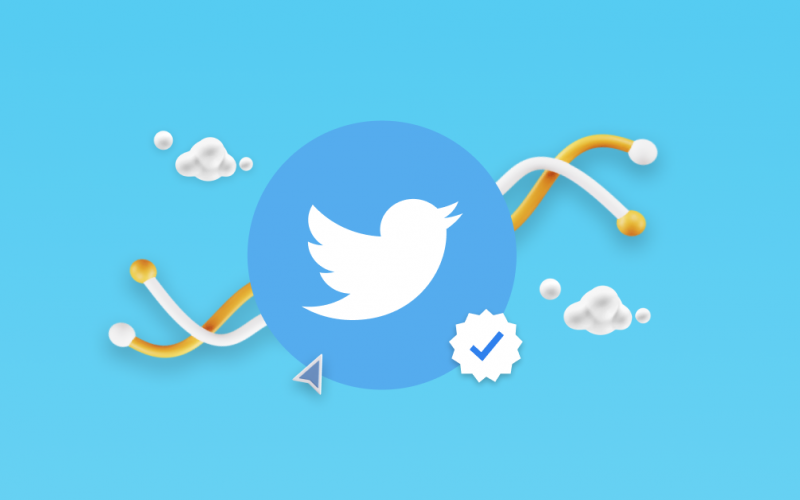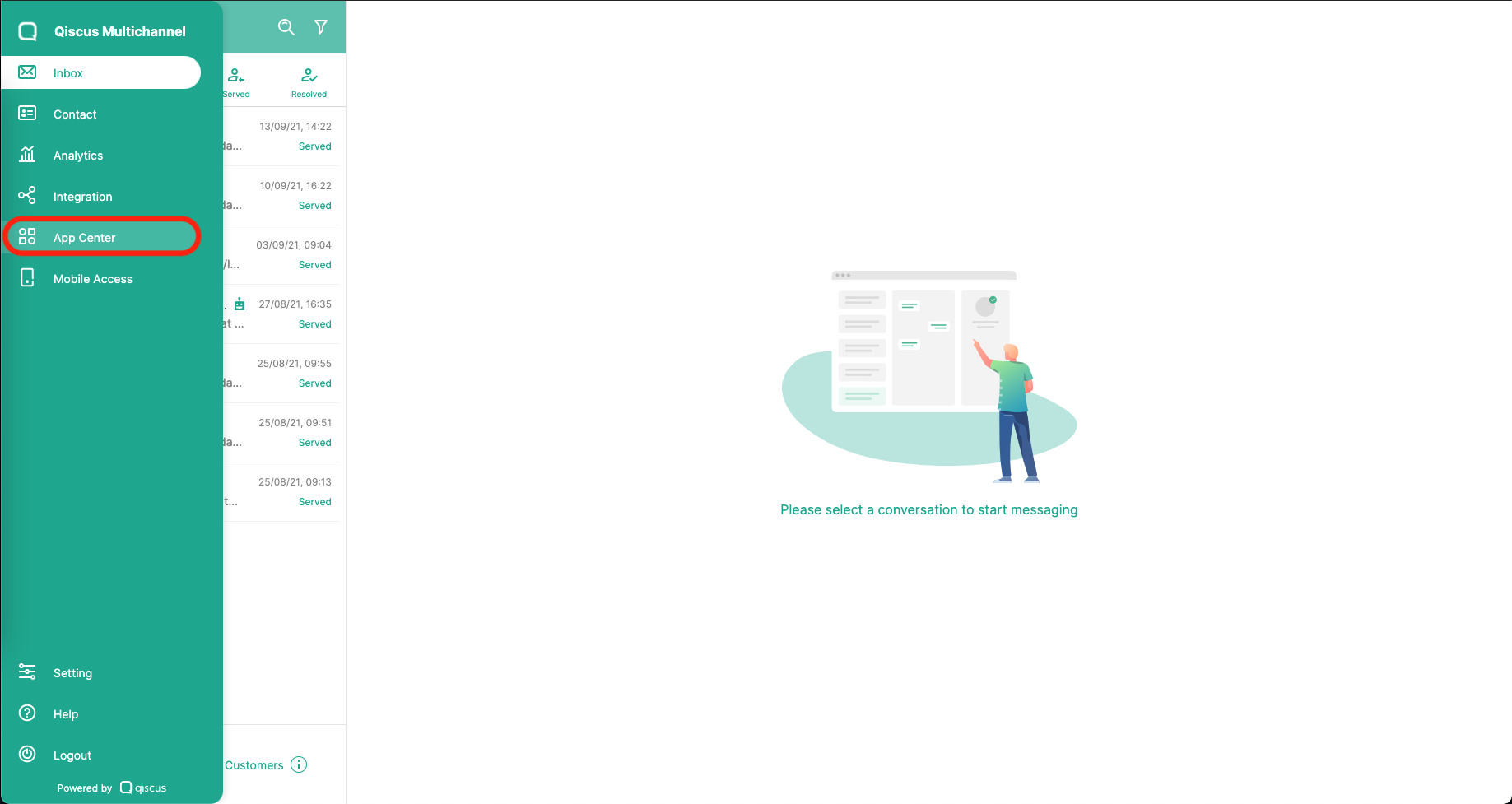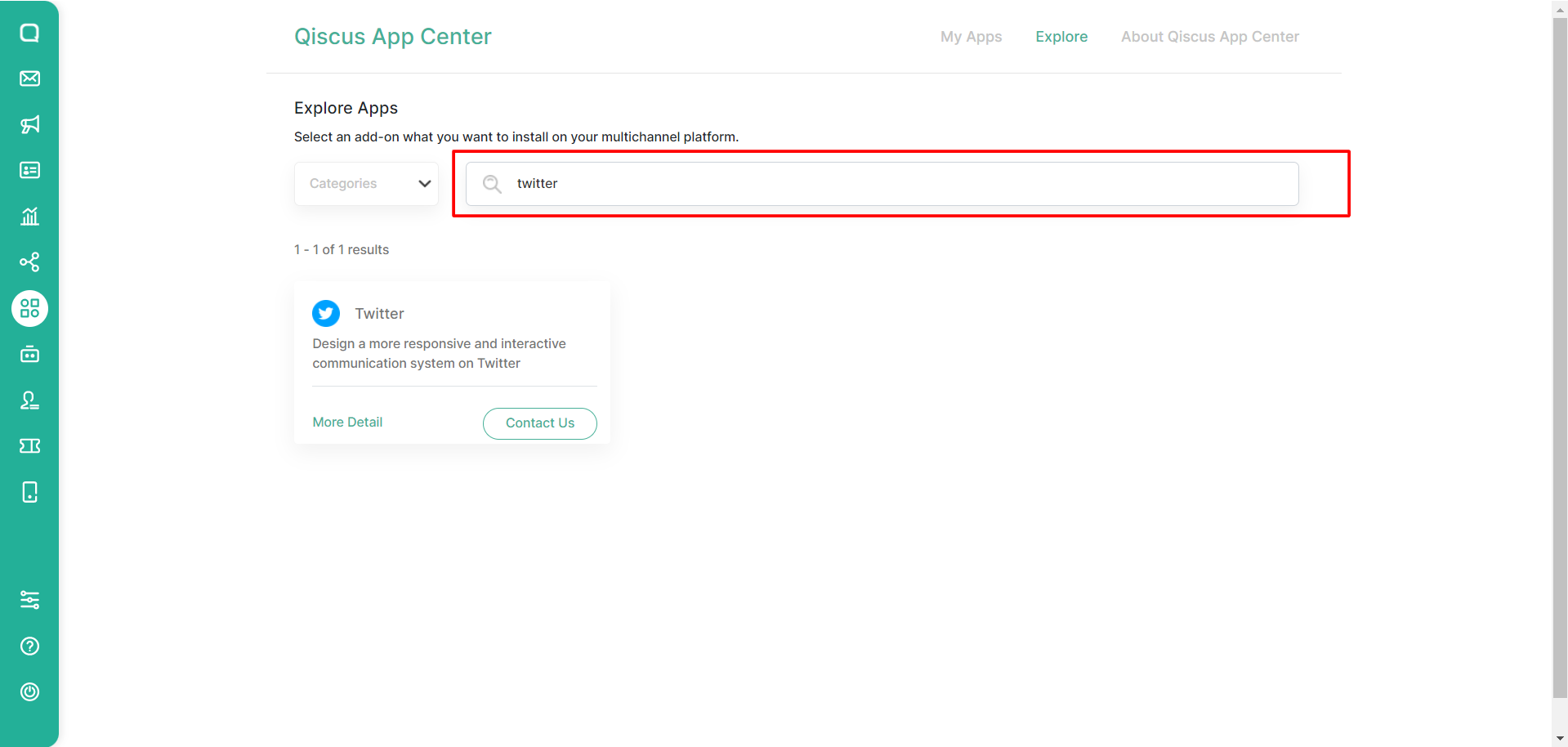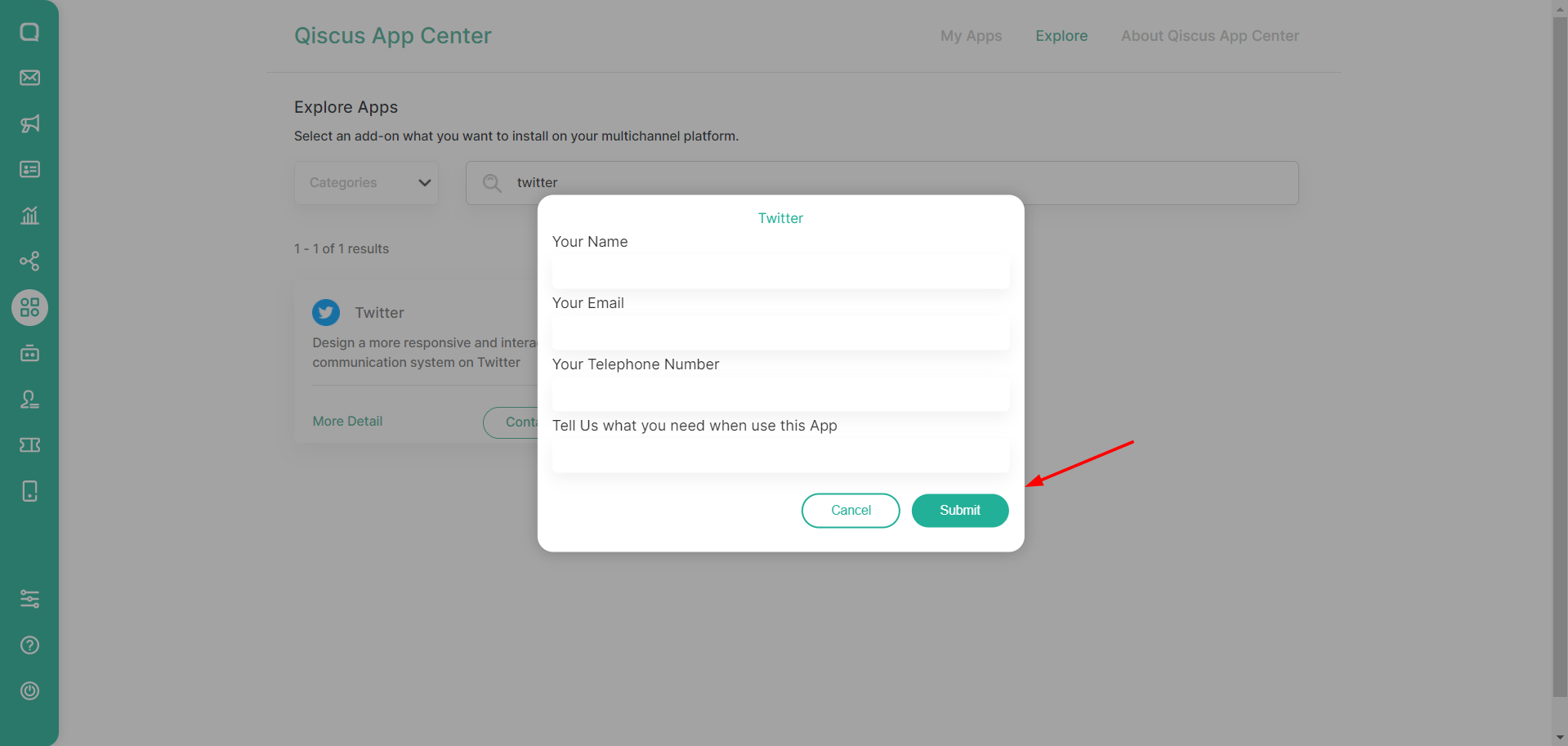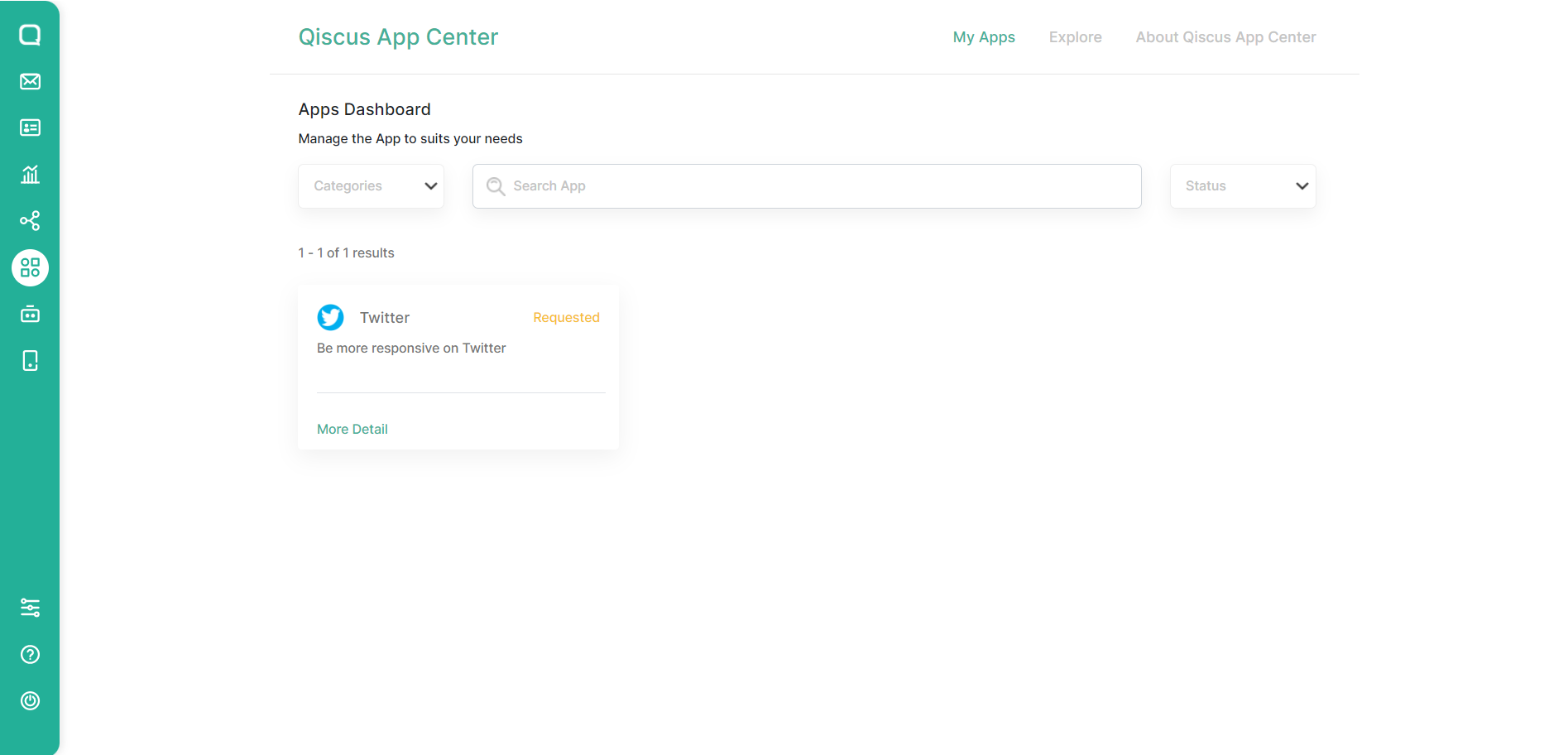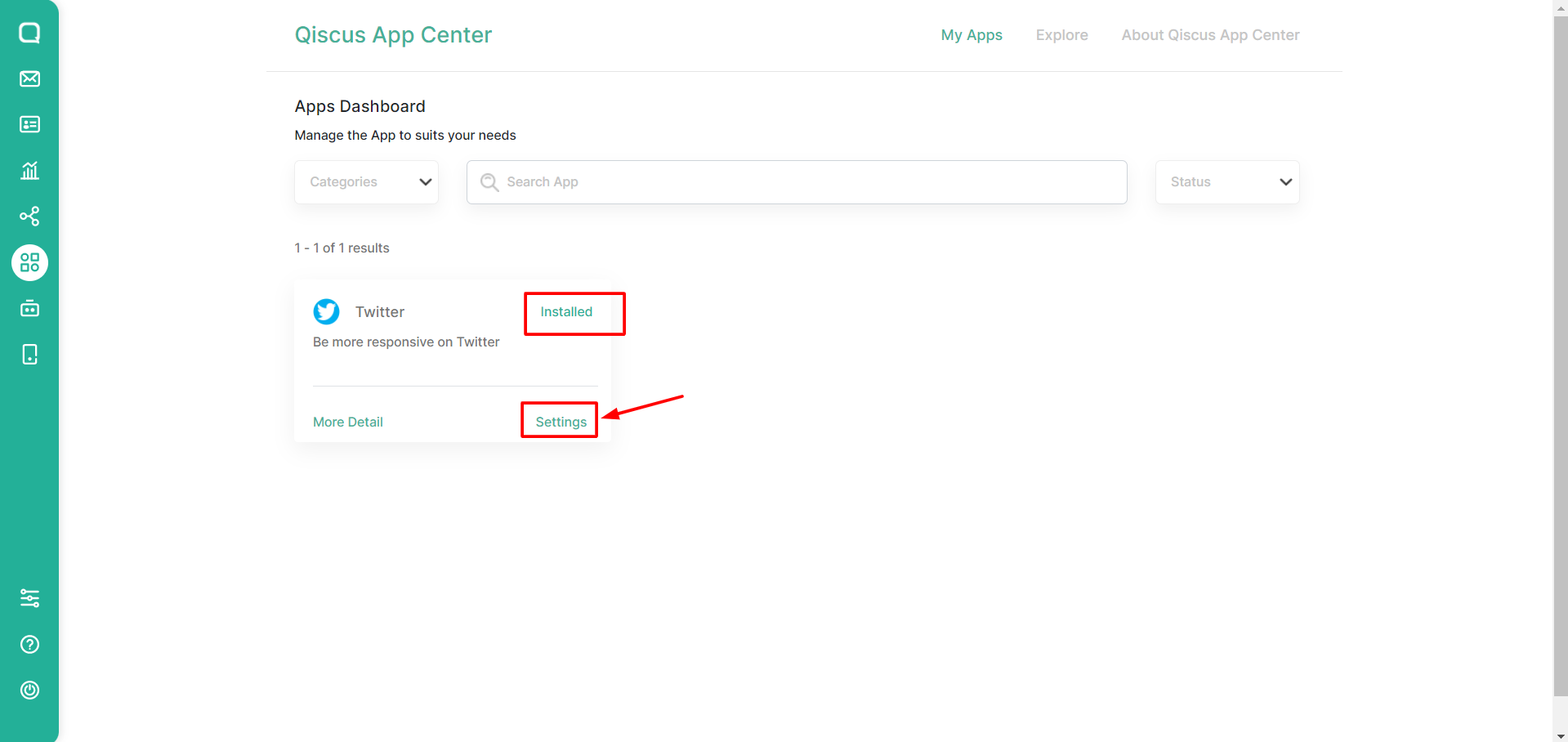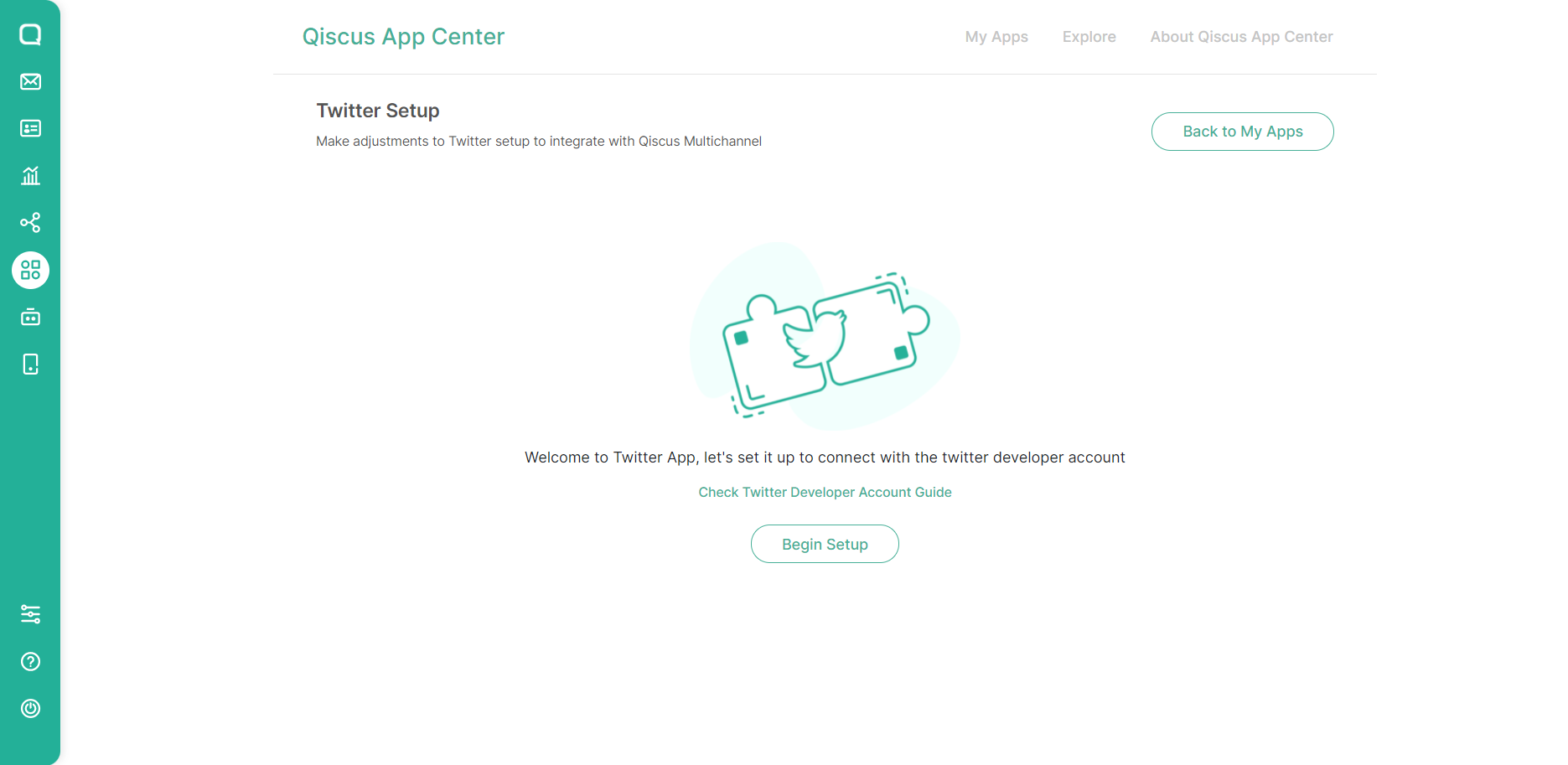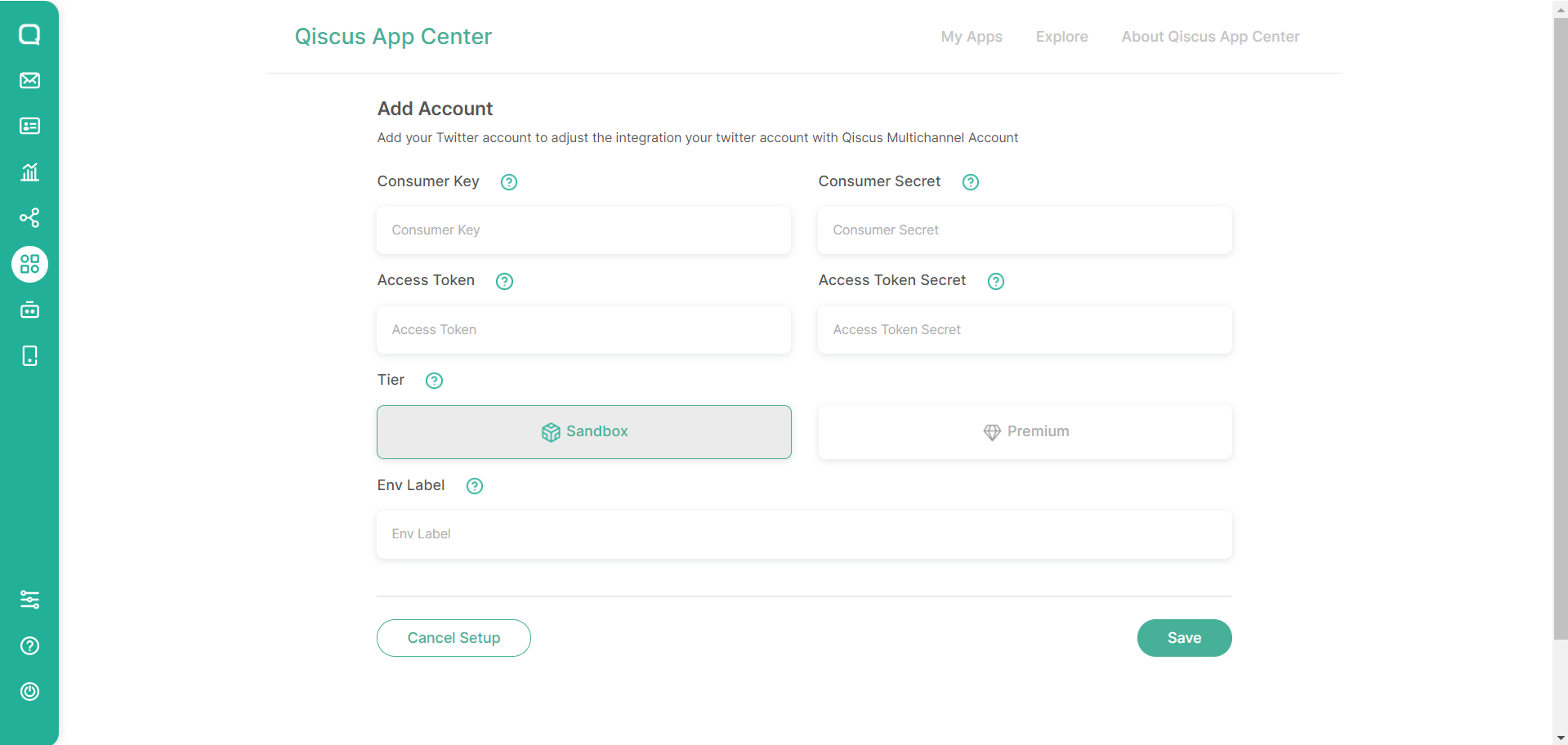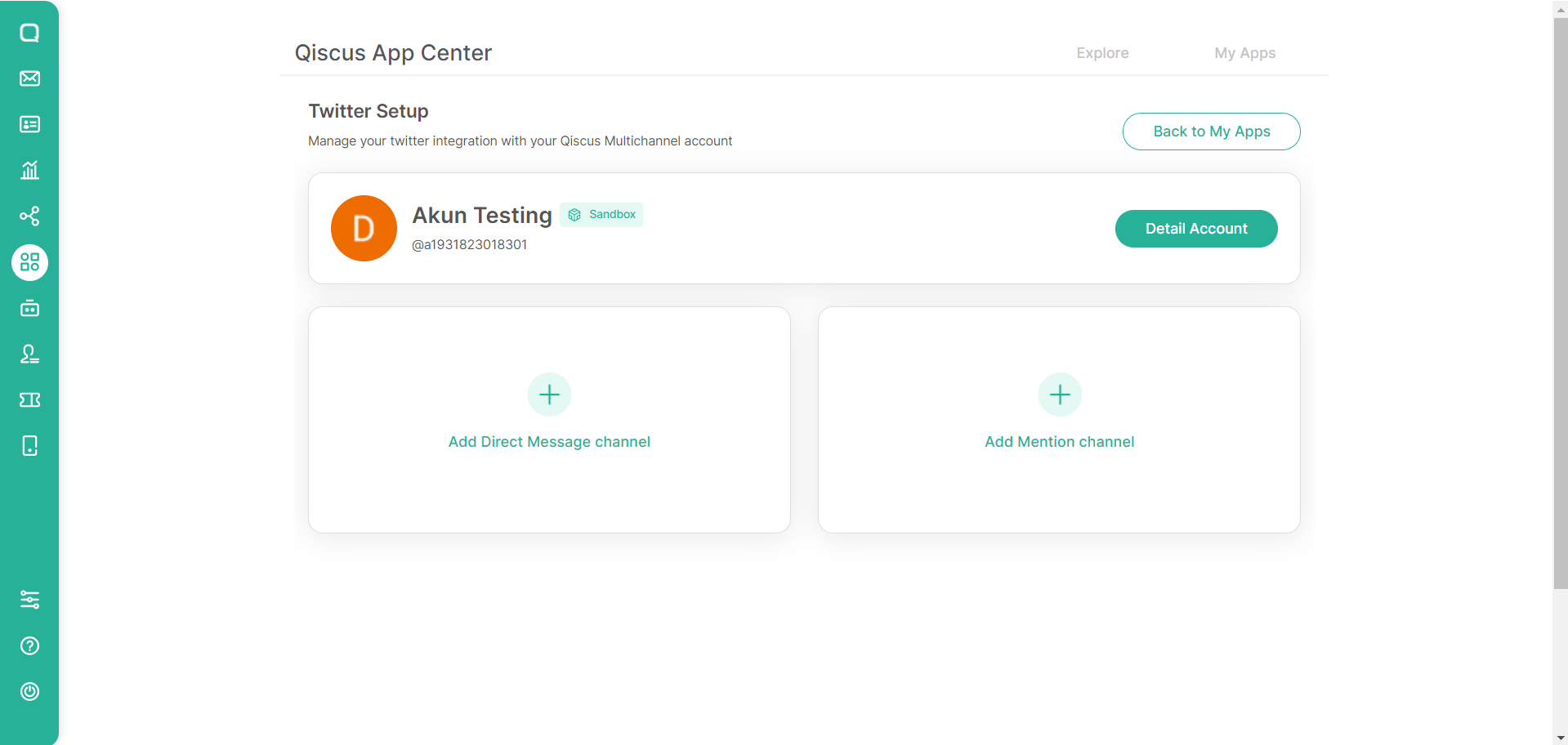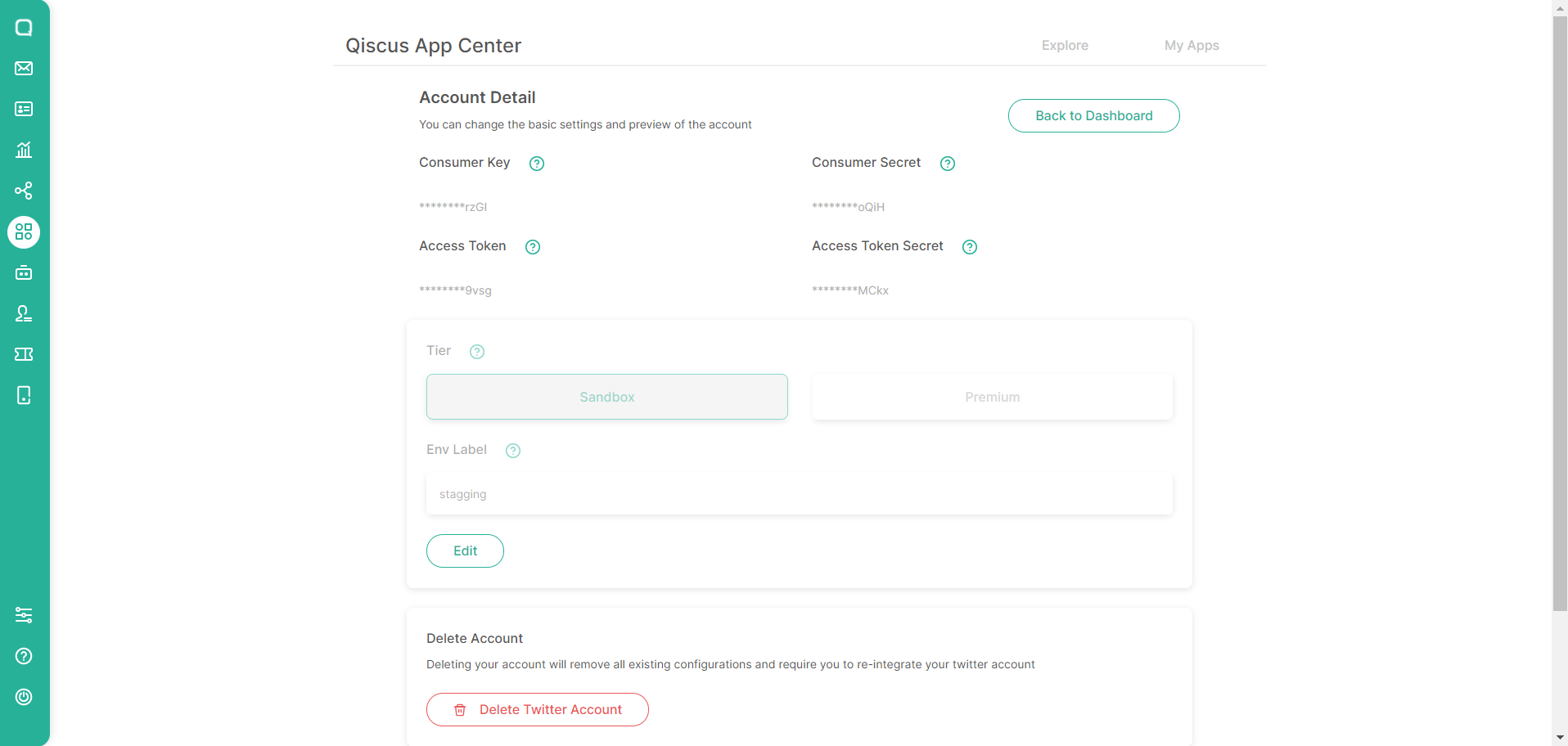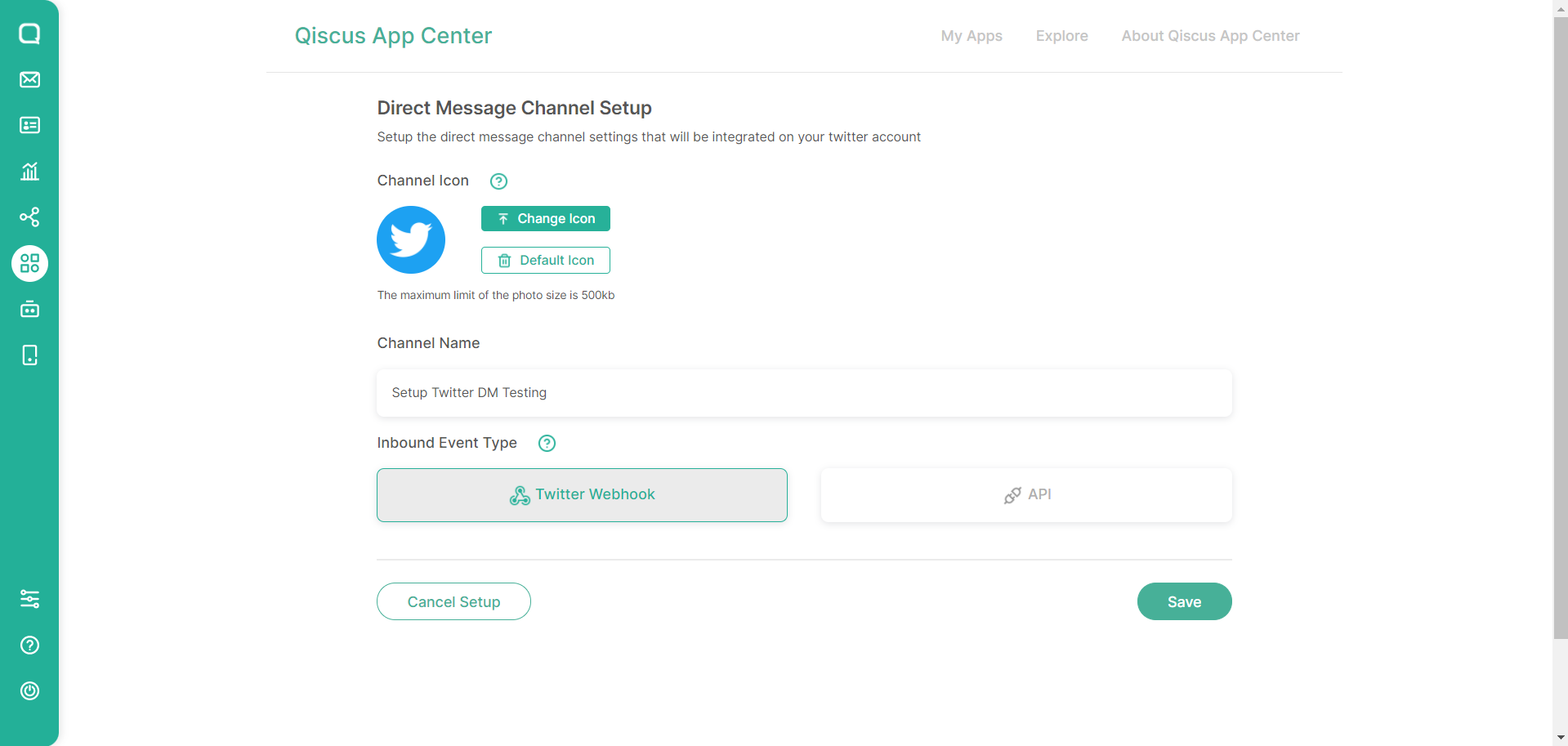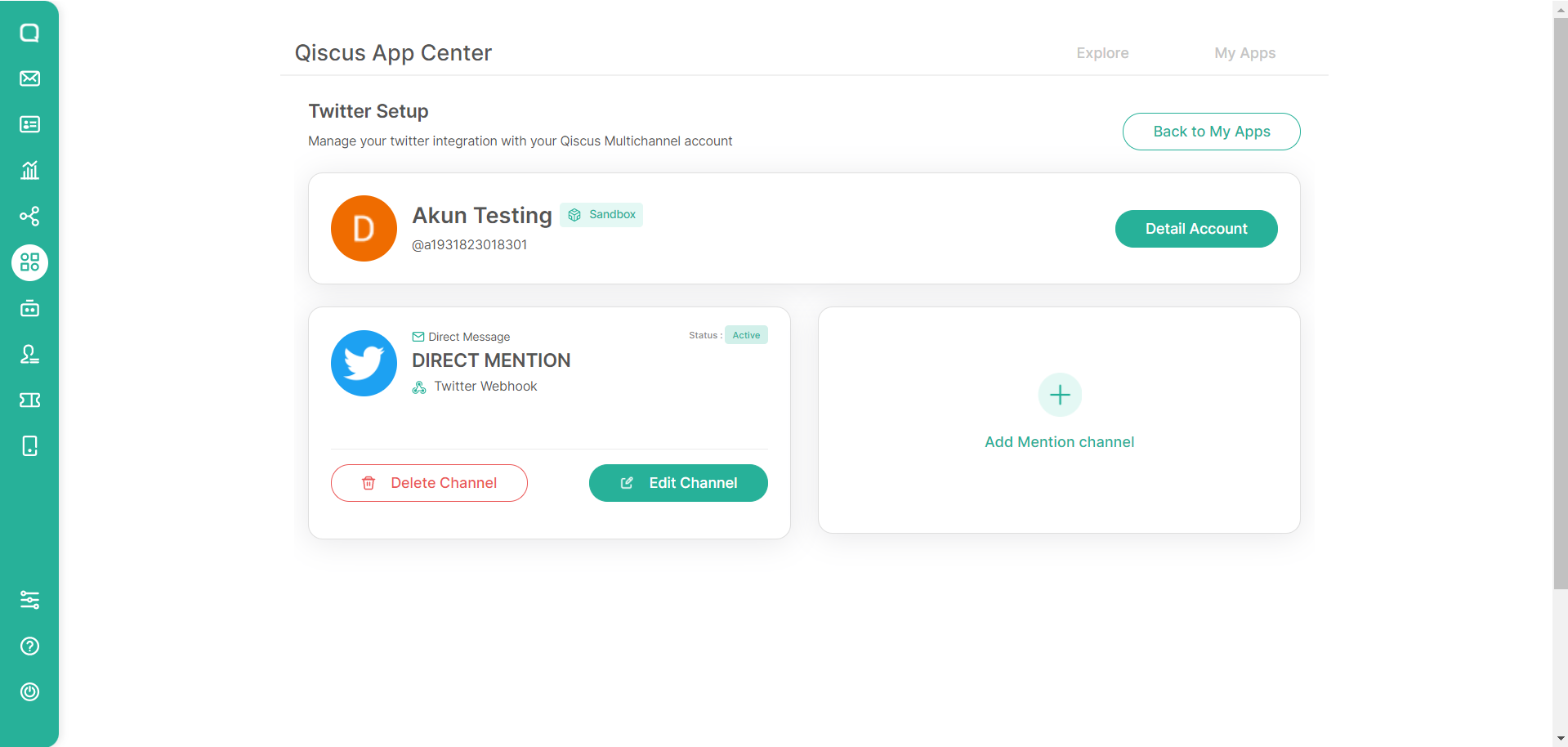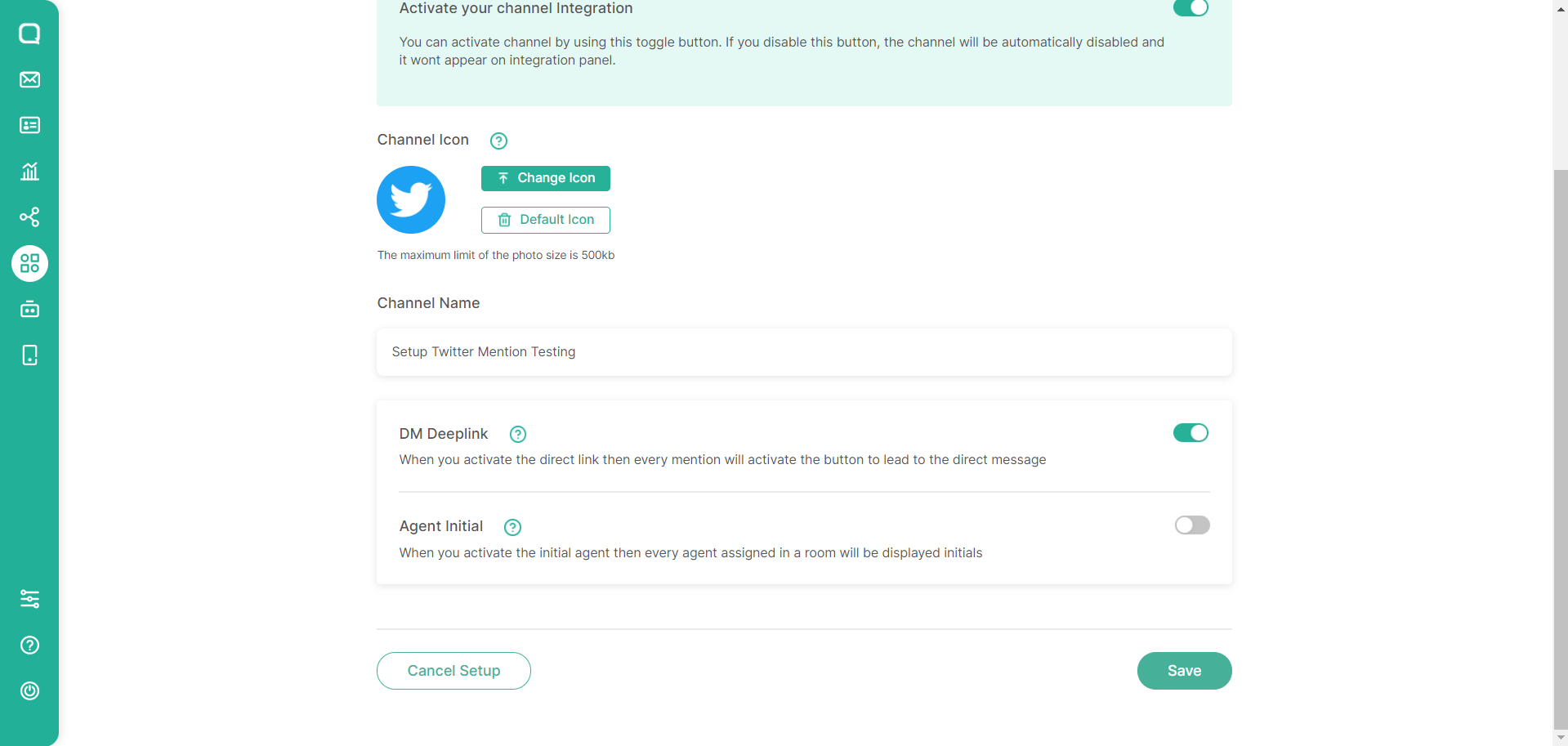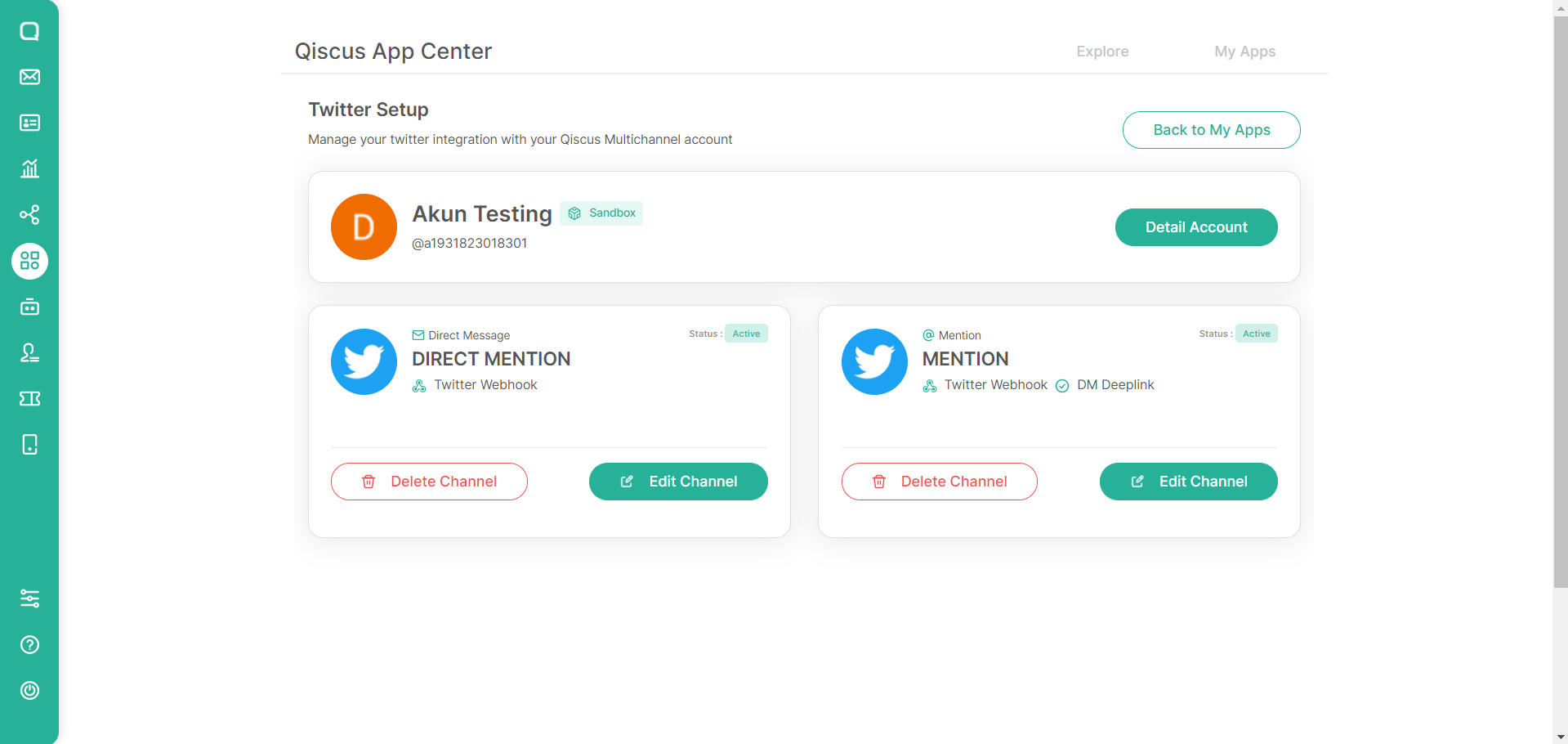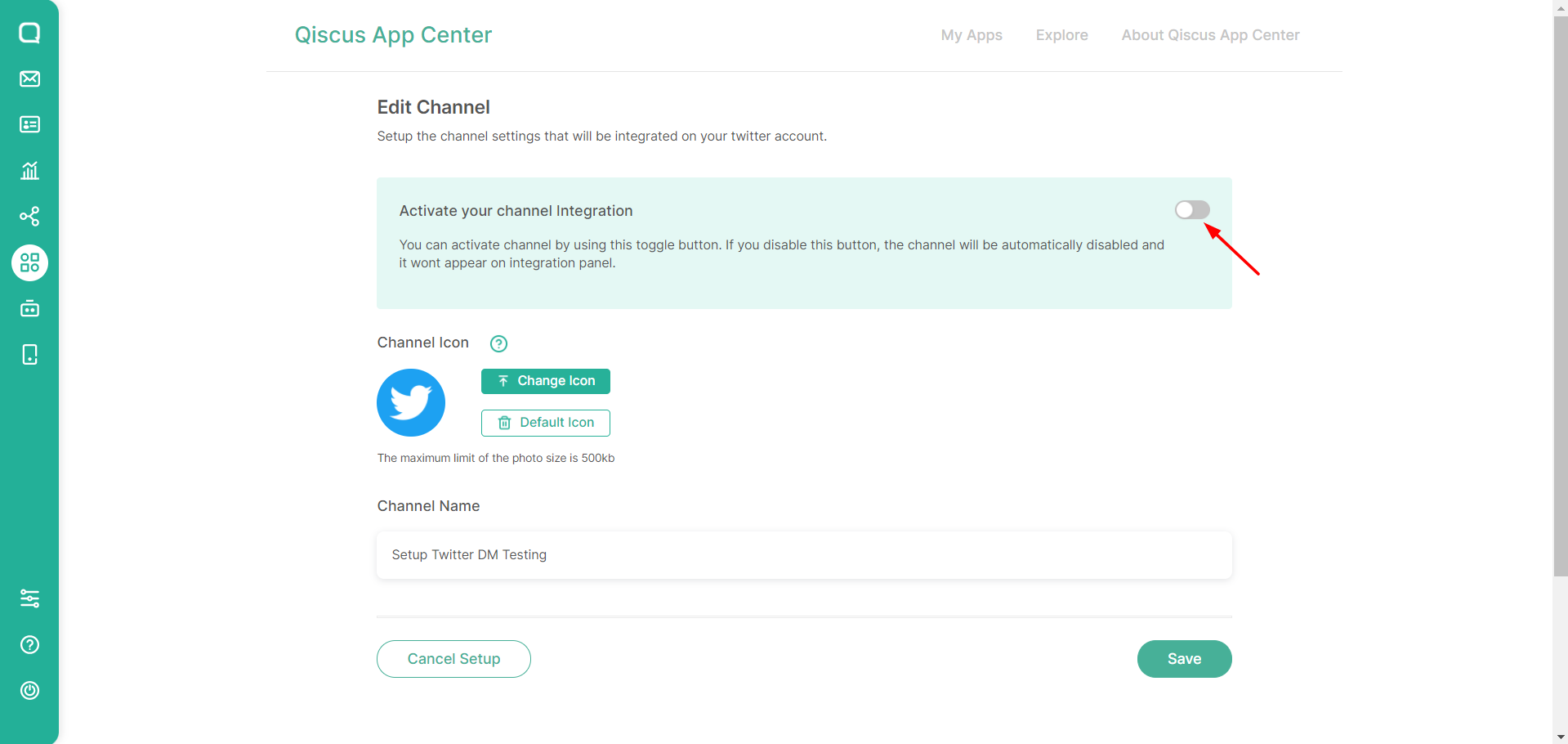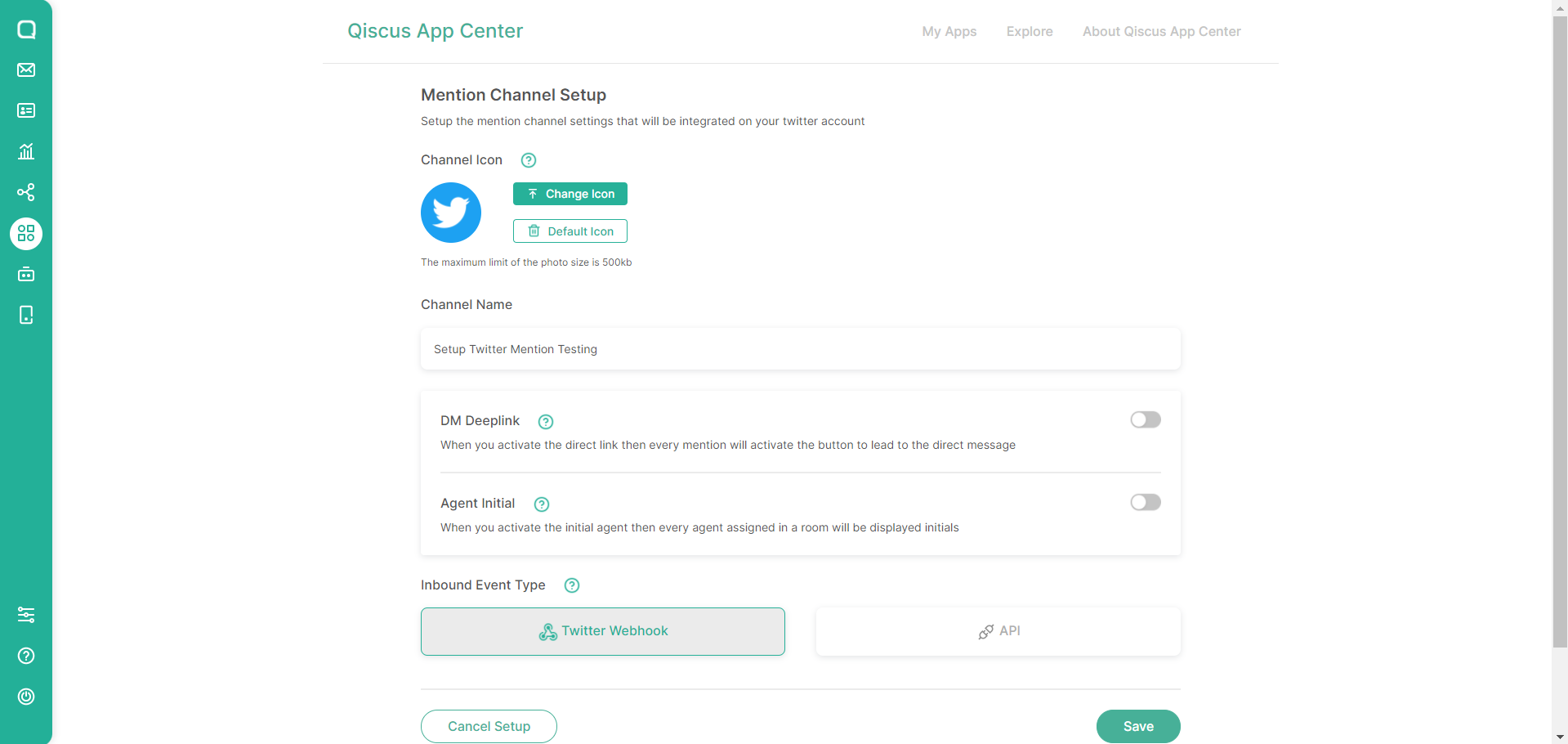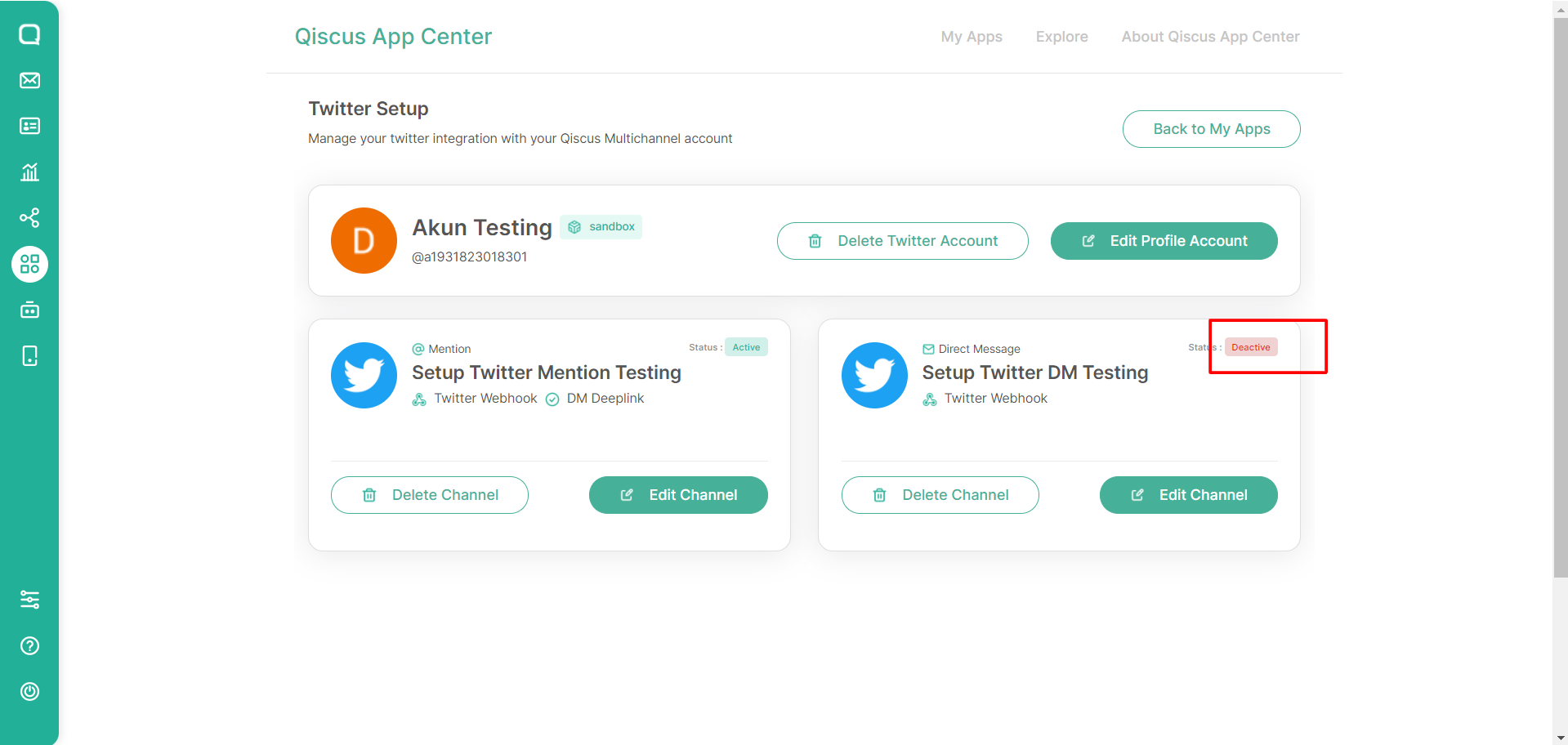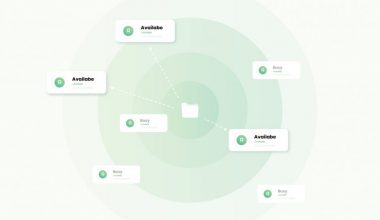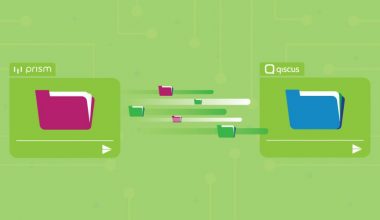Twitter is an online social networking and microblogging service that allows its users to send and read text-based messages of up to 280 characters. These messages are known as tweets but Twitter also has a direct messages service that has no character limit.
To be able to reach more conversational channels that can be integrated into Qiscus Multichannel, the App Center released a Twitter Add-on for users to be able to use it as a liaison or reach media between customers and business owners on Qiscus Multichannel.
Here are the steps on how to integrate a Twitter account into Qiscus Omnichannel Chat:
Berikut merupakan langkah-langkah cara mengintegrasikan akun Twitter ke dalam Qiscus Multichannel Chat:
- Login to Qiscus Multichannel Chat using a registered account
If you don’t have an account yet, you can contact our sales team to receive one.
- Visit the App Center menu on the sidebar

- Then, search for the Twitter app on the Explore page

- After finding Twitter, the next step is to make a request to activate the application by clicking the Contact Us button. Fill in the data according to the form provided and then click Submit to send it.

- After successfully submitting the activation request form, the Twitter application will disappear from the Explore tab and will move to the My Apps tab.
After making a request, three add-on statuses will appear as follows:
1. Requested, permintaan aktivasi add-on berhasil dikirim
2. Process, indicates that the activation process is being carried out (including demo when needed, commercials processing, and so on)
3. Installed, indicates that the Twitter Add-on has been activated and can now be used
- To adjust the Twitter Add-on settings, you can click the Settings button.

- This is the initial view of Settings on the Twitter App
On this page, there is a link that will lead to a guide to creating a Twitter Developer Account. This is necessary because, in order to be integrated into Qiscus Omnichannel, the Twitter account to be used must be registered as a Twitter Developer account.
If a Twitter Developer account is already available, you can begin to set it up by clicking on the Begin Setup button.
- This is how it looks when we click Begin Setup. There are Consumer key, Consumer Secret, Access Token, and Access Token Secret.
Disclaimer, to fill in the data, you are required to change your developer twitter account from Essential to Elevated. The trick is to visit Twitter developer > click Project & Apps > Overview. You can request to Twitter to change the developer’s twitter status to Elevated.
If all the forms have been filled with data from the Twitter Developer Account, you can click Save
- This is the initial screen when you have successfully connected your Twitter account to the Twitter Add-on. You will see the Profile Picture, Name, and Username of the integrated Twitter account.
Up to this stage, you can add channels in the form of Direct Messages and Mentions by clicking the Add Direct Message Channel and Add Mention Channel buttons. You can also access account details by clicking on the Account Details button.

- This is how Account Details looks like, where we can see the key that has been inputted and make edits for Tier and Env Label

- On this DM Channel Setup page, we can change the default icon, provide the channel name, and choose the Inbound event type
Please note that the Inbound event type comprise two categories:
1. Twitter Webhook, which allows users to subscribe to a Twitter event directly so that once the add-on is successful, users can directly receive event mentions and DMs
2. Twitter API, which uses an intermediary service to receive event notifications coming from Twitter
By default, we recommend using Twitter Webhook. Click Save to save the changes.
- This is how the homepage looks like when the DM channel has been created. The channel can also be edited or deleted
This display shows an Active status, which means that the channel is active. Hence, whenever a Twitter user sends a DM to the integrated Twitter account, the DM will also enter the Qiscus Omnichannel dashboard.
Then, click Add Mention Channel to add a Mention channel.
- The Add Mention Channel page has the same function as the DM channel. The only difference is the DM Deeplink and Agent Initial features.
1. DM Deeplink, is a feature to add a Direct Message button to a Tweet in response to a customer so that the customer can be directed to contact the agent further via Direct Message by clicking on the DM Deeplink button.
2. The agent’s initials will follow the agent’s name and will show up when the agent replies to a mention. If the agent’s name consists of two words (e.g. John Doe), then at the end of the mention the initial J.D. will appear. If the agent’s name consists of only one word (e.g. John), the initials will only be ‘J’. To enable or disable the Agent Initial functions, click on the toggle to the right of the DM Deeplink.
When the settings are complete, click Save.
- Here’s how the homepage will look like once you have created a mention and a DM channel. The DM and Mention Channel edit buttons can be used to make changes to the settings for each channel.

- To deactivate a channel, click the Deactivate toggle. After this, any user who sends a DM to the account linked to the omnichannel will not enter the omnichannel inbox.

- To deactivate the DM Deeplink and Agent Initial features on the Twitter Mention Channel, click on the Deactivate toggle so that the feature becomes inactive.
For the record, DM Deeplink and Agent Initial are part of the character count and will reduce the maximum number of characters that can be sent via Twitter Mention (i.e. 280 characters).
- This image shows how the display of one of the channels looks like when deactivated. The status is also changed to inactive.

- Next, we can try DM and Mention to the account
In this example of Mentions and DMs when entering a multichannel inbox, it can be seen that Mentions consist of a letter count which is 280 characters according to the maximum applicable character quota on Twitter. If the quota exceeds 280 characters, the Send button will be disabled. - The following is an example of a mention from a Twitter account that has been integrated into the Qiscus Omnichannel Chat
With Deeplink and Initial AgentActive Agent initial and Deactivate DM Deeplink
No initial agent and Deeplink DM
If you have any difficulties or questions regarding the integration of Twitter into Qiscus Omnichannel Chat, please contact us via the following link or visit this page.