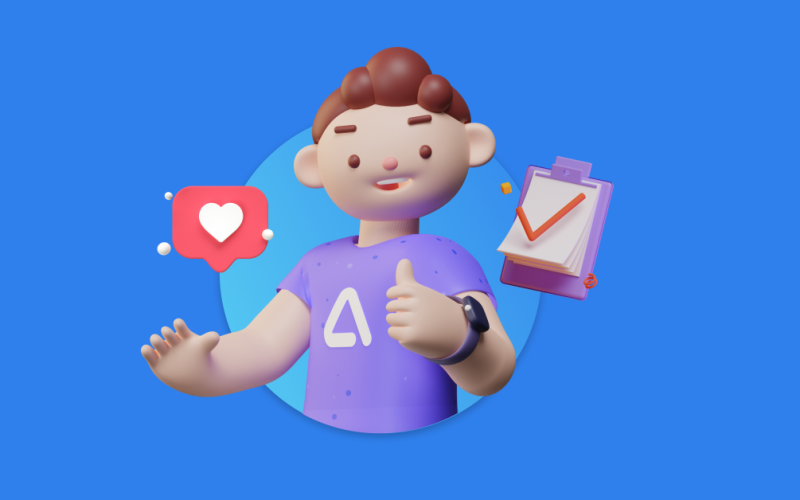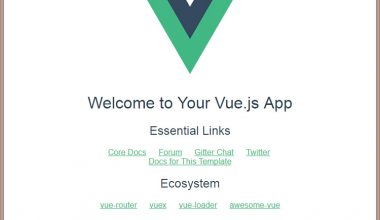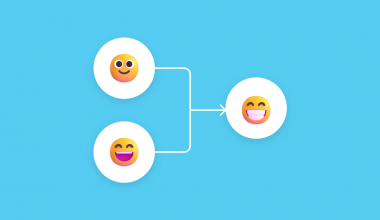The CSAT (Customer Satisfaction) Survey Tool is an application which can be used by businesses to collect customer feedback. Knowing your brand’s customer satisfaction rate can help you improve your brand’s customer experience. This become easier nowadays with the CSAT App. Simply access the app through the App Center menu located on the sidebar menu in Qiscus Multichannel Chat.
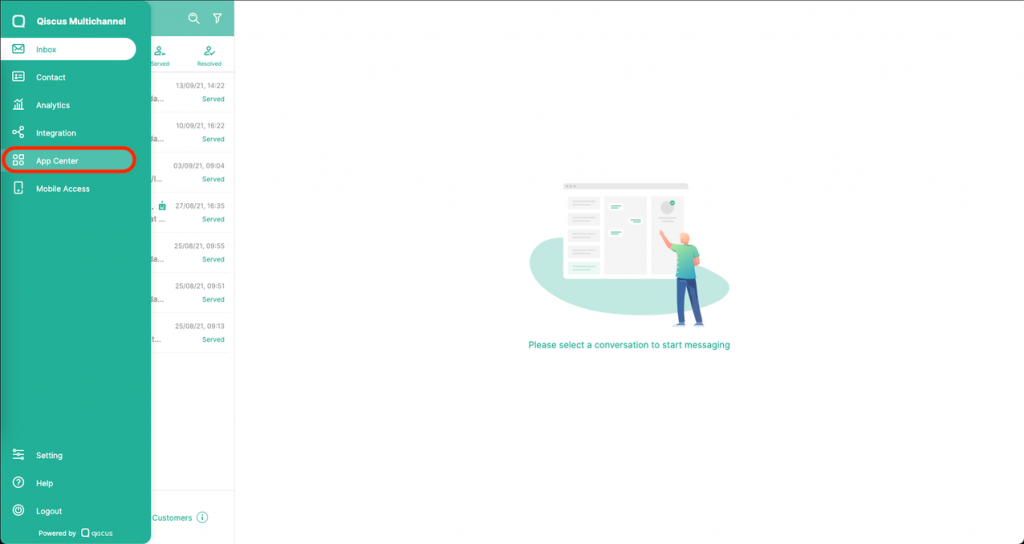
You will then find the CSAT App menu on the Explore page.
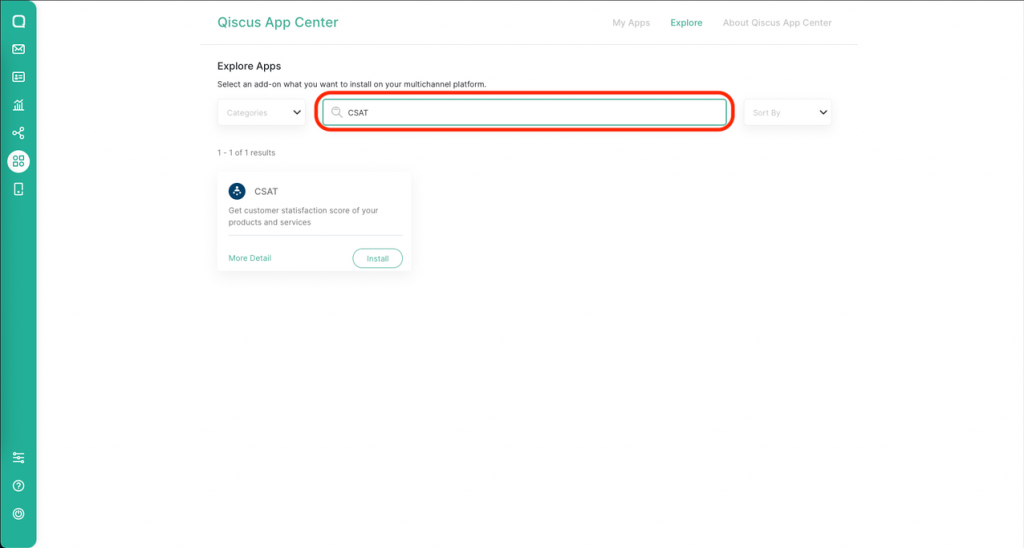
Once you have found the app, install it. Once installation is done, you can access the CSAT App via the My Apps page and set it up immediately – it shouldn’t take too long.
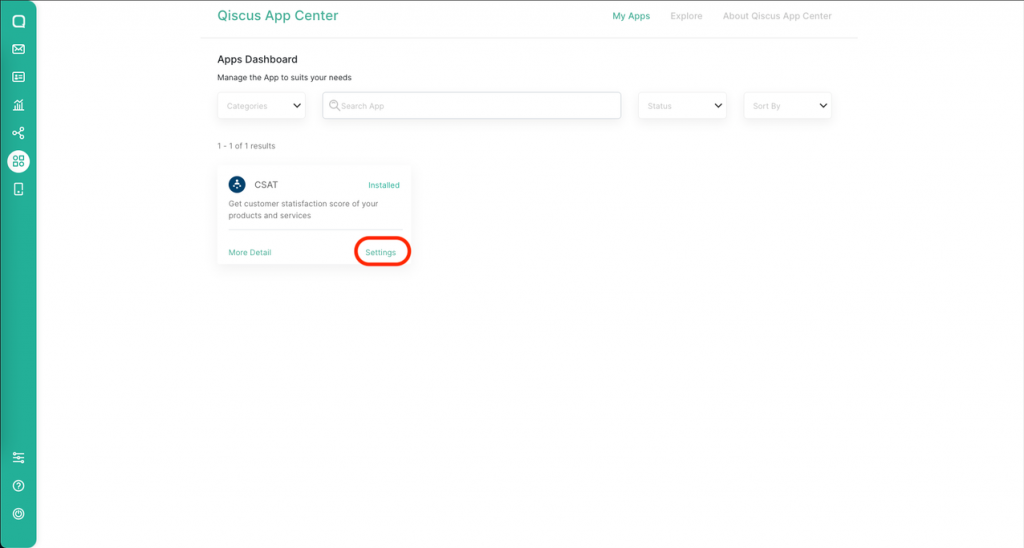
Next, let’s jump into setting up the CSAT App.
Halaman Pengaturan CSAT
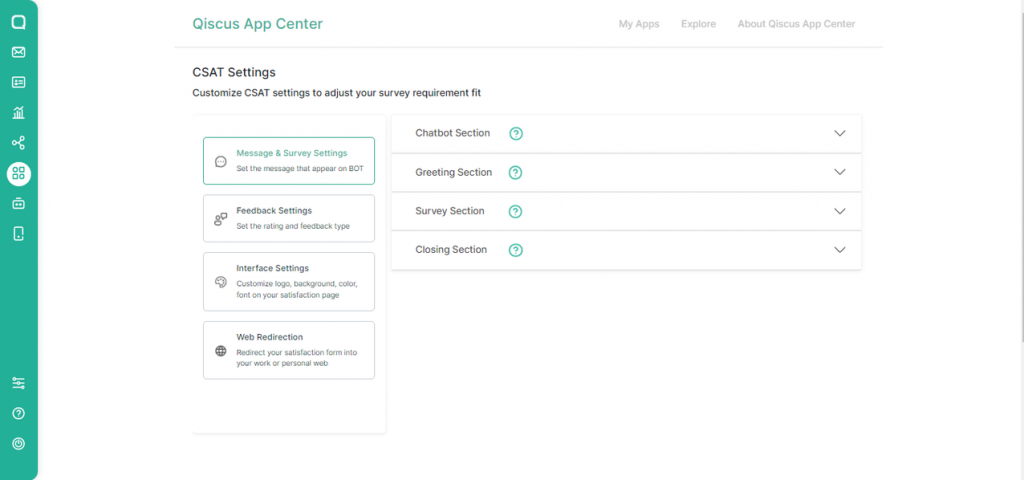
The CSAT App consists of four menus on its sidebar: Message & Survey Settings, Feedback Settings, Interface Settings, and Web Redirection. Here are the descriptions for each menu:
1. Message & Survey Settings
On this menu, users can change the CSAT’ text and or redactions, including:
The Chatbot Section
When an Agent or Admin has finished a conversation after clicking the Resolve button in the chat room, the system will automatically send a message that includes the CSAT’ link. Through this chatbot section, users will be able to adjust the redactions based on their needs. It’s important to note that the CSAT link is stored in the variable {link}, so it’s important to always include the variable and never delete it.
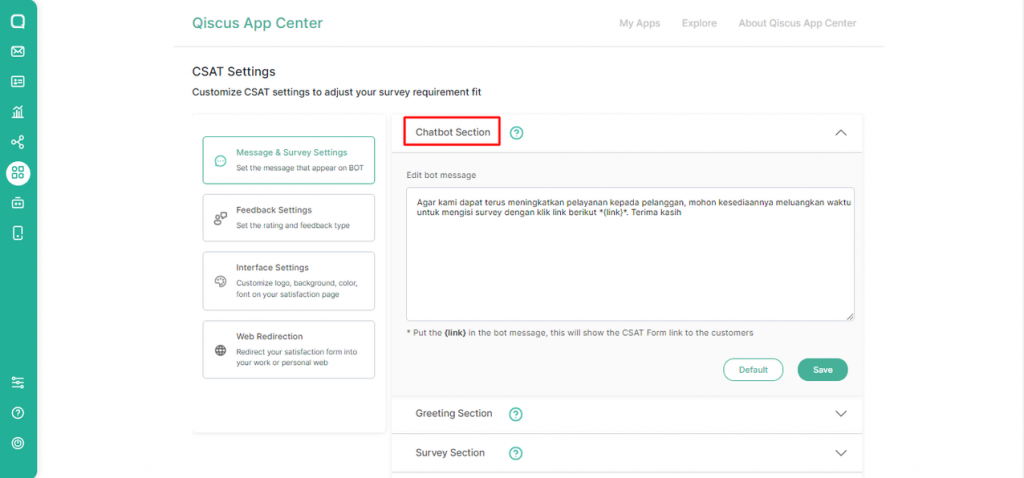
The Greeting Section
The Greeting section is a part of CSAT page which can be used to provide a personalised greeting message before directing users to give a feedback.
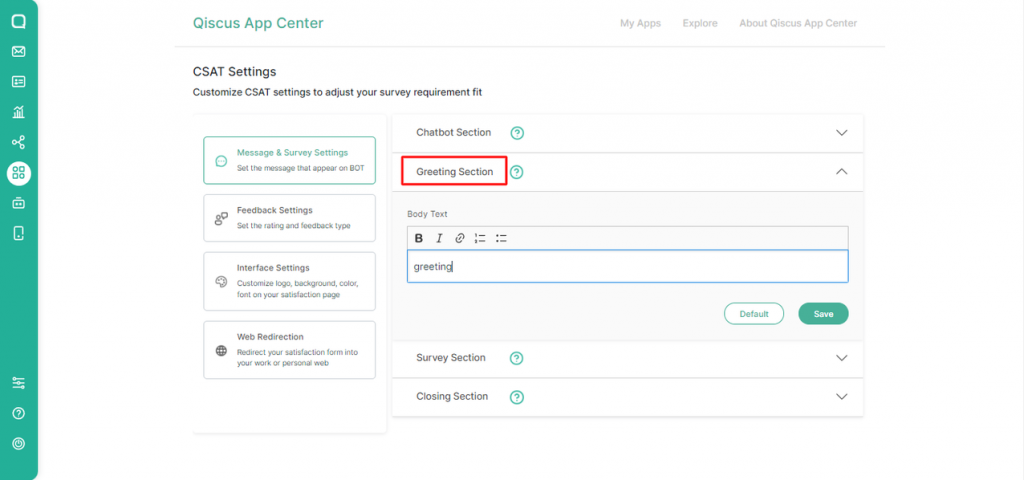
They Survey Section
We give flexibility for businesses to be able to define the points in each segment.
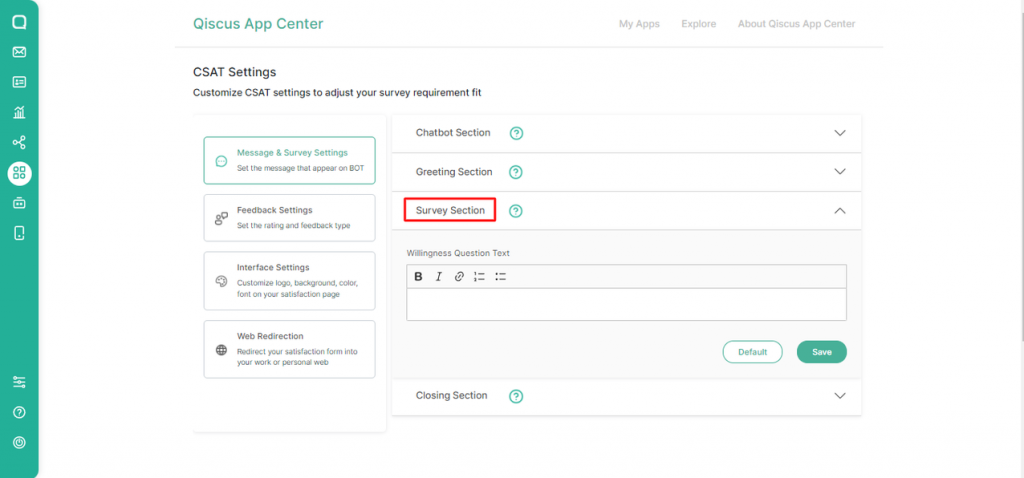
The Closing Section
This page will show after users have given a feedback or filled in the CSAT Survey. At the closing page, businesses can also include greetings to thank customers such as “Thank you for your feedback!”
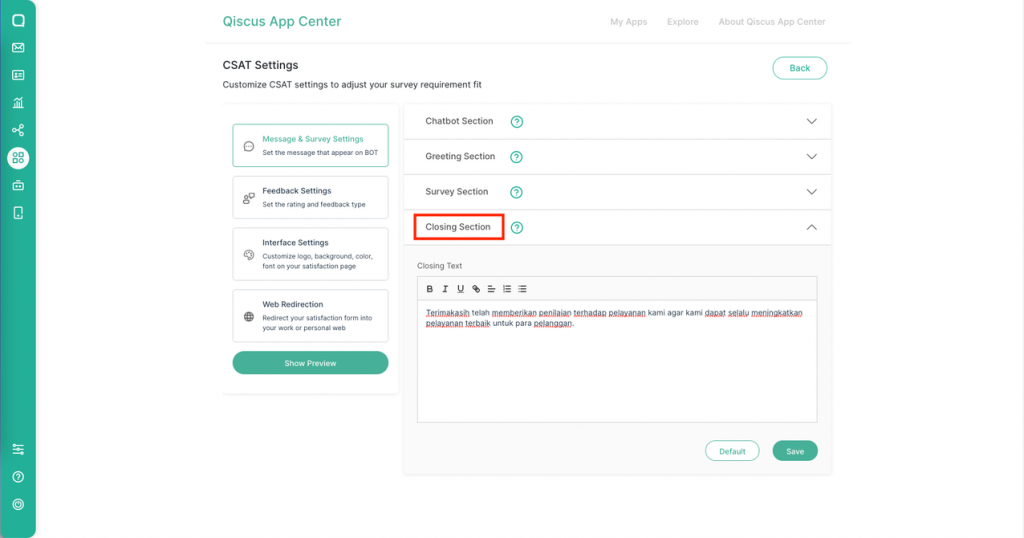
2. Feedback Settings
The Feedback settings page can be used to adjust and select the rating scale type that will be used. There are three types of rating scales that can be choose, namely:
1) Number
Using a rating scale of 1 – 10 represented by number form
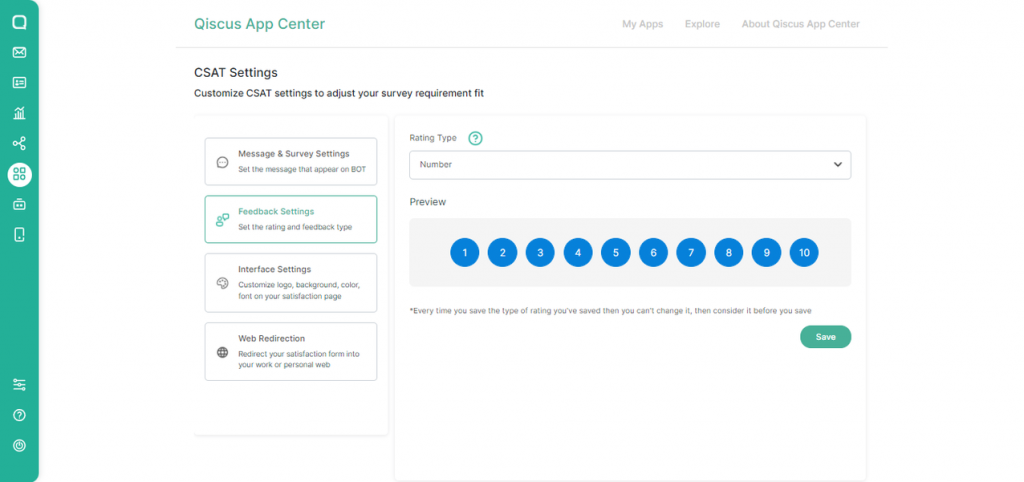
2) Stars
Using a rating scale from 1 – 5 represented by the star icon (⭐)
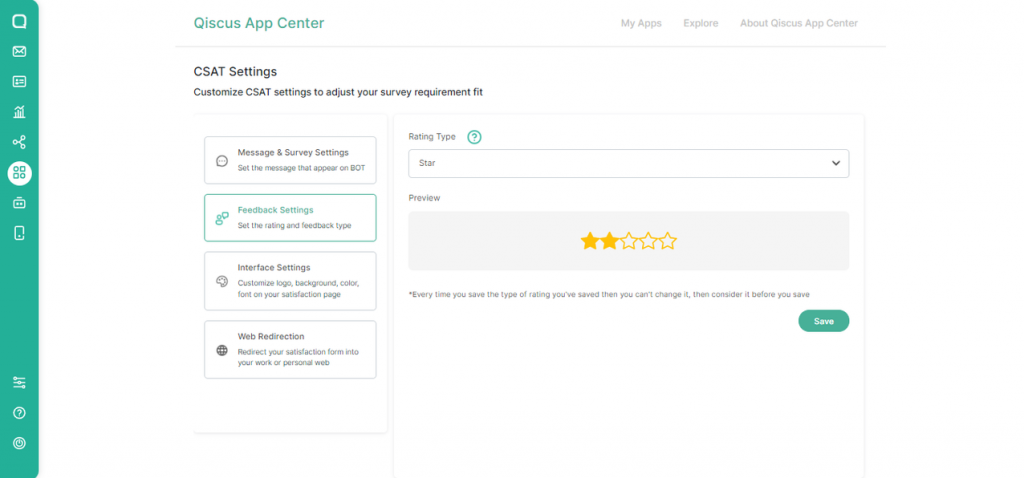
3) Emoji
Using an absolute rating scale, such as Satisfied or Not Satisfied
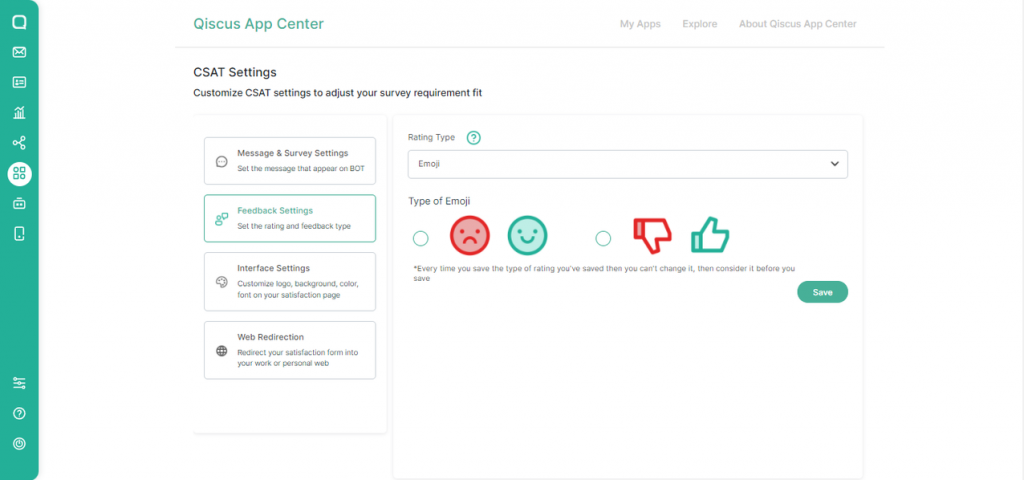
Please note that users can only change the rating scale type once. Thus, it’s very important to choose the rating scale type wisely. If the rating scale type has been determined, the Preview button will appear. In the preview section, users can see a preview of how the CSAT survey looks like.
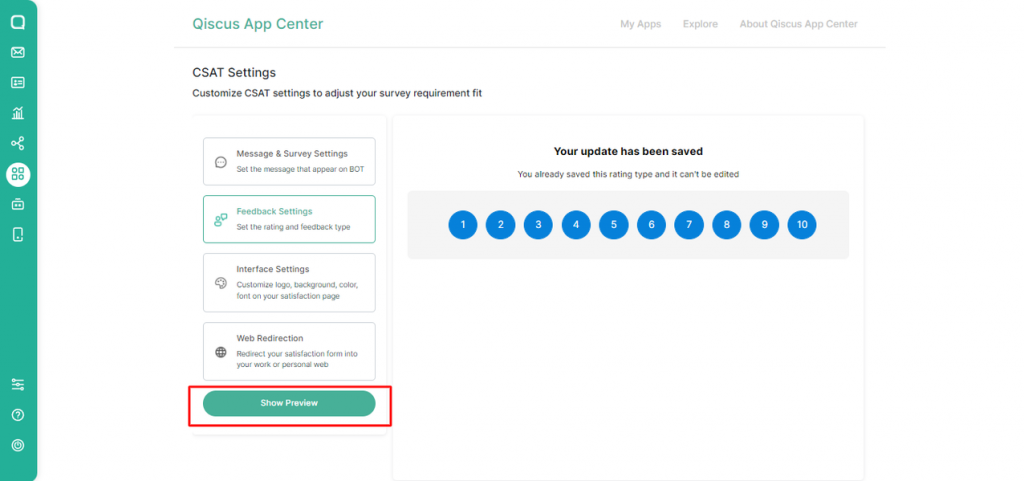
3. Interface Settings
On this page, users can customize the CSAT display including the logo, background, button and font.
Logo
In this menu, users are able to make changes to the logo. The maximum image size is 2 MB. After uploading your logo, don’t forget to click the Save button.
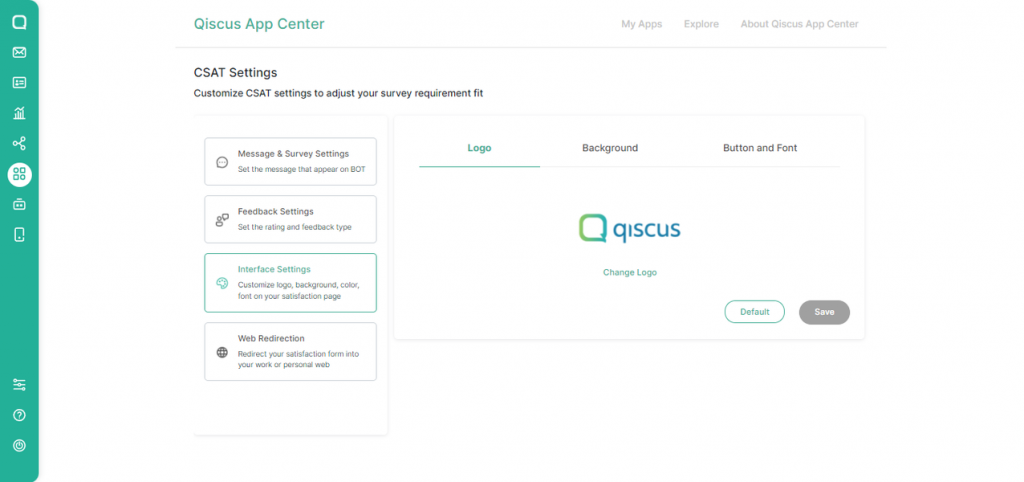
Background
In this menu , users are able to change backgrounds with the maximum size of 5 MB. Remember to click the Save button after the file upload is completed.
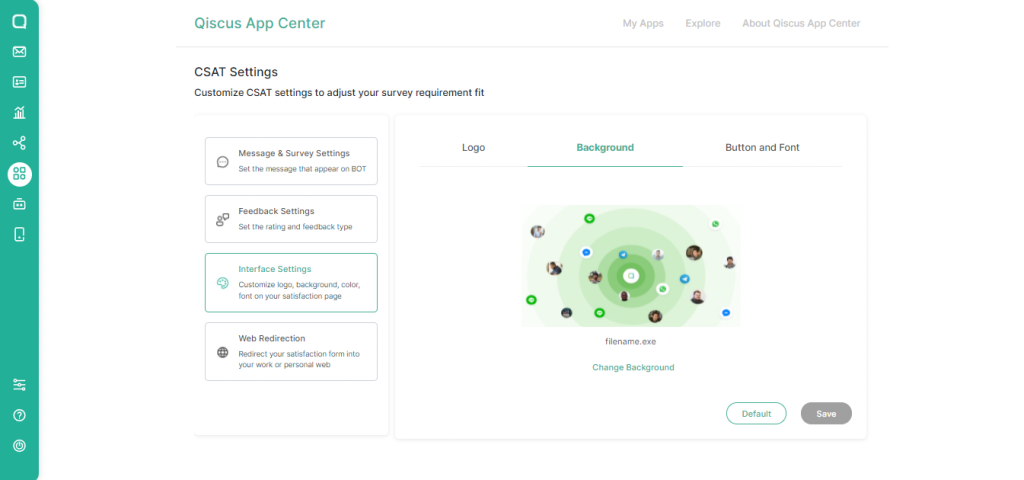
Button and Font
In this menu, users are able to change the colour of the buttons and fonts. To change the colors, users will need to input color codes with the hexadecimal format like this: #FFF000. Users can also preview the design.
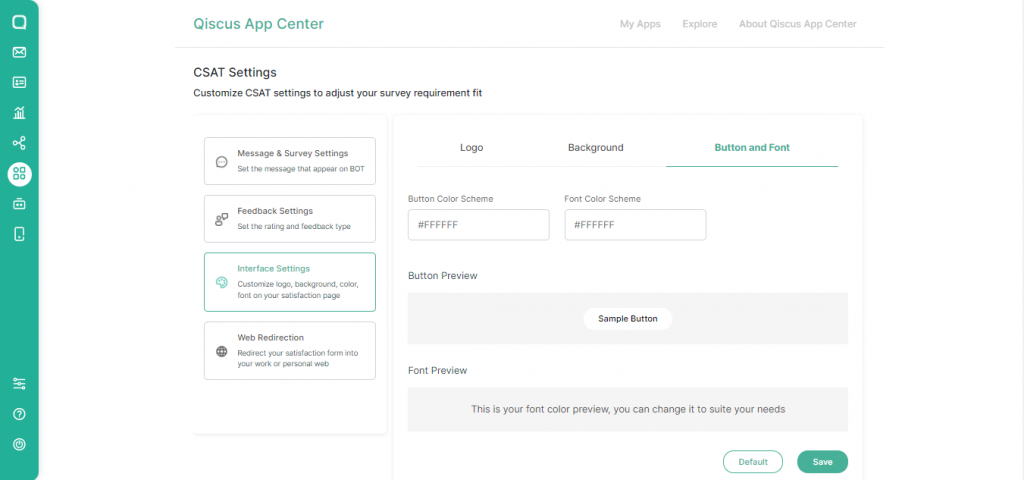
4. Web Redirection
After users have submitted the CSAT, they can determine whether they want to direct users to a specific website or other pages. To activate this feature, users simply need to put a check mark on “Enable redirect to website” and then put in the link. Click the Save button after that to confirm.
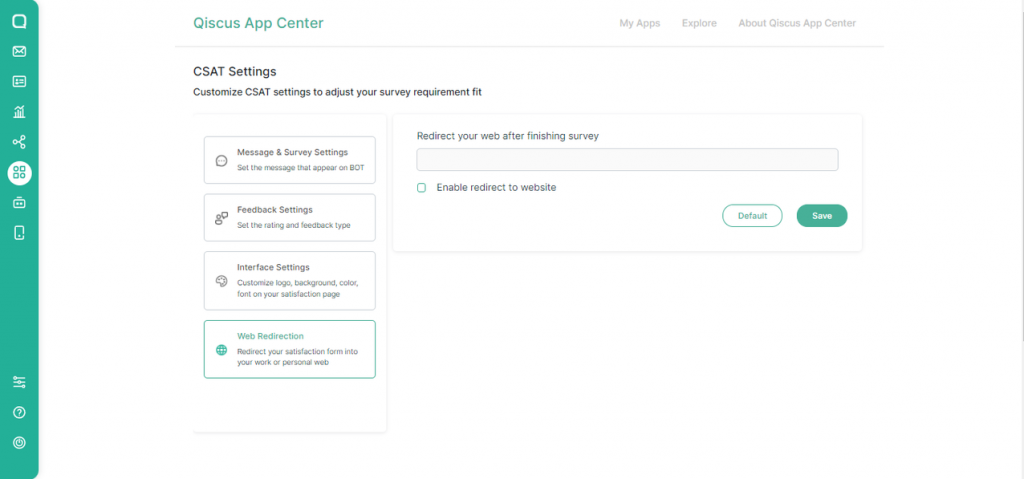
Show Preview
When all the settings are done, the Admin will be able to see a preview of the CSAT page. In this section, the Admin can confirm that all information is accurate. Except for the rating scale type, everything else can still be edited by the Admin.
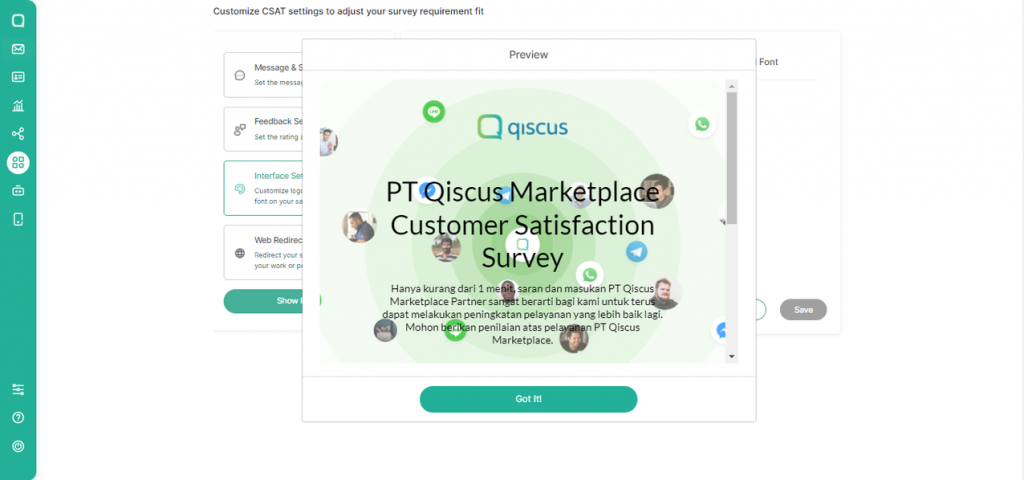
CSAT Result
The CSAT feedback results can be viewed in the Custom Analytics feature, accessible via the Analytic menu on Qiscus Multichannel Chat.
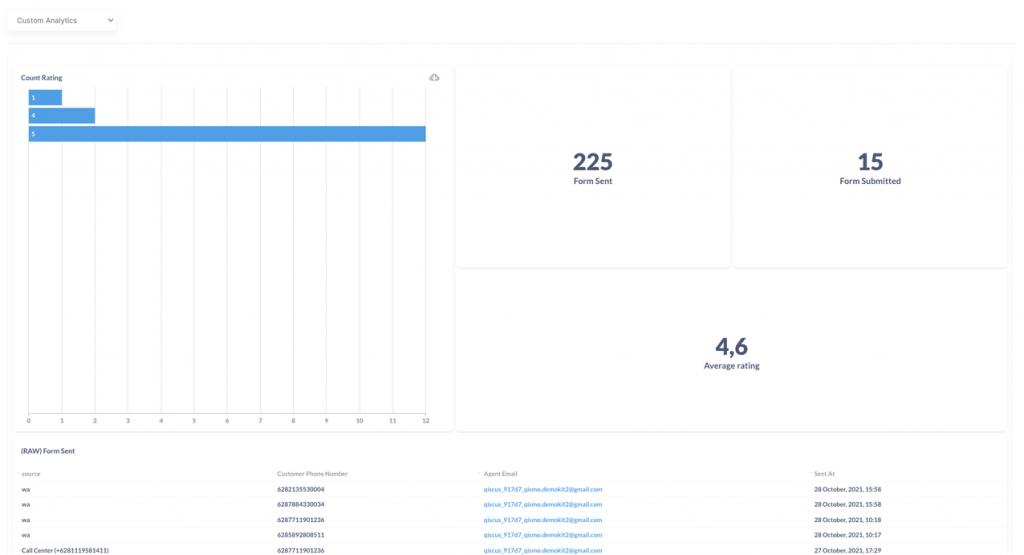
Here is a list of data that can be viewed:
- Summary that contains:
- Number of CSAT links that has been sent to the customers
- Number of customers who have submitted feedback or ratings
- Average number of customer ratings
- Number of customer ratings
With all of these data, it is hoped that businesses will find them helpful in analysing and understanding customer feedback of their customer service so that they can improve.
For further discussion, you can contact the Qiscus team by simply visiting this link.