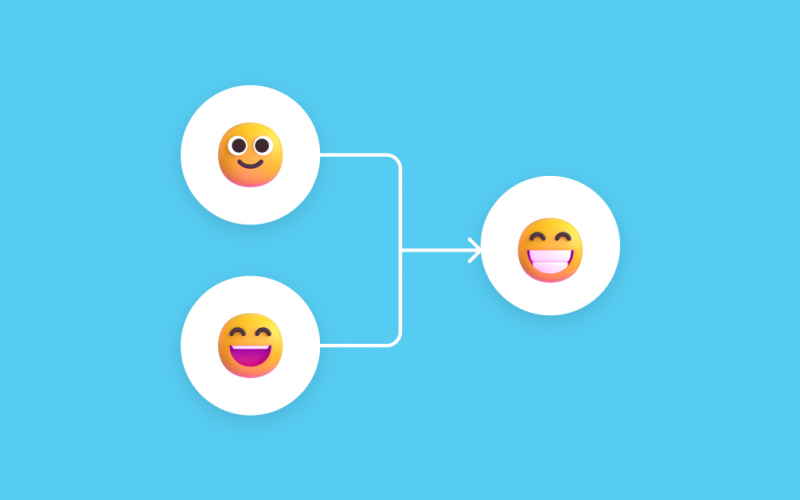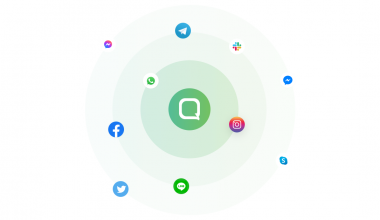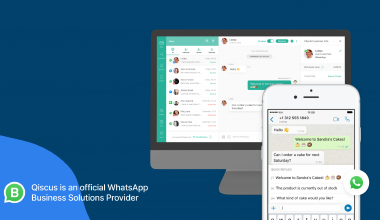Qiscus has just launched several new features on its omnichannel dashboard during Conversa 2.0, which was held on August 31, 2022. With the latest features, businesses can easily identify categorize and group customers who come from many different channels more efficiently.
Table of Contents
Organize Consumer Data with Merge Customer
Qiscus Omnichannel Chat is an omnichannel platform where businesses can integrate multiple channels into the same dashboard. The channels that can be integrated include messenger applications and social media platforms such as WhatsApp, Facebook Messenger, email, Instagram as well as chat channels in e-commerce applications such as Tokopedia, Shopee, and Lazada.
Qiscus Omnichannel Chat is also able to provide various benefits to businesses, including ease of managing various existing channels, replying to incoming messages in a shorter time, and much more. In addition, Qiscus’ omnichannel dashboard also allows businesses to integrate with various other systems, such as chatbots and CRM, to maximize their usage.
By integrating various channels into the same dashboard, businesses will potentially be receiving a high volume of incoming messages from these channels. It is not uncommon for the same customer to contact any business through many different channels. And, of course, this doesn’t just happen once or twice so if left unchecked, it will be enough to make it difficult for businesses to identify this problem.
Recognising this current challenge, Qiscus has launched a new feature on its omnichannel dashboard called the Merge Customer feature. This feature functions to identify and unite multiple consumer contacts of the same individual who come from many channels to be grouped as a single customer. In addition, with this feature, businesses can also minimize its expenditure on broadcast messages because they will not be sending the same message twice to the same customer contact.
Complete Tutorial on Merge Customer Features
As previously explained, this feature functions to merge various consumer contacts of one main customer who contact a business many times on different channels. This feature can be further divided into six main functions: Merge Single Customer, Merge with Merged Customer, Merge Another Customer, Merge Customer via Inbox, Set Main Channel, and Unmerge Customer.
The five main functions will be explained fully in the tutorial below:
1. Merge Single Customers
As the name implies, this function allows businesses to merge single customers into a contact that was previously stored in the omnichannel dashboard. The following is the tutorial to using this feature:
- Log in to the Qiscus Omnichannel Chat platform
- Click the Customers menu on the sidebar
- Select or search for the customer you want to merge, then click on the customer for more detailed information
- Click the Merge Customer button to display a pop-up containing all customers in the omnichannel dashboard. Each customer is equipped with a channel name that will indicate which channel the customer is from.
- Then, click on one of the customers identified to be the same customer as the previous one. Then, click Next. At this point, the Customer Details information will be displayed, showing the customer’s name, email address, mobile number, and the name of the channel he contacted the brand from. If all looks fine, you can now click the Merge button.
Success! Now, you have completed merging a single customer into an existing customer contact.
2. Merge with Merged Customers
This function contains almost the same steps as Merge Single Customer. The difference lies in the fact is that this merge is with a customer who has been merged before. This means that this step merges a customer contact who has already been merged with one or more customer contacts previously.
To do this, you will have to complete steps 1 to 3 as written in the previous function. However, at stage 3, note that you have to select a customer contact that has been merged before. This contact will be marked with an icon to the left of the customer’s name, as shown below:
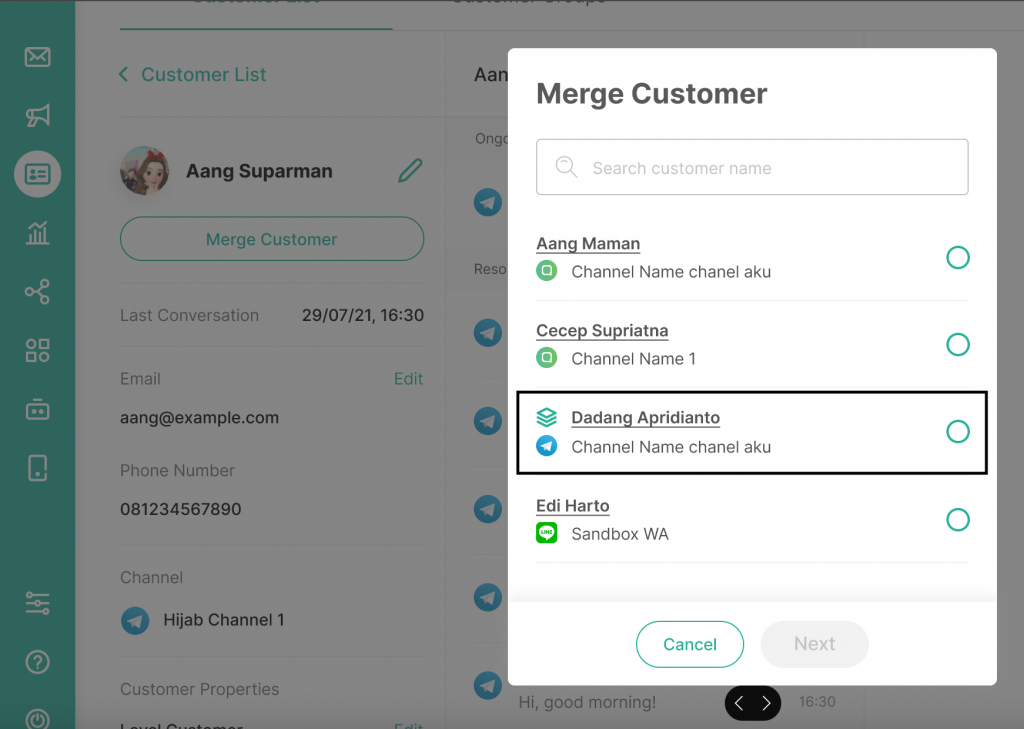
3. Merge Another Customer
This function allows you to merge other customers into a previously merged customer. To be able to do this, simply select the Customers menu and then select one of the merged customers. Next, click the Merge Another Customer button and select one of the customers you want to be merged into. You can add up to 10 customers to one main contact.
4. Merge Customers via Inbox
Apart from the Customers menu, you can also merge directly through the inbox. Follow the steps below:
- Log in to Qiscus Omnichannel Chat platform
- Enter the Inbox via the sidebar menu, then select one of the chats to open it
- Next, click the three-dot icon located to the right of the customer name, and then click Merge to Existing Customers as shown below:
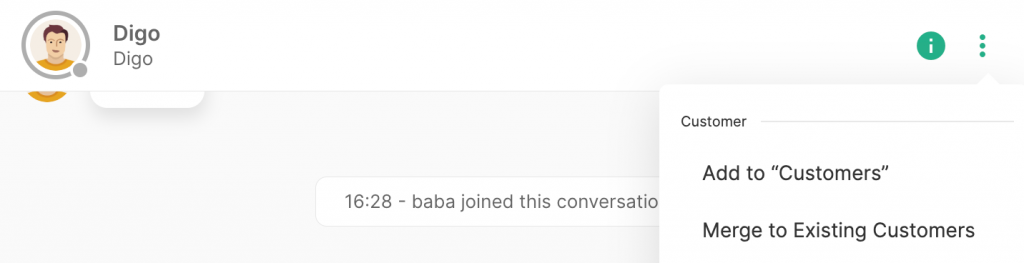
- Next, a page will automatically appear on the right displaying all customers stored in the omnichannel dashboard. You can search for and select a customer. Then, click Next and click Merge
- Success! Now you have finished merging one single customer into an existing customer contact.
5. Set Main Channel
Through this function, you can determine the main channel based on a previously merged customer. In order to do so, you can follow the steps below:
- Login to Qiscus Omnichannel Chat platform
- Click Customers on the sidebar menu
- Select one of the merged customers
- This section will display a list of customers who are considered variation contacts of the main customer. You can then click on the information icon of one of the customers who you want to set as the main channel or customer. For more details, please refer to the image below:
- Then, click the Set as Main Channel button.
- Success! Now, you have determined the main channel of the merged customer. The main channel will be marked with a star icon to the left of the customer’s name.
6. Unmerge Customers
To unmerge a customer from a known customer contact, perform the same steps as the ones in Set as Main Channel. Click Unmerge Customer from the available options. The customer will automatically be separated from the previous merged customer.
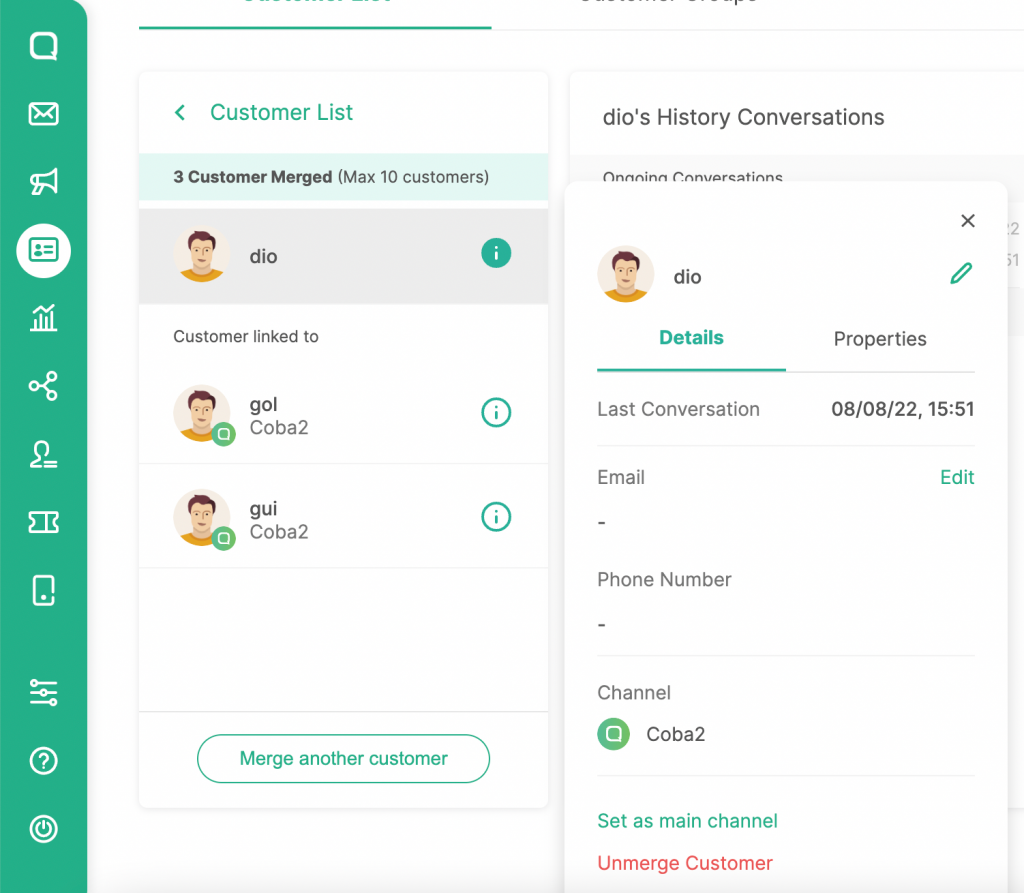
For more information, you can visit our documentation page here. If you experience any problems, you can contact our team via the following link. To be able to subscribe to Qiscus Omnichannel Chat, please visit the following page.