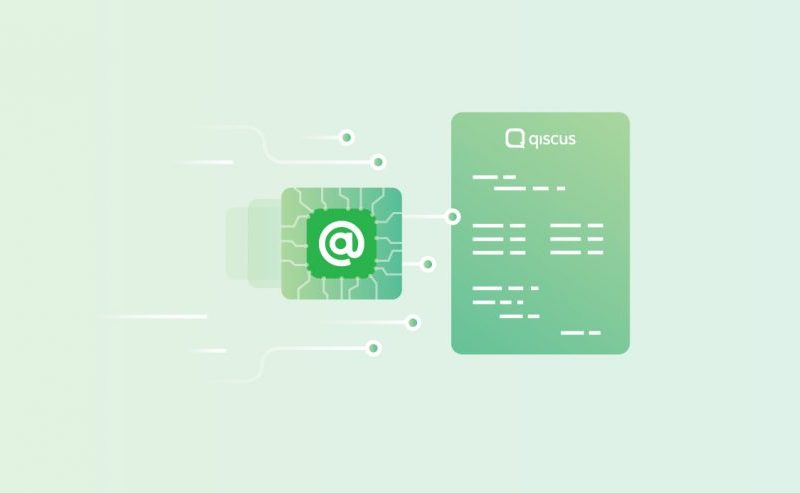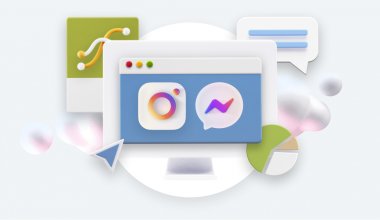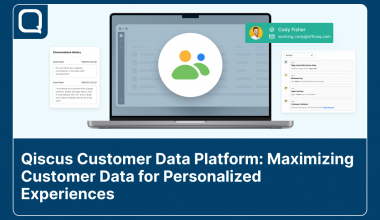Many companies are now aware of how important it is to improve their customers’ satisfaction. Several methods were created to answer this need and one of them is by engaging people through their preferred channels. To top it off, Multichannel Chat scheme enables companies to reach customers in an effective and efficient way.
Why?
Because we can directly use the already existing user base of the messaging apps, such as WhatsApp with its 1.5 billion users, Facebook Messenger with 1.3 billion users, and LINE with its 203 million users.
However, to get into Multichannel Chat, you still need a tool such as Multichannel Customer Service Chat (Multichannel Chat) that can integrate with various chat platforms. For now, we would like to show you how to integrate the Multichannel Chat with one of the messaging apps, LINE@.
The steps are as follow:
1) Go to https://at.line.me/en/ and click the Content Manager button
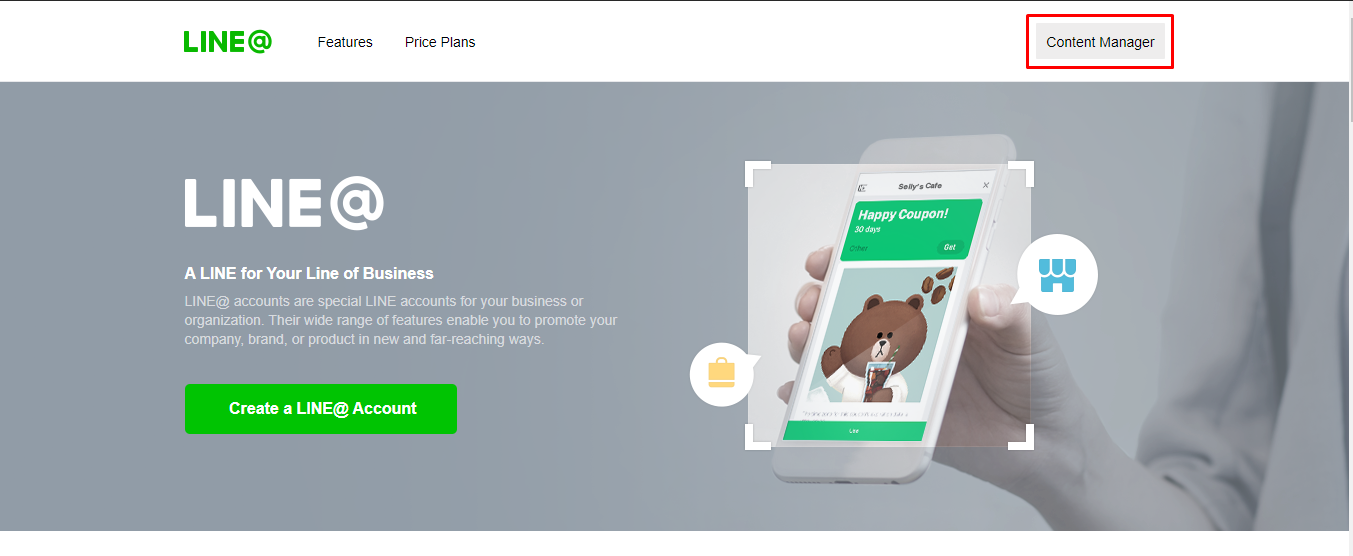
2) Login to the app using your Line Account, and when you are done, you will be directed to Line@ Manager dashboard
3) Click the Setting Menu on the lower-left corner of the dashboard
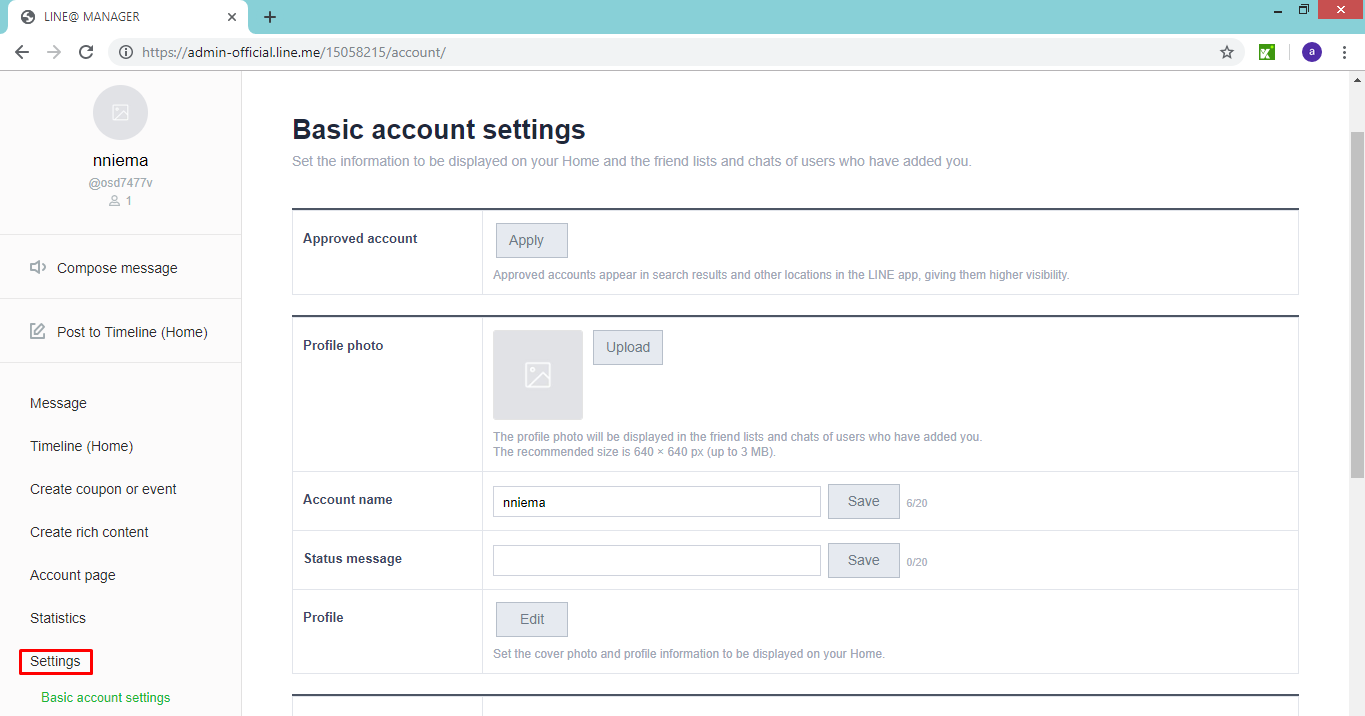
4) Click the Messaging API in the Setting Menu
5) Fill the LINE Developers Provider Information and Line Developer Console Developers Information
6) Click the “Enable API” button
7) If the process has been completed, your Messaging API Settings page will be changed as shown in the picture below:
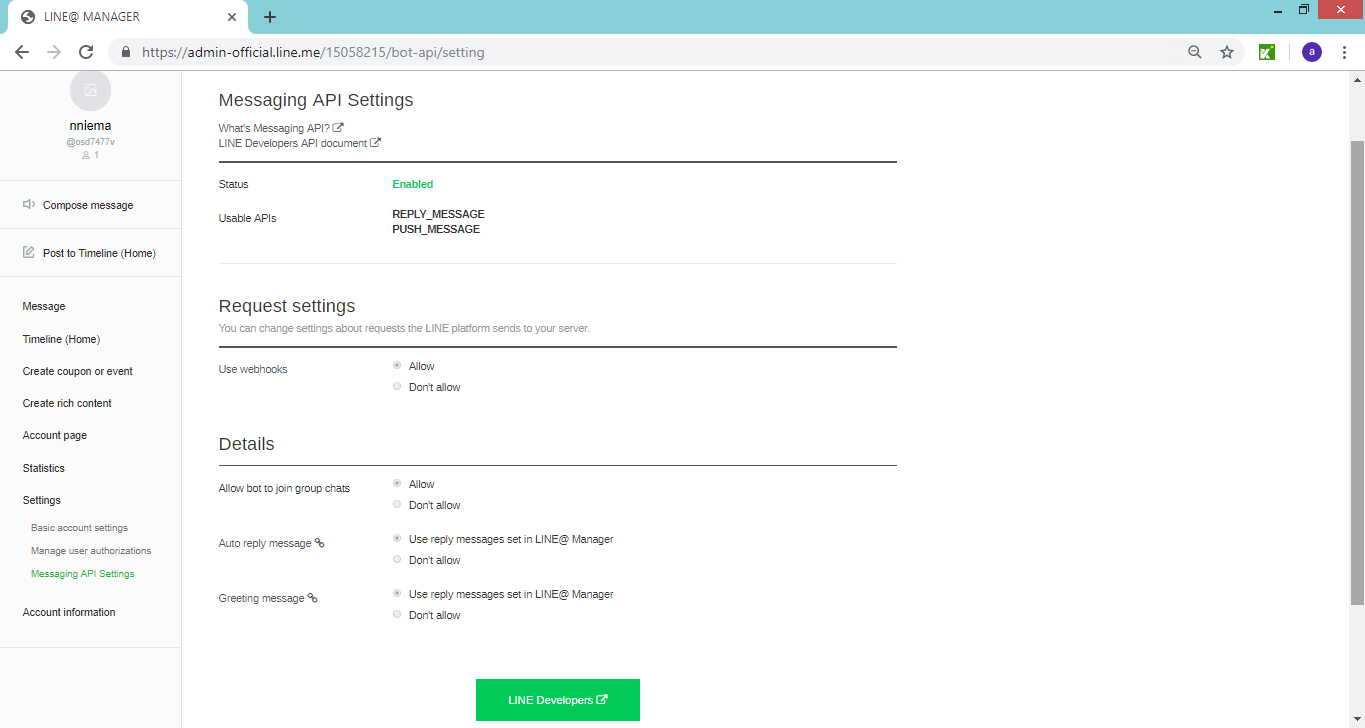
8) Click the LINE Developers button at the bottom to open the LINE Developers dashboard
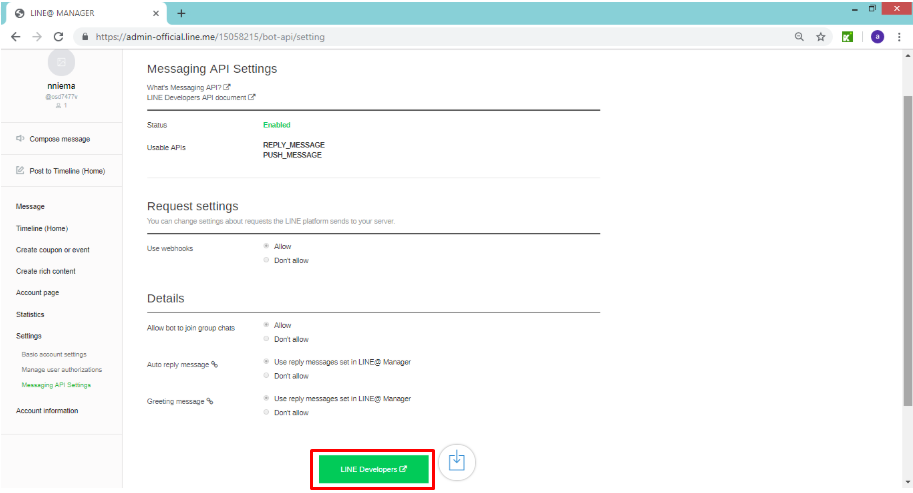
9) Click the Provider List Menu on the left, and your Activated Provider will be shown automatically
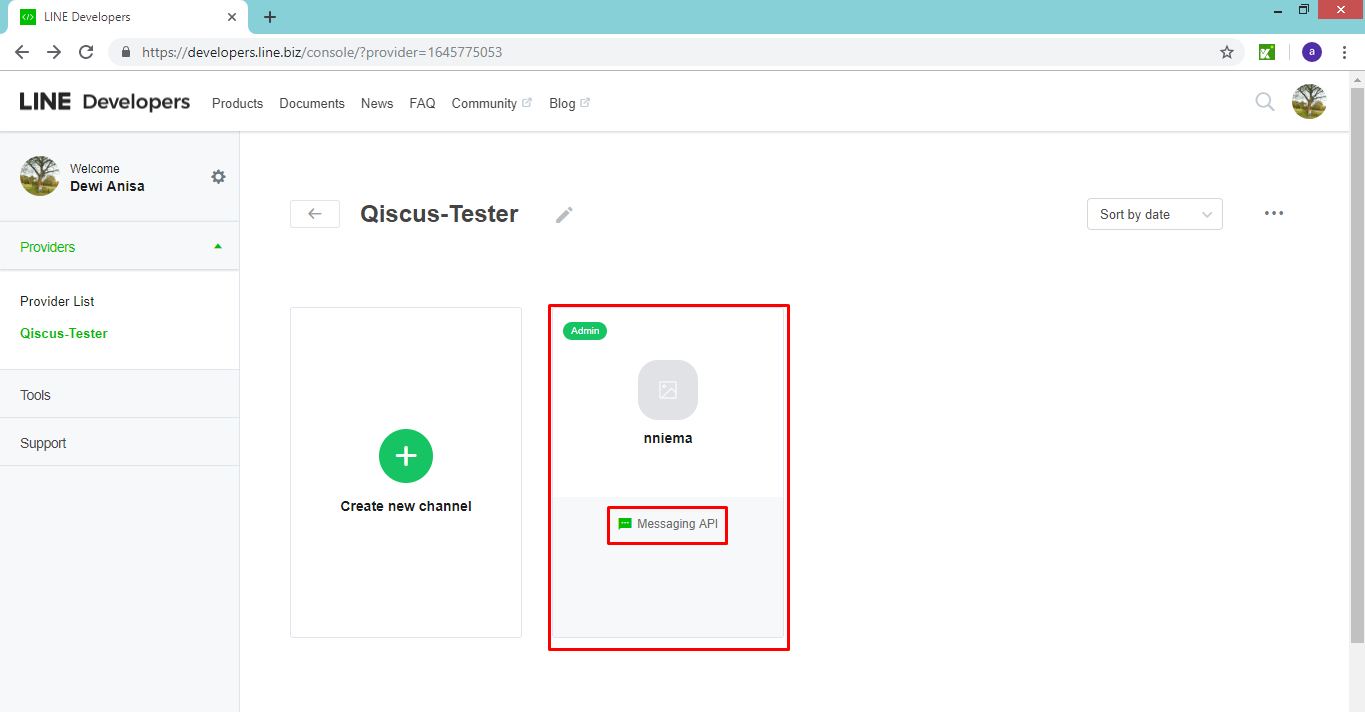
10) Click the Activated Provider and then choose the Channel Setting Tab
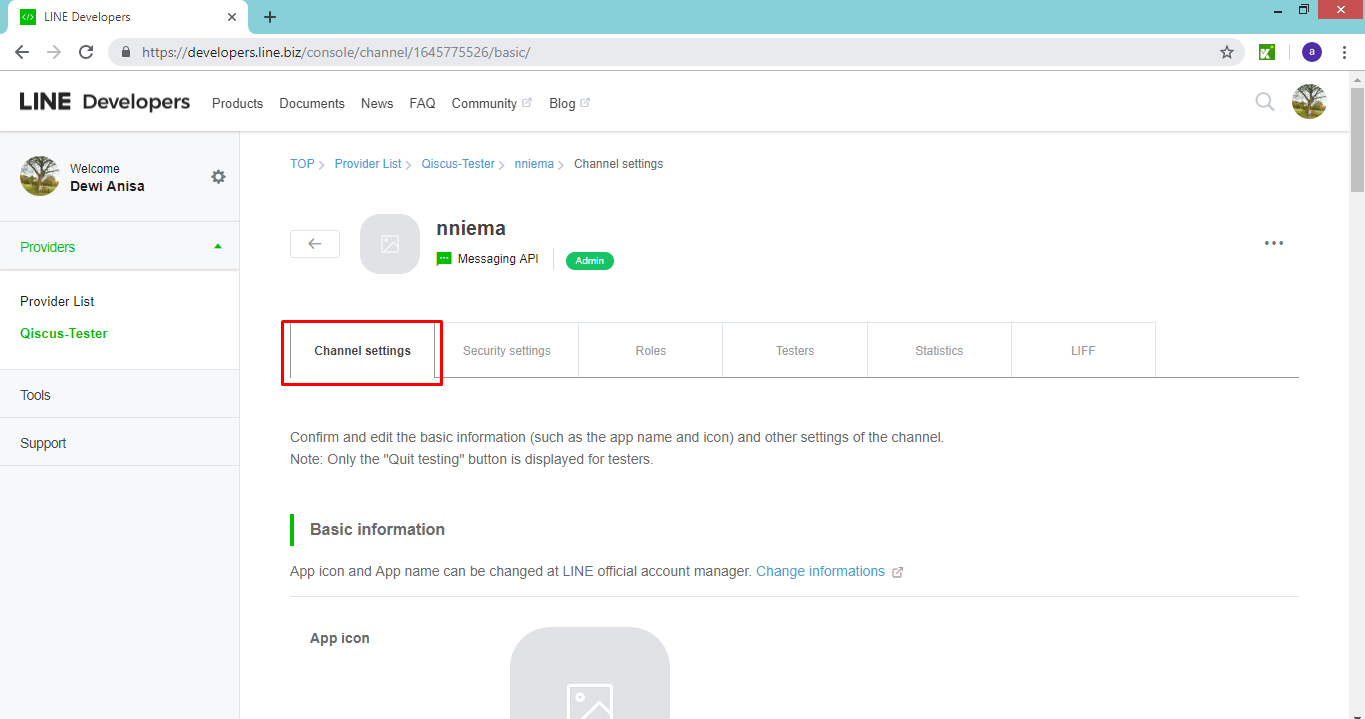
11) Issue a Channel Secret and save it for further usage on Qiscus Multichannel CS Chat settings
12) Scroll the Channel Setting Tab down until you find the Messaging Settings Menu. Issue a Channel Access Token, and save this token.
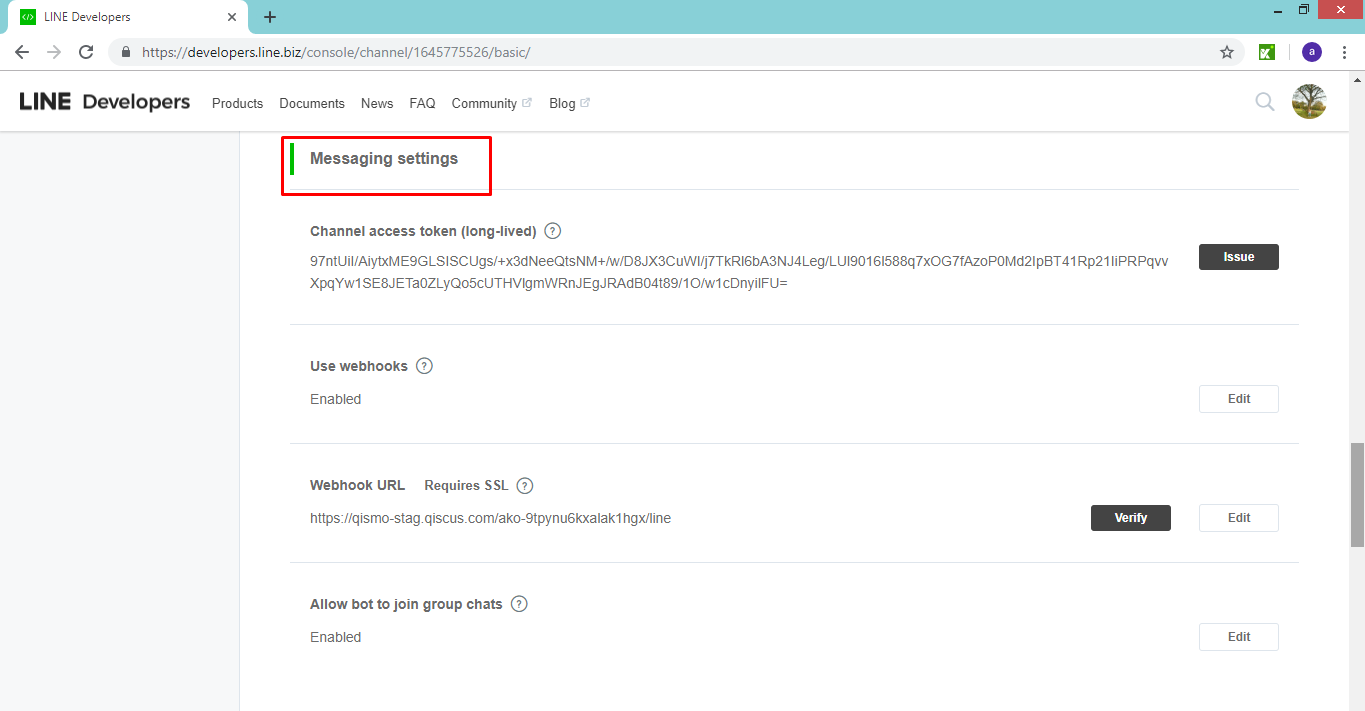
13) Click the Edit button of the Use Webhook in the Message Settings Menu. Choose Enable to activate Webhook. Click the Update button to save the changed settings.
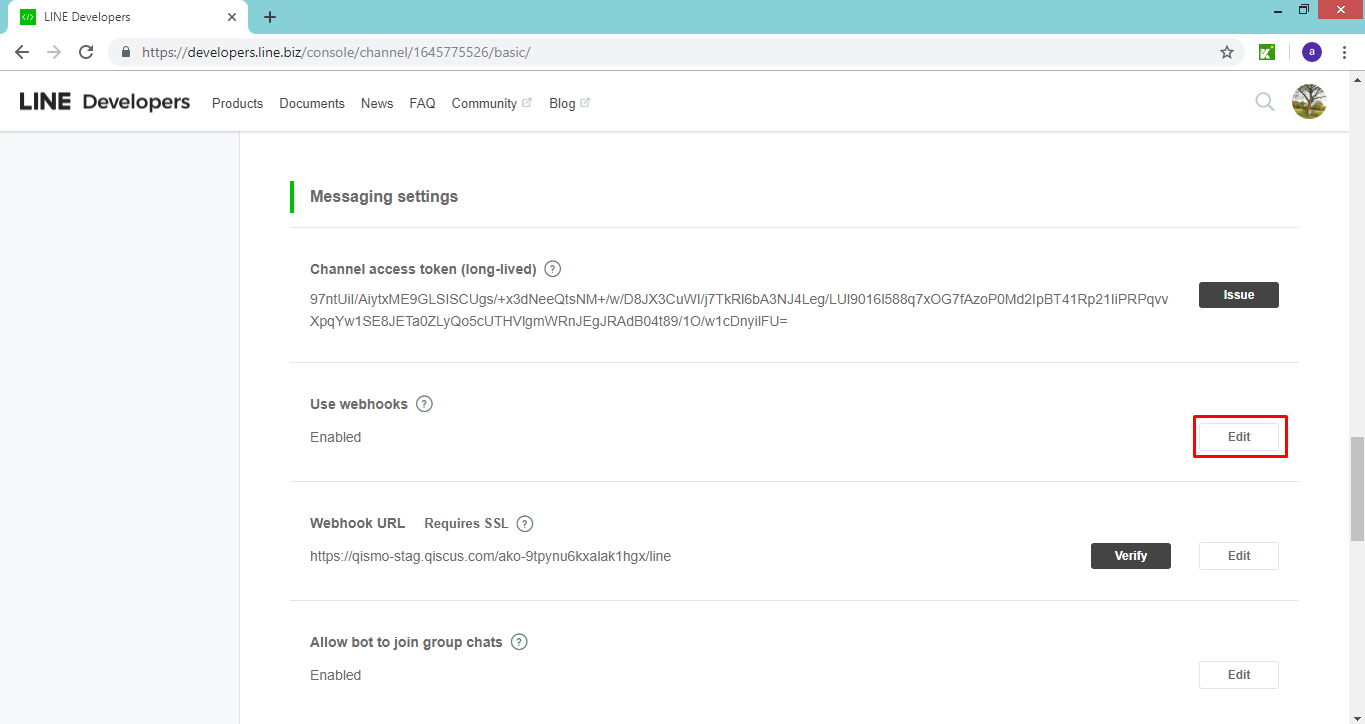
14) Make sure to also enable Allow bot to join group chats field.
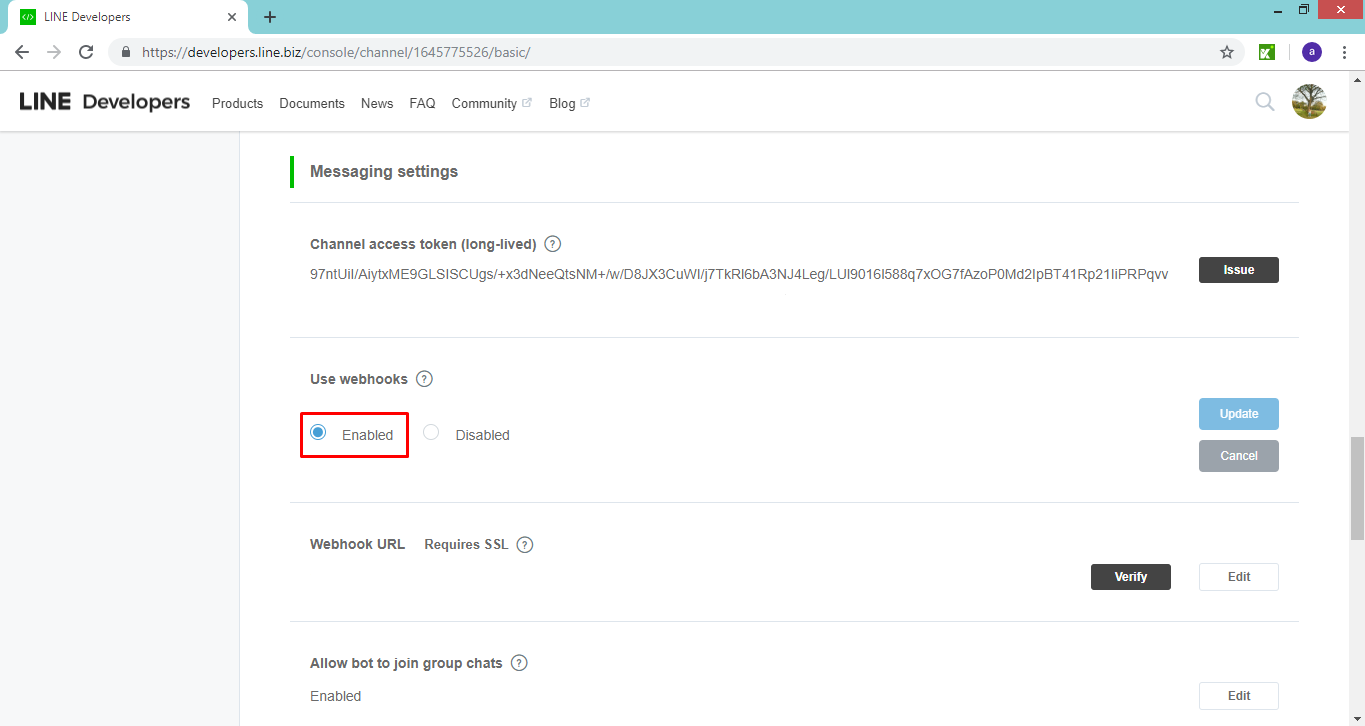
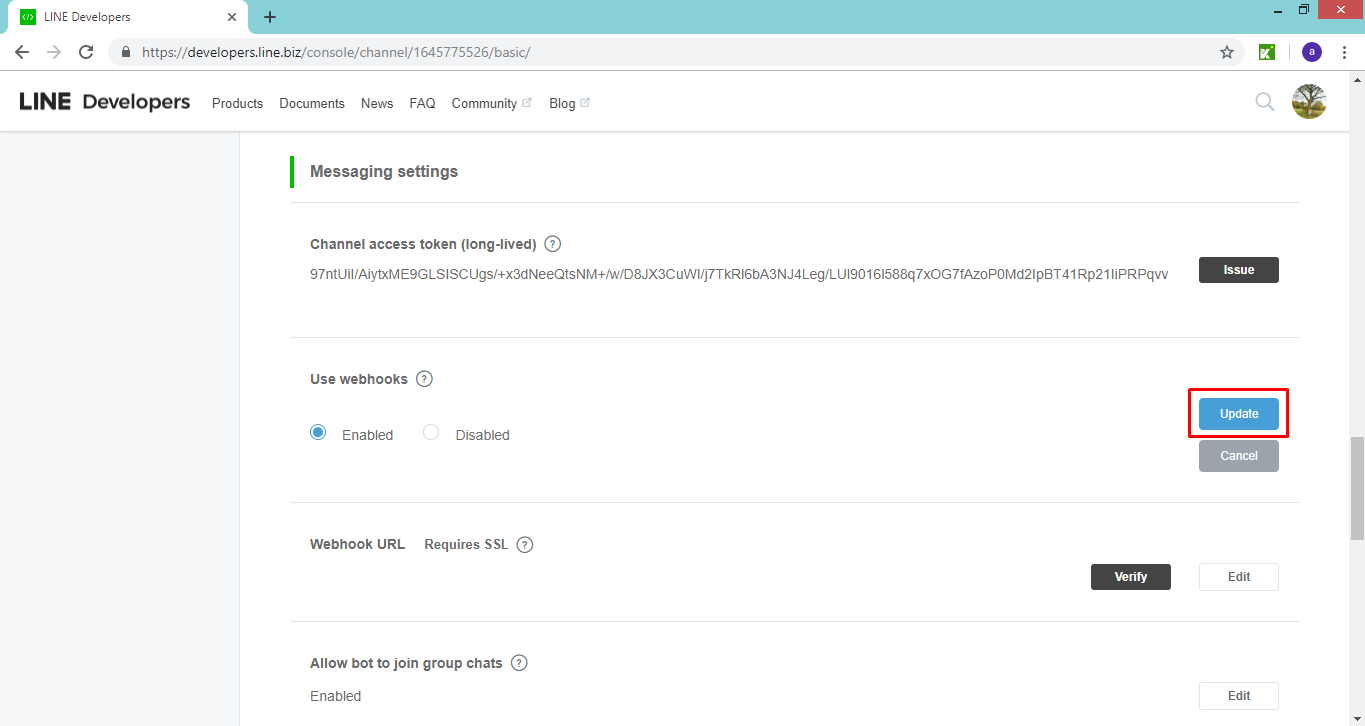
15) Open Multichannel CS Chat > Integration > Line Messenger, Click the Copy button to copy the Webhook’s URL
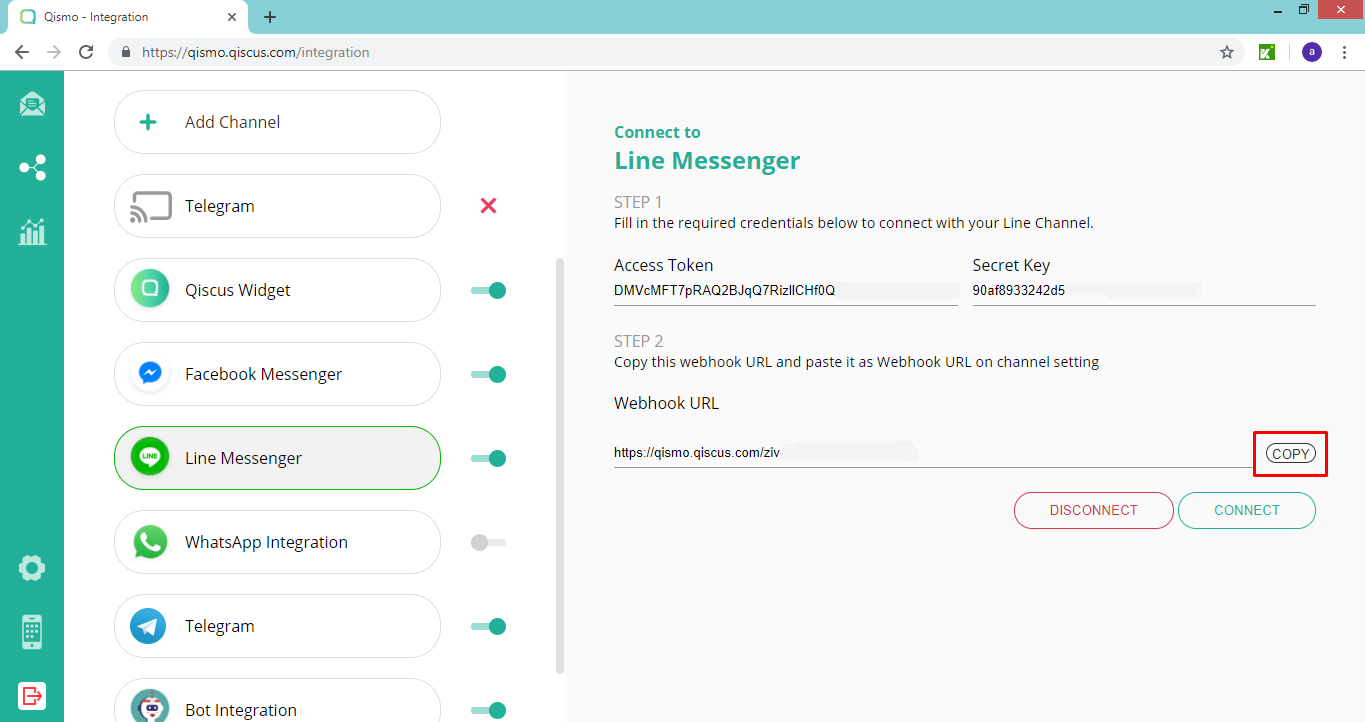
16) Go back to the LINE Developers dashboard, and click the Edit button in the Webhook URL Menu
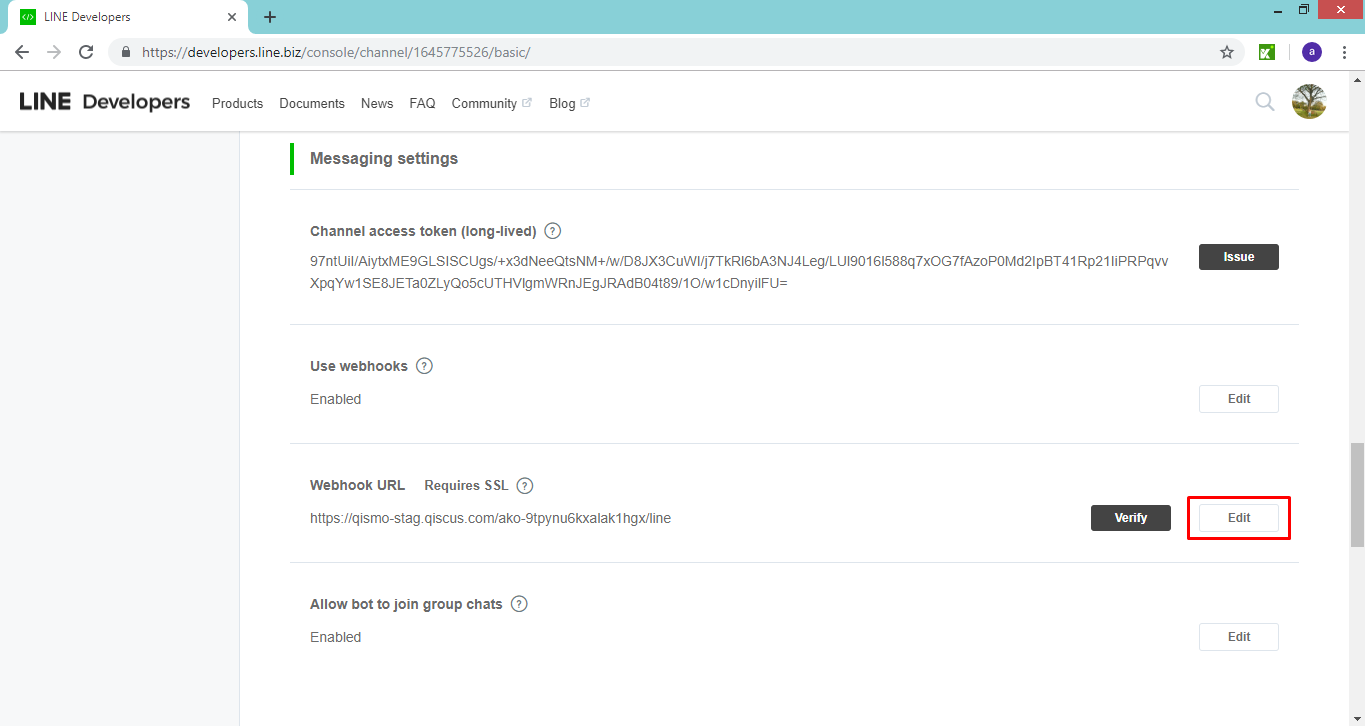
17) Paste and delete the “https://” in the provided textbox
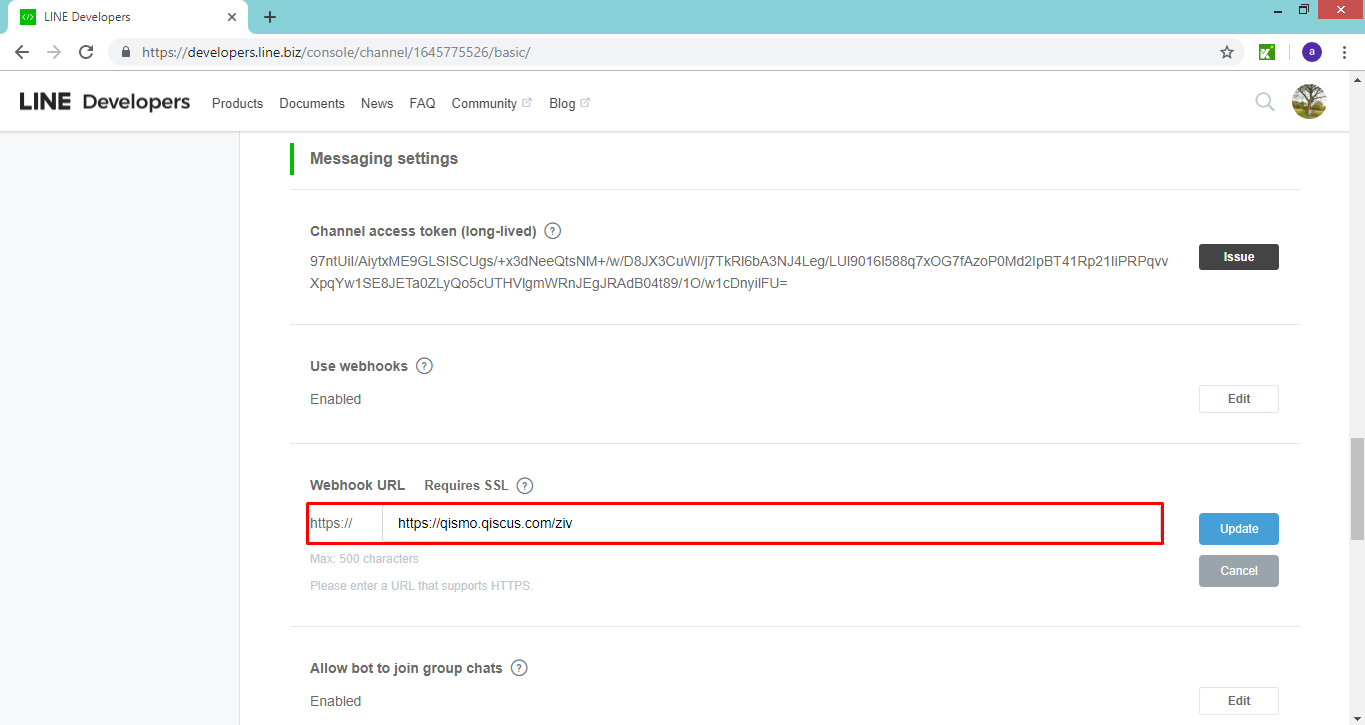
18) Click the Update button to finish the process.
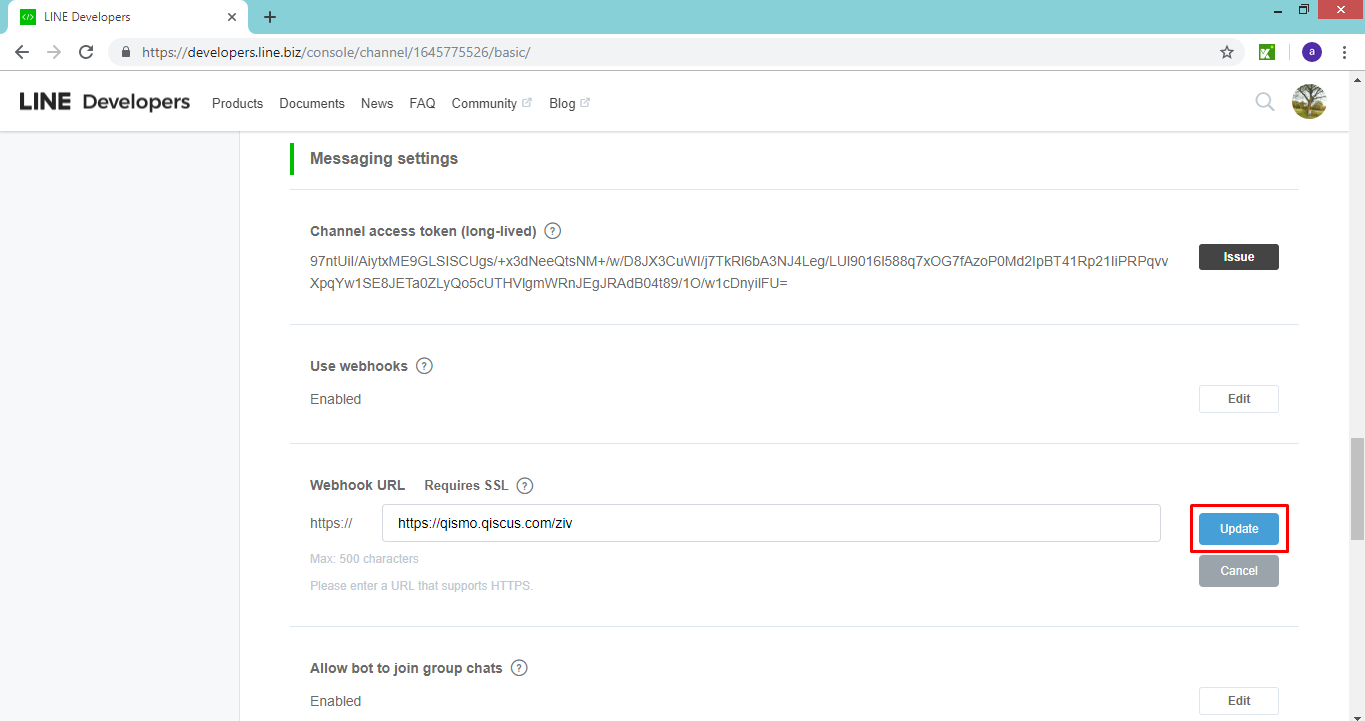
Verify it by clicking the “Verify” button. That should connect your Line account with Qiscus Multichannel CS Chat and you should now be able to receive messages from Line.
Important Notes:
- To integrate with LINE@, Qiscus Multichannel Customer Service Chat can only support Messaging API that is already equipped with a Developer Plan. Hence, it is crucial for you to choose the right plan first before using the tool.
- You can still log-in to LINE@ Manager but you cannot execute 1-on-1 conversations.
- Finally, you need a LINE@ pro-plan first, before you can use the Qiscus Multichannel Customer Service Chat.