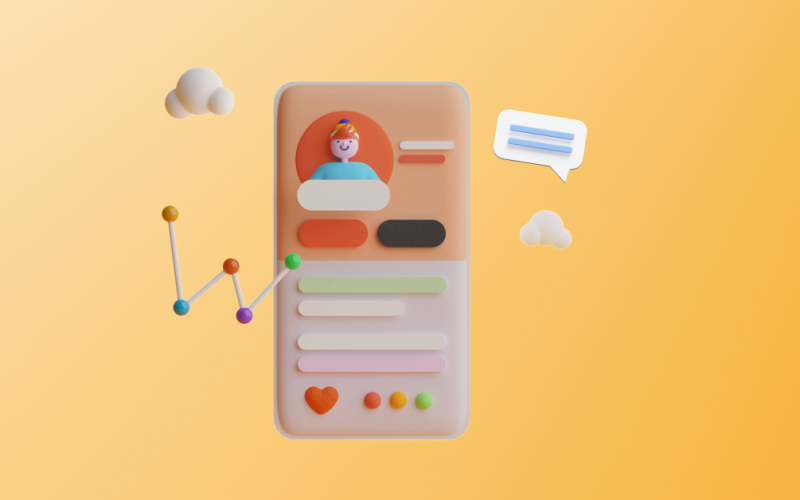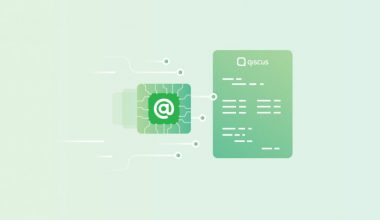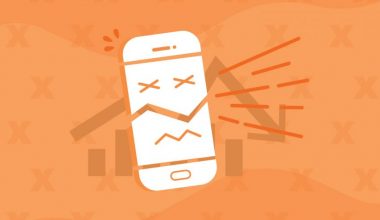Qiscus Multichannel Chat is here to simplify your communication process with consumers. You no longer need to open multiple messaging applications because all these platforms can be accessed through the same User Interface (UI). This ease of access will help you provide a Customer Experience (CX) that is relevant to consumer needs to impact sales and growth positively.
Qiscus Multichannel Chat has just launched a new feature on multichannel chat named Contact. This feature allows users to manage customer data from multiple platforms, thus simplifying the process of searching for data and conversation history with consumers. Consumers’ data stored in Contacts can be used to support and improve the effectiveness of the CRM system used by your business.
What can you do with the Contact feature?
Saving Consumer Data
You can save consumer data to Contacts, making it easier to find them when you want to contact them again. The following are steps to save consumer data to Contacts:
- Click Inbox on the left sidebar menu
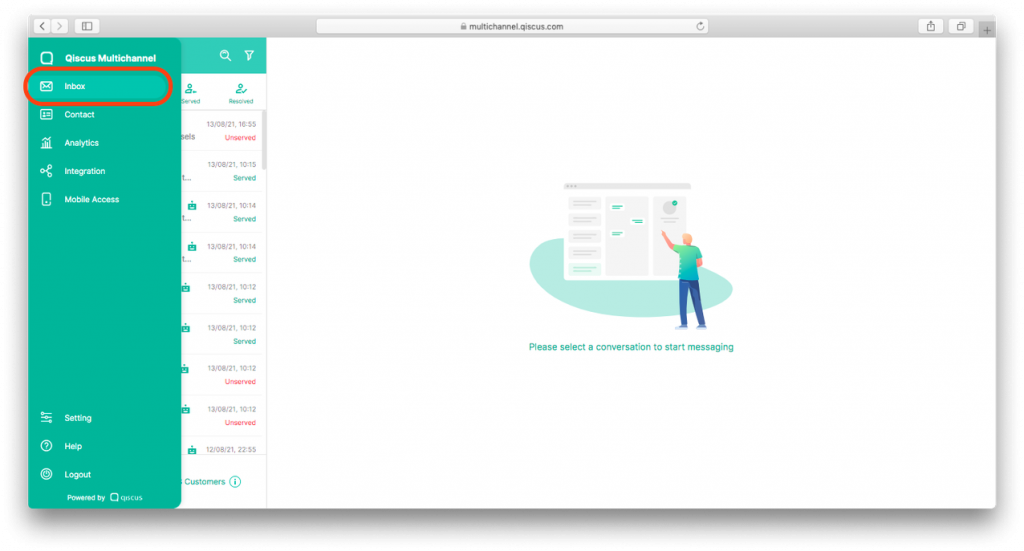
2. Select the consumer chat room whose data you want to add to Contact.
3. Click the three dots menu on the top right of the chat room and select ‘Add To Contact.’
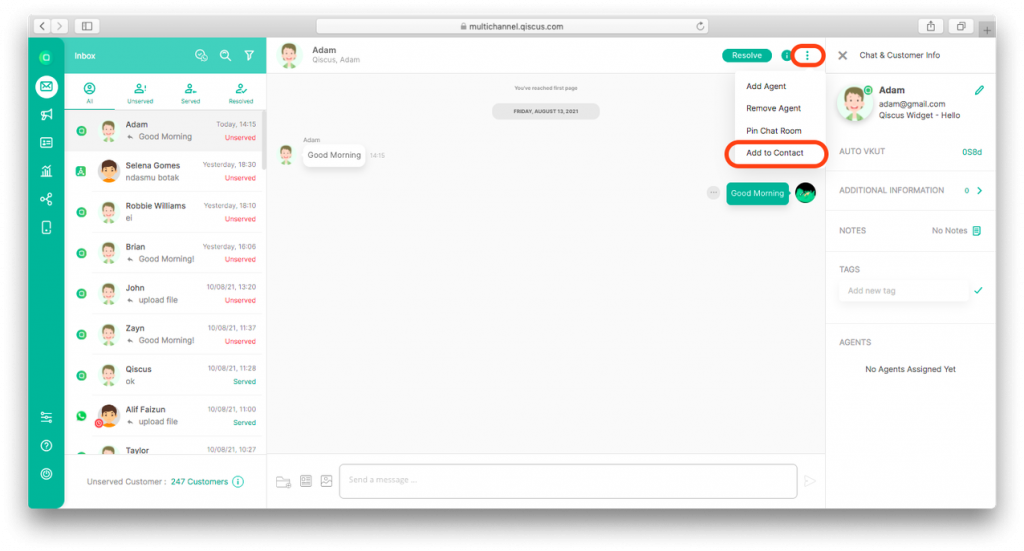
4. Click OK.
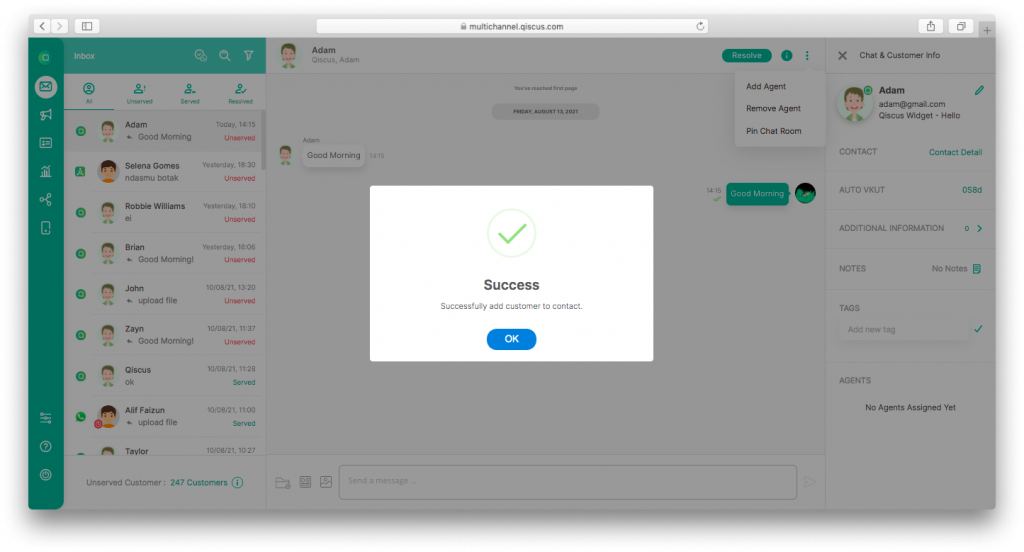
5. When customer data is successfully saved to Contact, the ‘Add To Contact’ menu will disappear. The ‘Contact Detail’ link will appear on the ‘Chat & Customer Info’ menu to access Contact details.
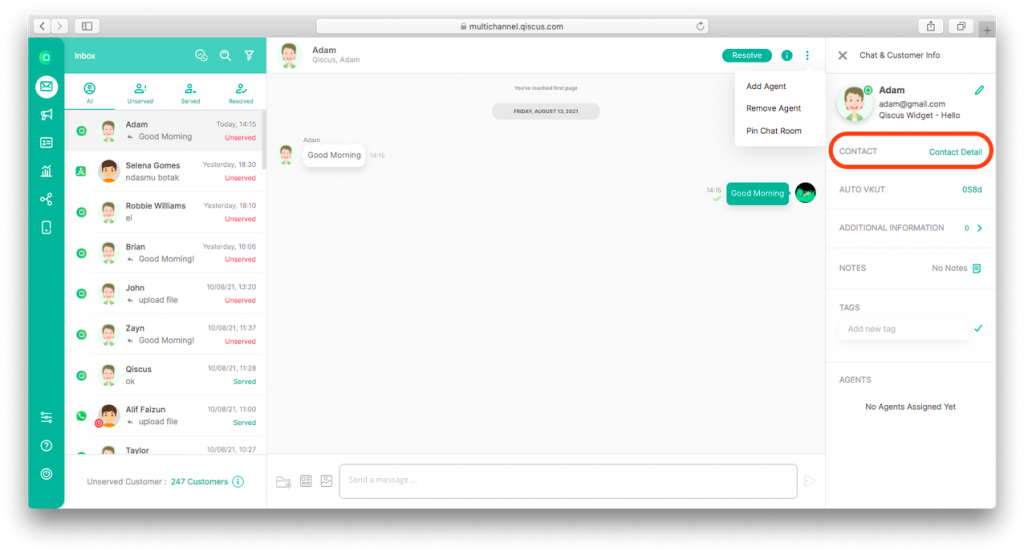
Updating and Viewing Consumer Data History
After the customer data is stored in the Contact, you can change the data if needed. In addition, the conversation history can also be viewed to make it easier for you to understand consumers when they will communicate with you again. Here’s how to optimize Contact Details:
- You can access Contact Details via the ‘Contact Detail’ link in the ‘Chat & Customer Info’ column in the desired consumer chat room.
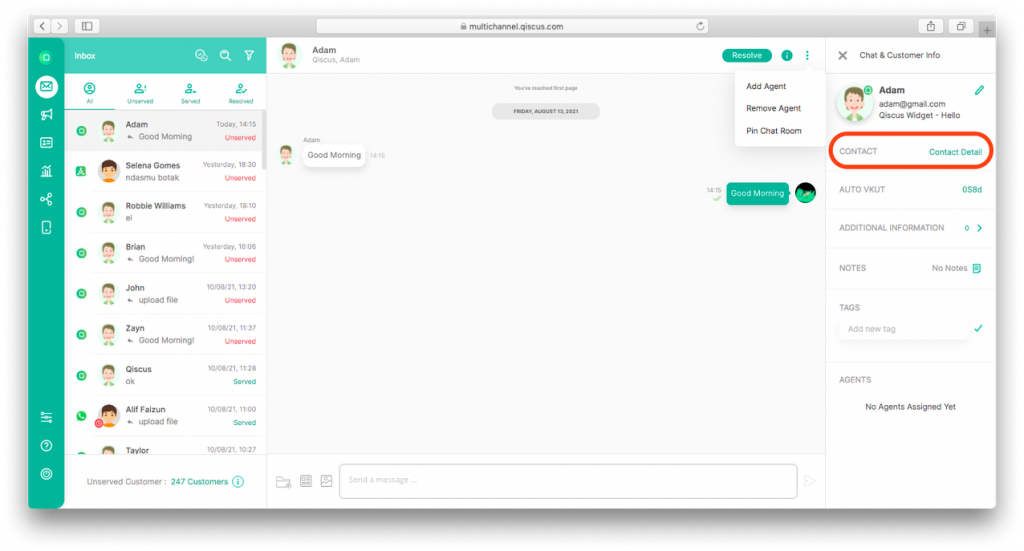
2. In the first section, you will find the consumer’s name. If needed, you can change it with the name data you want.
- Click the pencil icon to the right of the consumer’s name. The name field will be enabled so that you can enter an appropriate name.
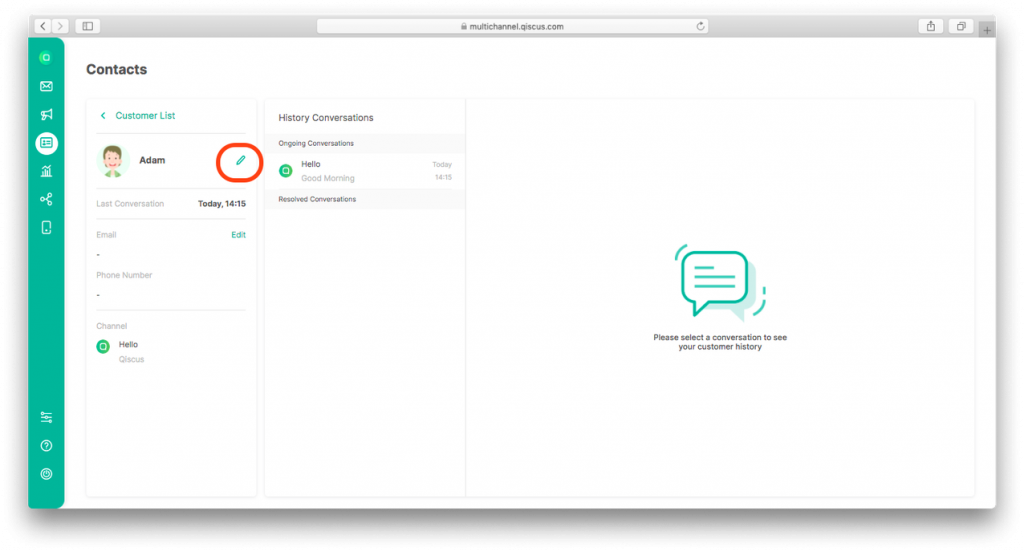
- Click the checklist icon to save the Contact name.
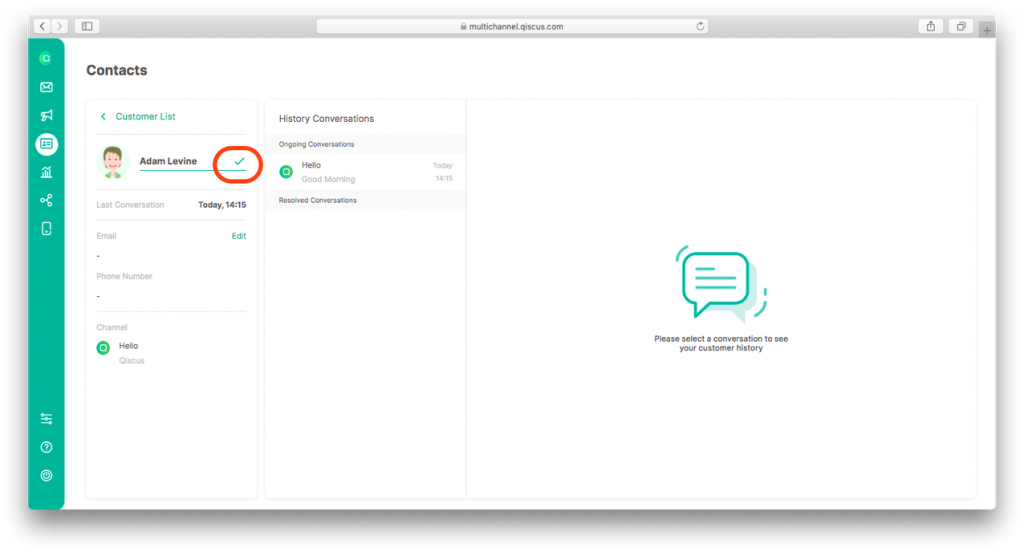
3. You can update the customer’s email and phone number.
- Click ‘Edit’ next to the ‘Email’ label.
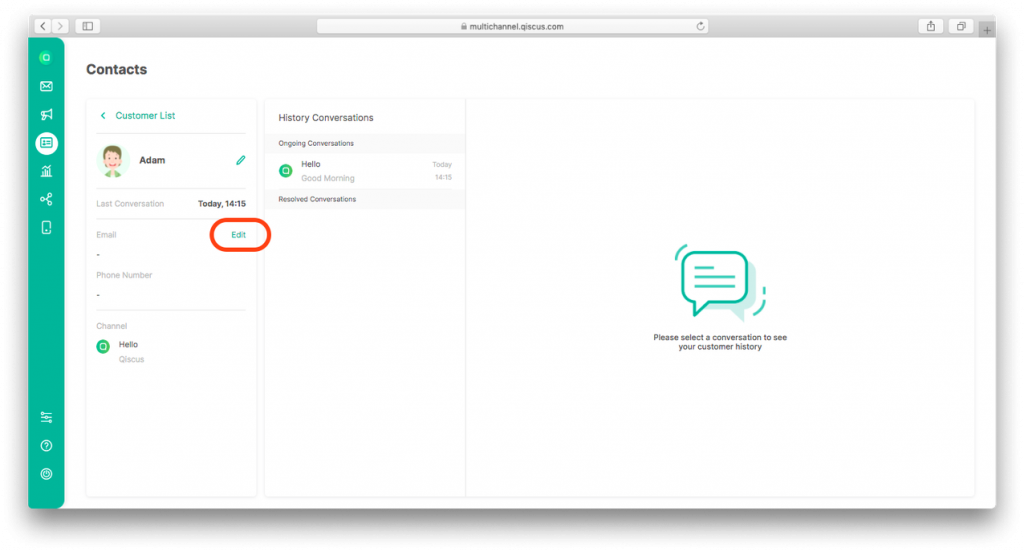
- Fill in the email and phone number in the dialog form.
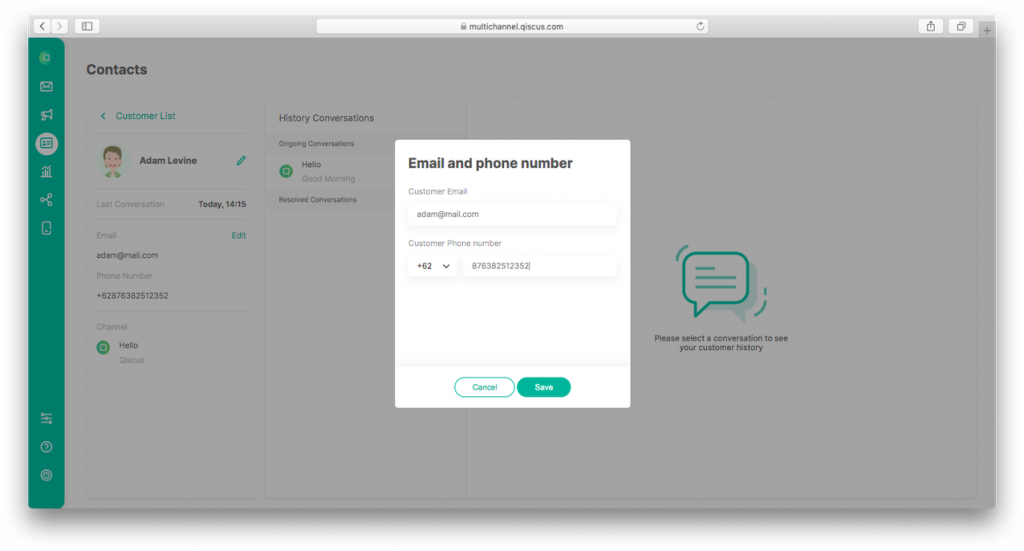
- Click ‘Save’.
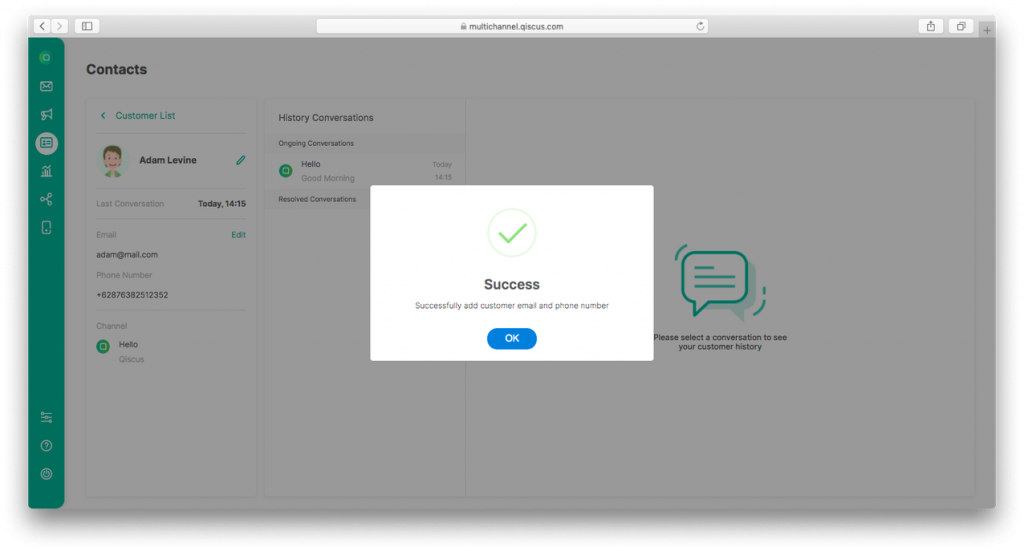
4. Channel information used by consumers to start a conversation will be under the email and phone number.
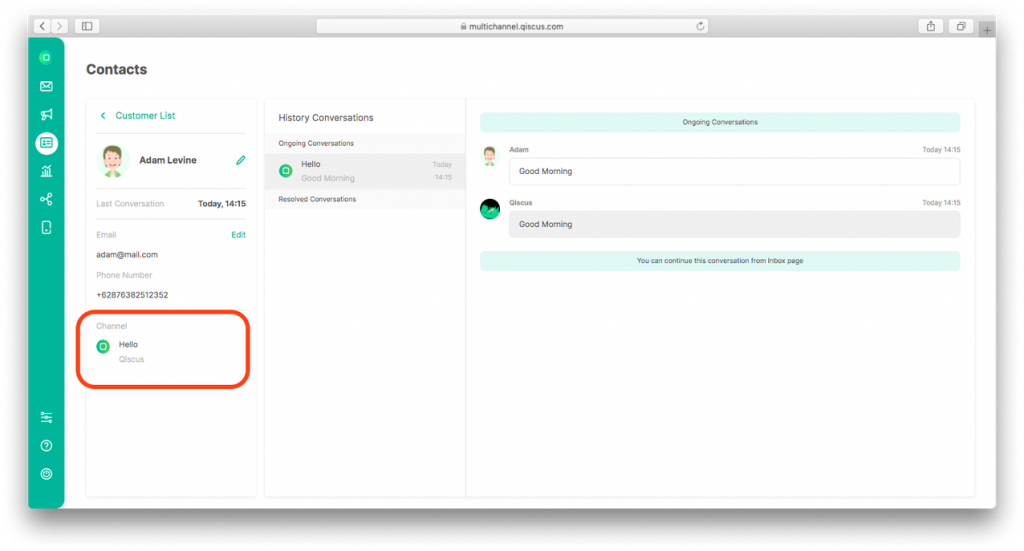
5. The time of the most recent conversation with the consumer will appear under the name and avatar.
6. Conversations that are still ongoing and the history of conversations that have been resolved will appear on the right side of the consumer’s contact data. This conversation history will help you understand the issues and context of the last communication between your business and that customer.
Customer List in Contact
All consumer data that you have saved in Contact can be seen in the Contact List. To be able to access the Contact List, you can follow the steps below:
- Click Contact on the left sidebar menu.
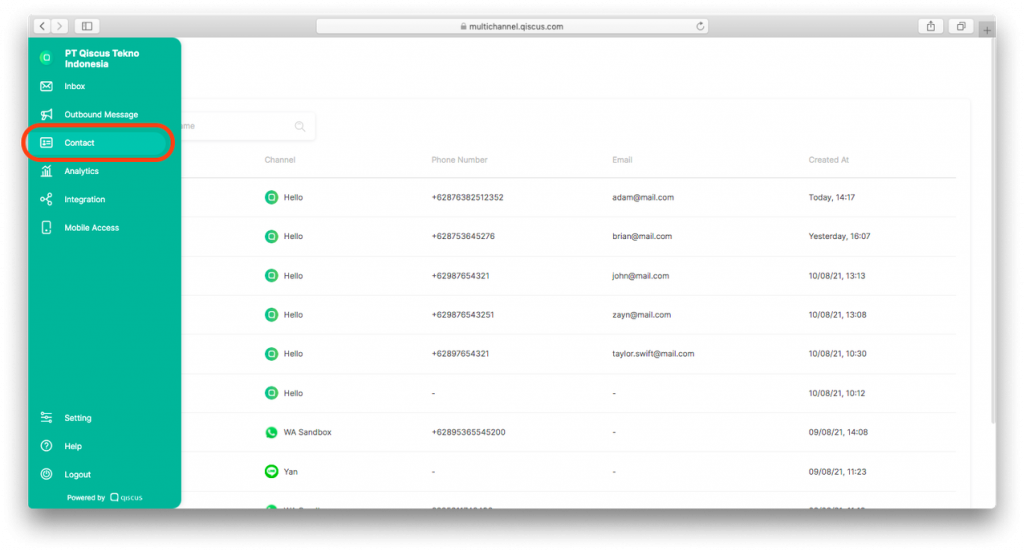
2. This Contact List displays consumer names, channels, phone numbers, emails, and the date the data was added to the Contact.
3. You can do a consumer search by putting in the consumer’s name.
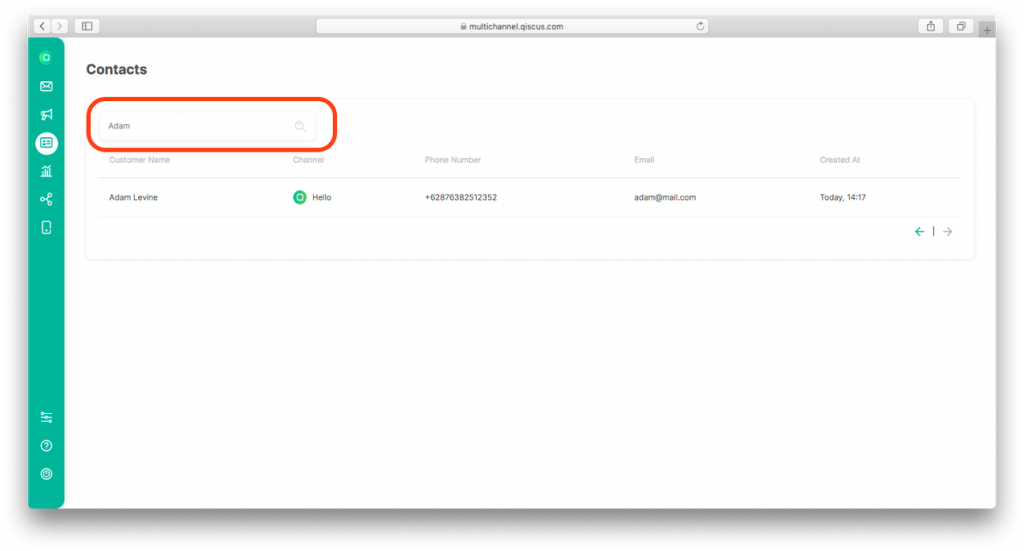
If you have problems using the Contact feature or other features, you can ask our Solution & Support team for help via this page. For those of you who want to discuss further about the Qiscus Multichannel Chat dashboard, you can visit www.qiscus.com or contact us here.