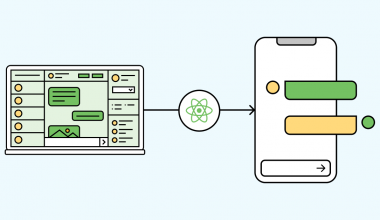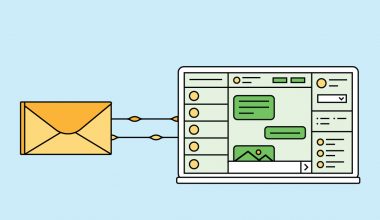As discussed in the previous article, Customer Data Management In Qiscus Multichannel Chat, Customer Group as a customer data management tool plays an essential role for your business. You can group customers with the same characteristics or traits to run more efficient and targeted promotional strategies. One of these promotional activities can be done by taking advantage of the Broadcast Message feature.
To understand the use of Broadcast Message, let’s look at a sample use case. A clothing store will promote a new product in the form of children’s clothes. They want to run promotions directly to target consumers through chat application channels.
Under Customer Properties, there is data that states gender and product interest. From this data, the store’s marketing team is able to create a Customer Group with customer characteristics using Customer Properties data i.e. gender is female, and product interest in children’s clothes. The store’s marketing team can then send a broadcast message to promote children’s clothing products to the specific Customer Group to target a more precise audience.
Broadcast Messages can be delivered live or scheduled at specific times, according to your needs. The following are steps to broadcast based on Customer Group:
- Visit the Contact menu the left
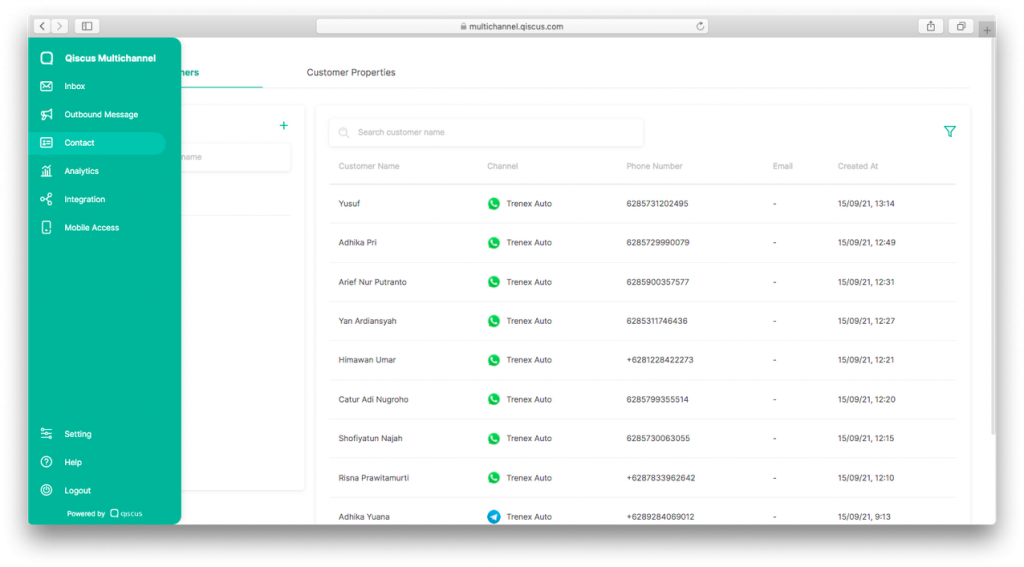
2. Choose a group
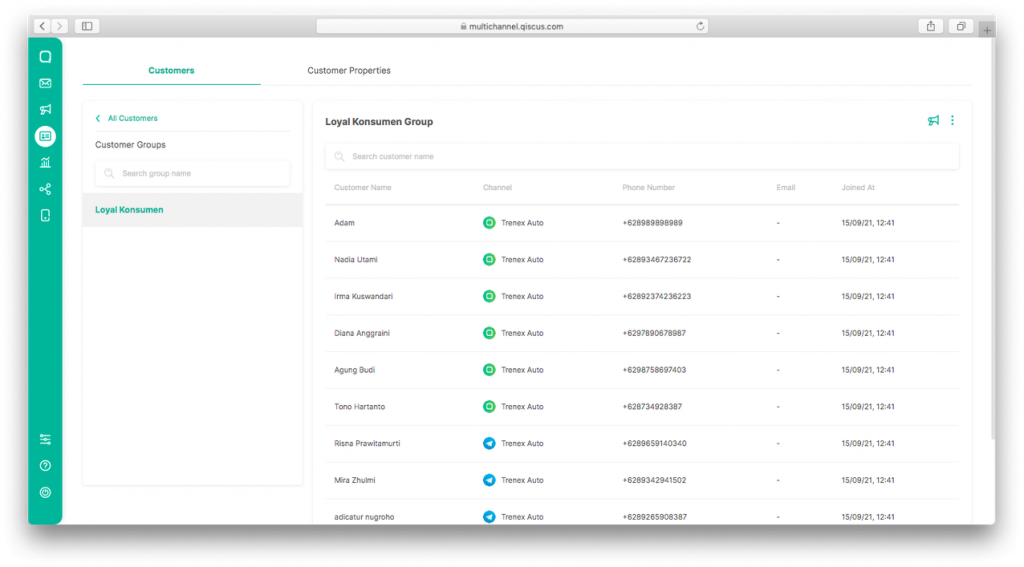
3. Click the Broadcast button on the top right
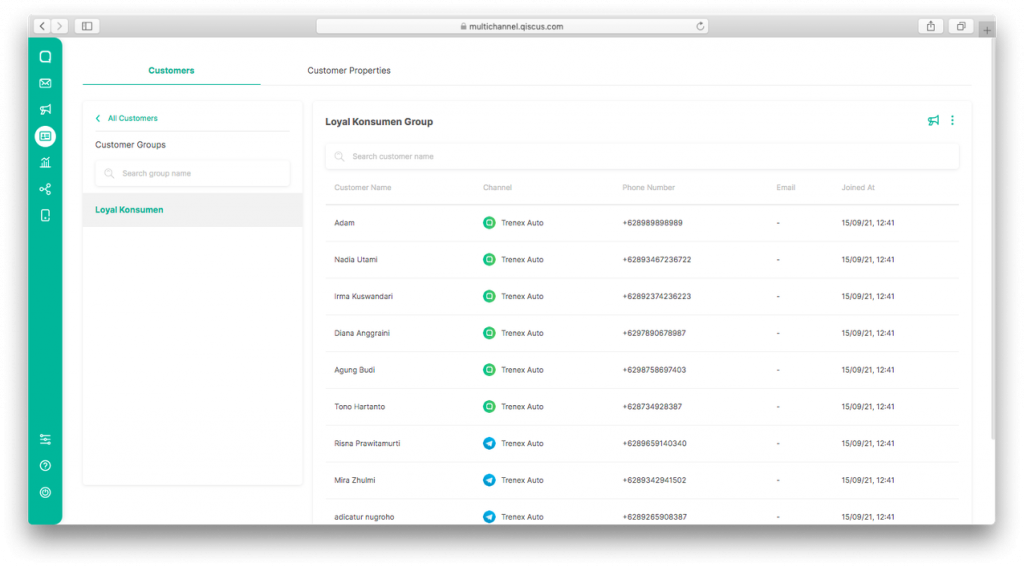
4. You will be redirected to the Broadcast page
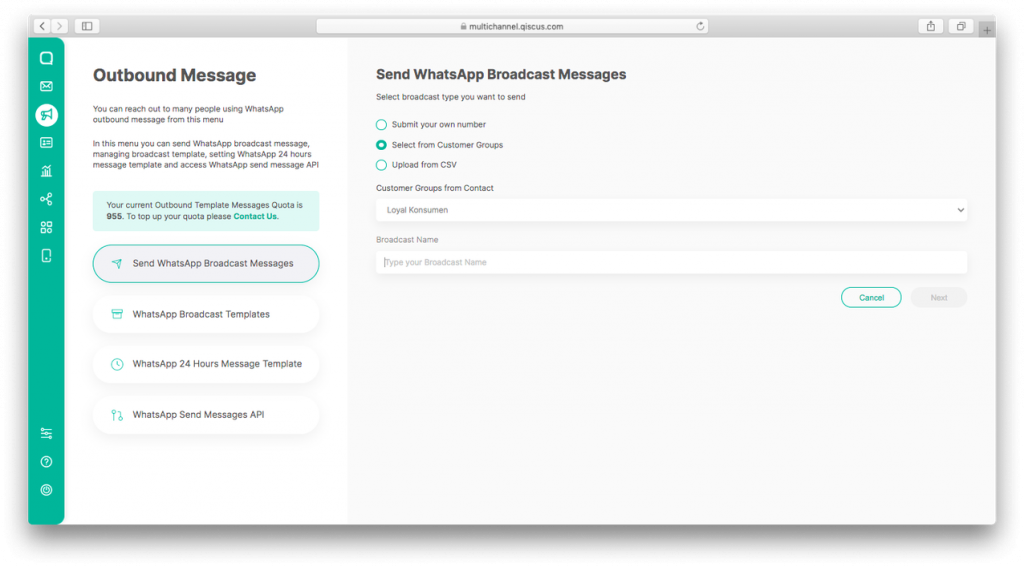
Or,
- Visit the Outbound Message menu on the left
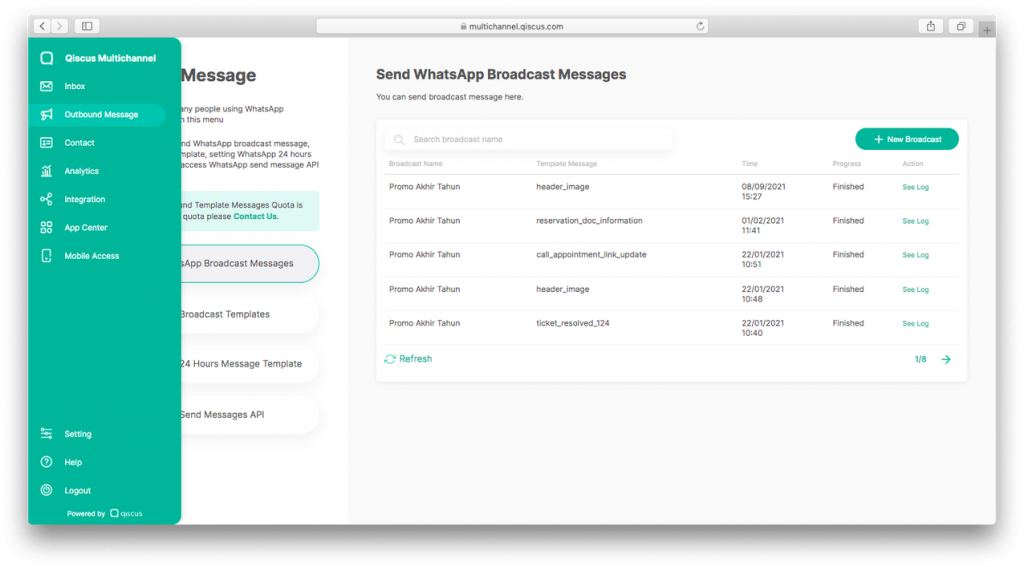
2. Click New Broadcast
3. Select Select from Customer Group
4. Select the Customer Group you want to broadcast messages to
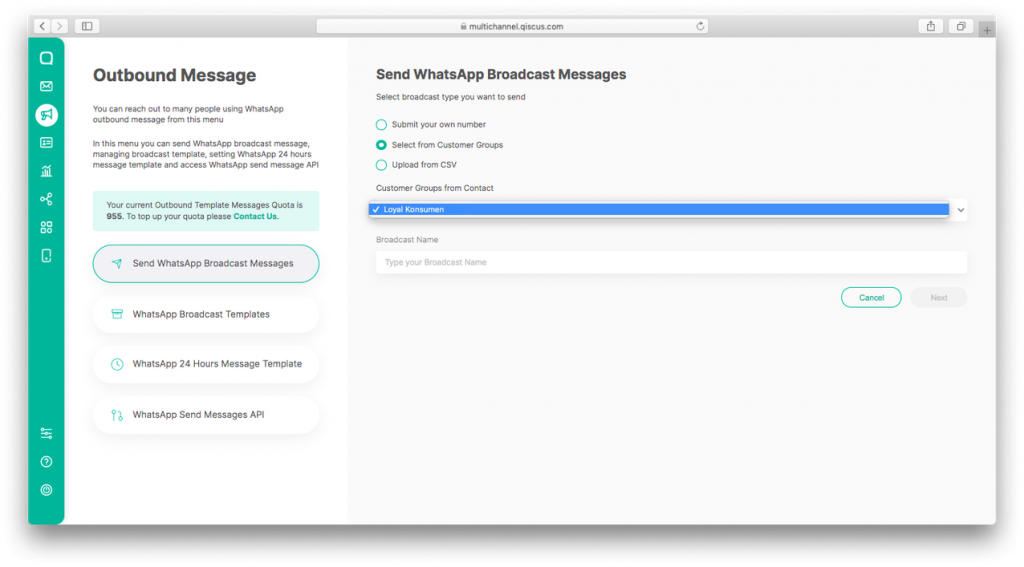
After filling in the Broadcast Name, click Next. Follow these steps to complete the Broadcast process:
- Select Message Templates. You must have a template that WhatsApp has approved to broadcast messages.
- Select language
- Click Download Group CSV Template
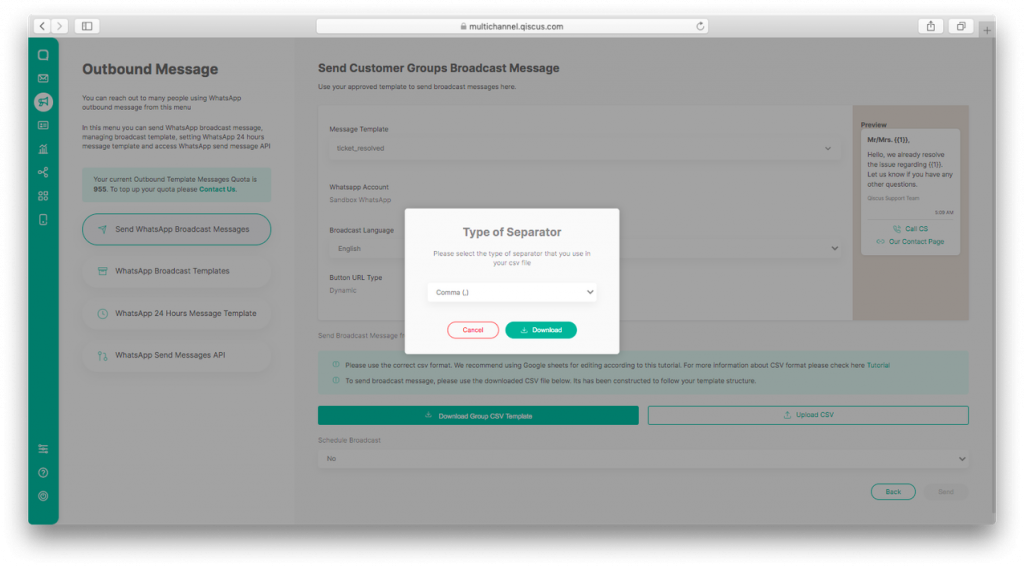
4. The CSV will list the names of the members of the group you have selected earlier
5. Complete the data in the CSV
6. Click Upload CSV
7. Select the same separator when downloading the CSV, then click Next
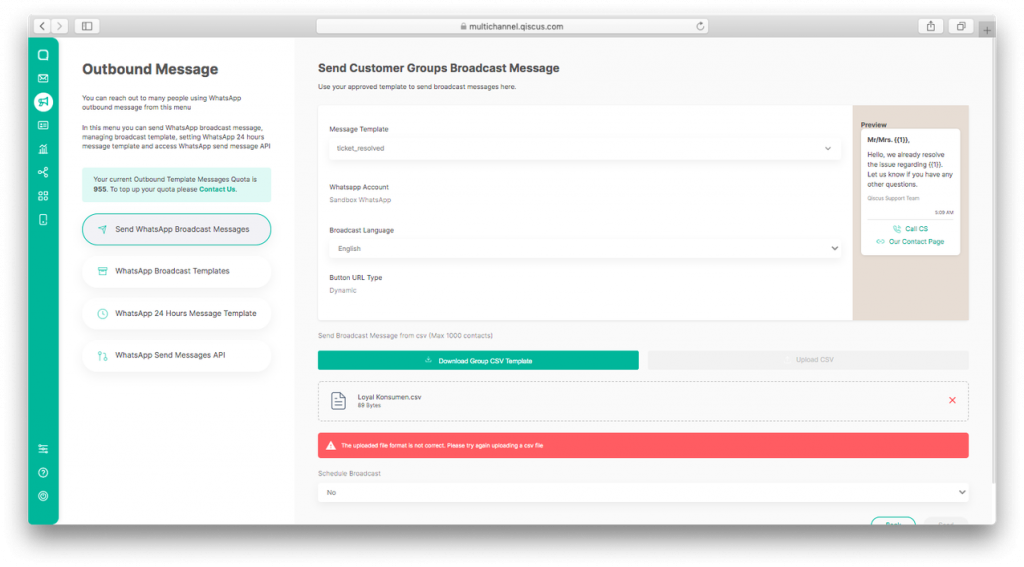
8. You can choose to send the current Broadcast Message or schedule it.
9. If you want to schedule, select Yes on Schedule Broadcast and fill in the date and time
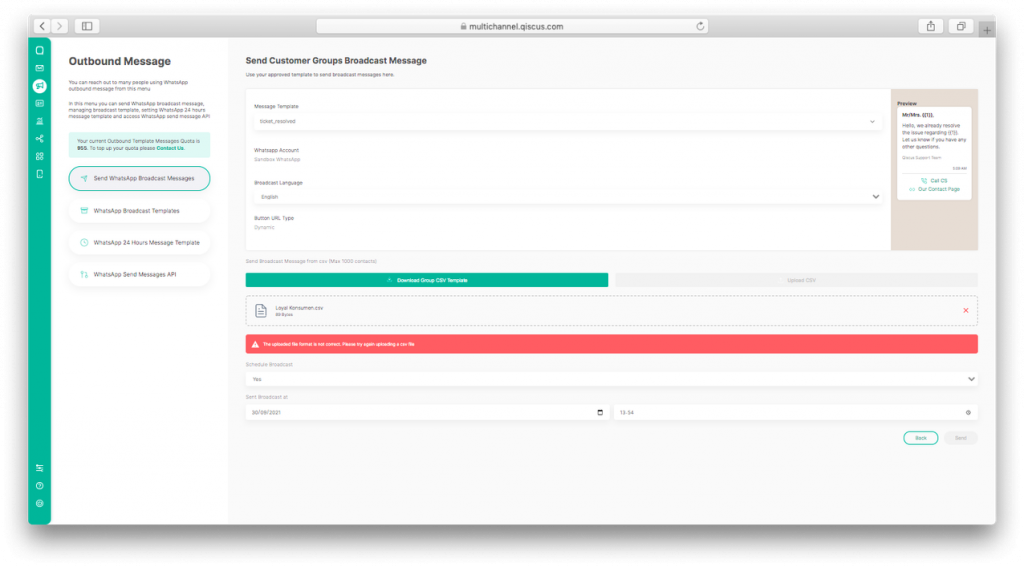
10. Click Send
To be able to use this feature, you must have subscribed to the Qiscus Enterprise Multichannel Chat plan. For more information, visit the Qiscus Multichannel Chat page or contact us via WhatsApp.