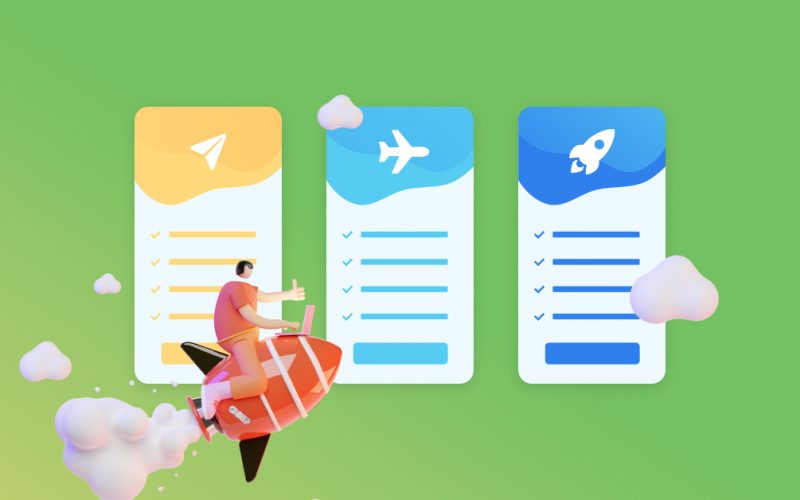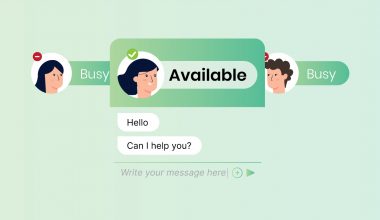Qiscus offers a Multichannel Chat service with a subscription method for business owners who want to create excellent Customer Experience (CX) to suit ever-changing consumer expectations. Before you subscribe to a plan, Qiscus provides you with a 14-day free trial, allowing you to experience using the Multichannel Chat dashboard and its various features to find what suits your business needs. To obtain this free trial, you can visit this page.
On the Qiscus Multichannel Chat dashboard, you will easily find the subscription page in the ‘Settings’ menu. You can find various subscription-related options on this page, such as services and features, subscription info, and payment. Qiscus provides debit/credit card (CC) payment options and bank transfers via DBS and BCA to process your subscription options.
In the middle of the third quarter this year, Qiscus released several updates on the subscriptions page on the Multichannel Chat dashboard. This release consists of the following updates:
- Adding a choice of currency on the ‘Upgrade Plan’ page
- Adding a payment method using a Virtual Account (VA)
Currently, the payment method using VA is only valid for IDR currency. With the addition of the Virtual Account (VA) payment method, manual bank transfers via BCA no longer appear on the payment method page. This manual bank transfer method through BCA can still be used during subscription renewal for users who still require it.
A VA is an artificial account number used in a transaction. For each transaction, users will receive a VA ID or also commonly known as a unique and different virtual account number, which can be adjusted as needed. This payment method is considered faster and more practical. You will receive a unique VA ID number according to the transaction nominal so there is no need to confirm payment by sending the proof of transfer.
To use the virtual account payment method on the Qiscus Multichannel Chat dashboard, you can follow these steps:
1. Log in to the Multichannel Chat dashboard using your account email and password.
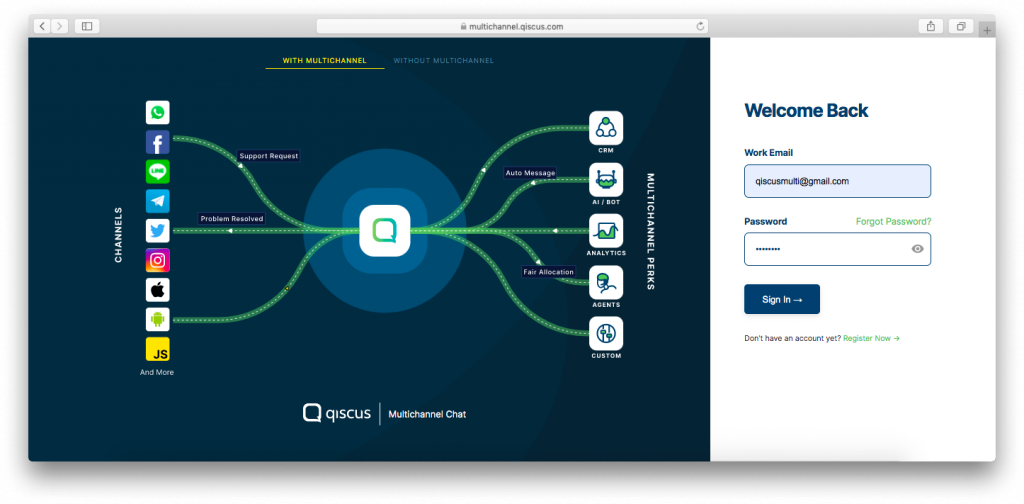
2. Select the ‘Setting‘ button on the side of the dashboard.
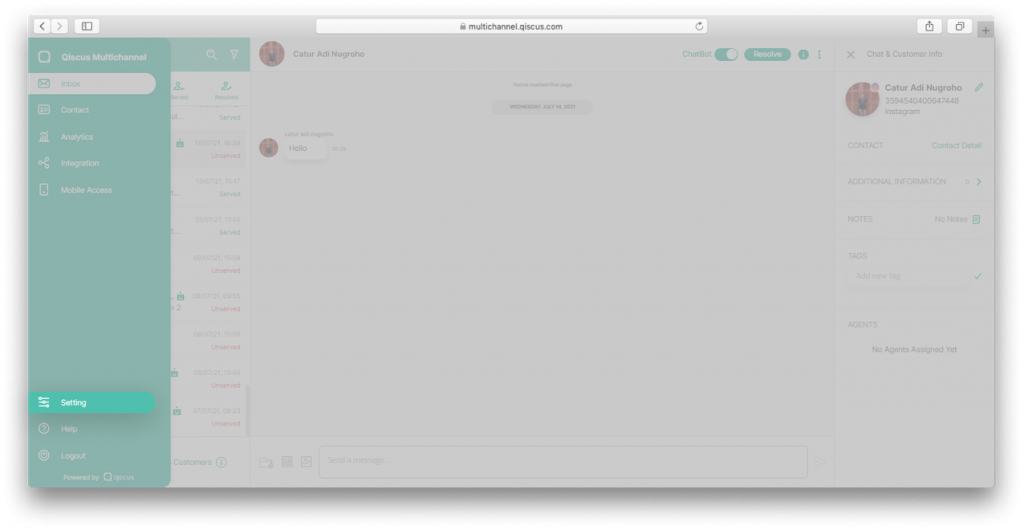
3. Select the‘Subcriptions’ button.
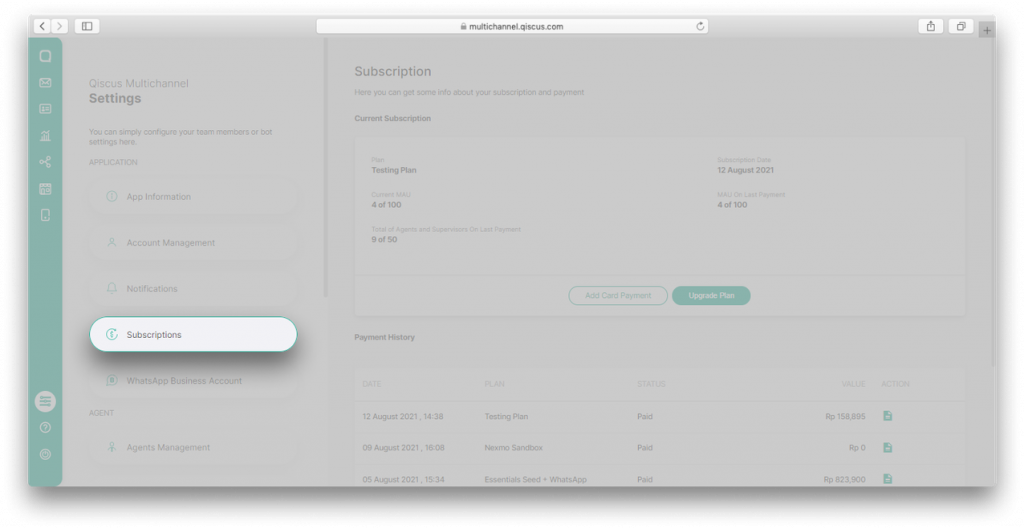
4. Click the‘Upgrade Plan‘ button.
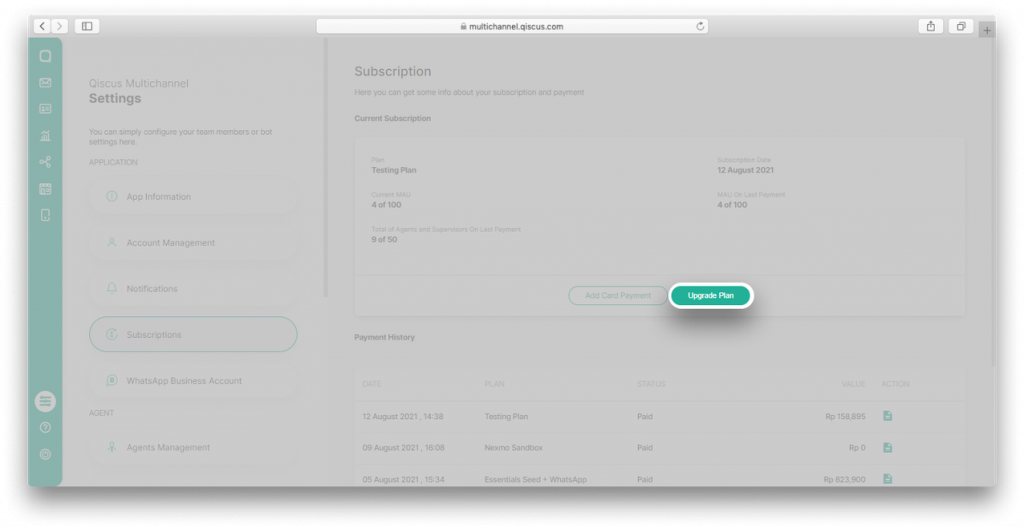
5. In the next step, you can click on ‘Currency’ and specify the currency you would like to use to view the price options of the available subscription plans.
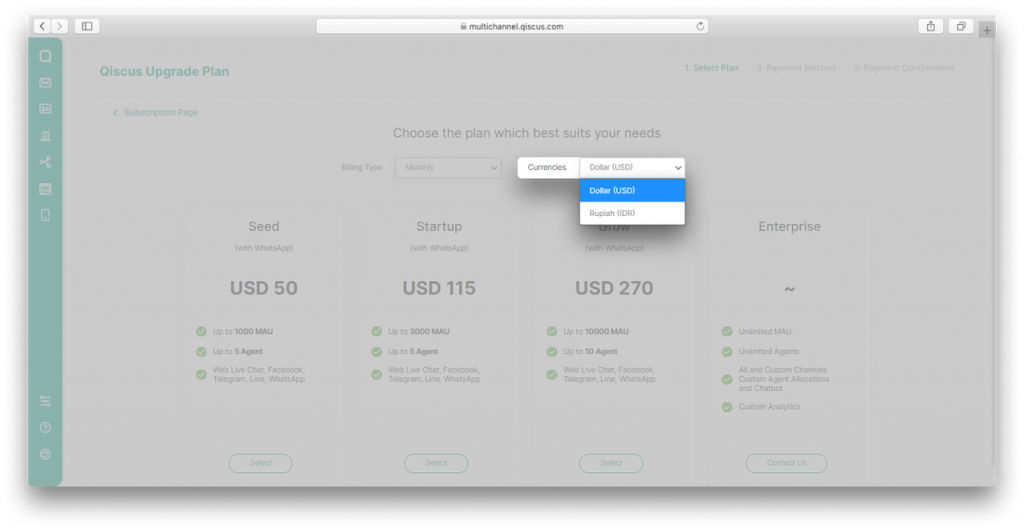
6. After that, select the plan of your choice by clicking the ‘Select’ button.
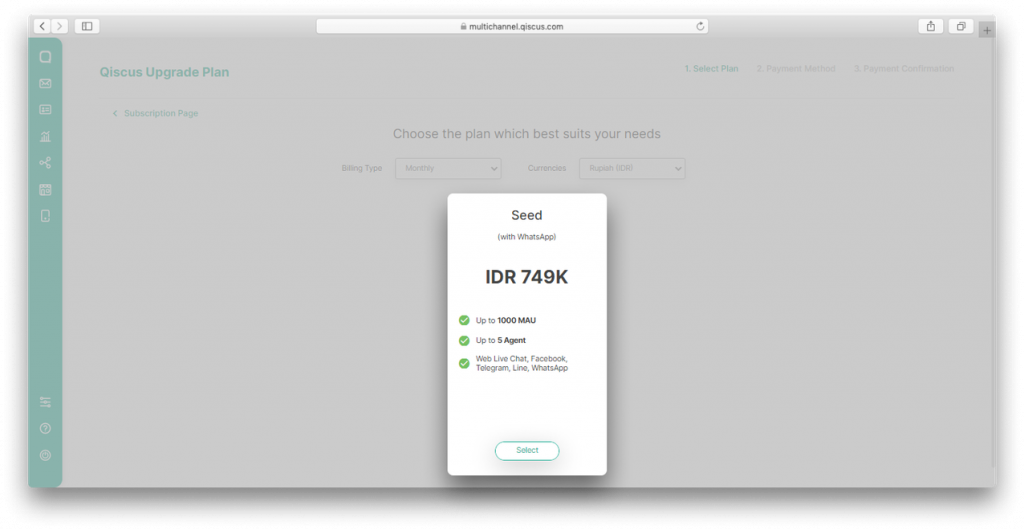
7. Click the ‘Select this plan’ button on the plan details pop-up.
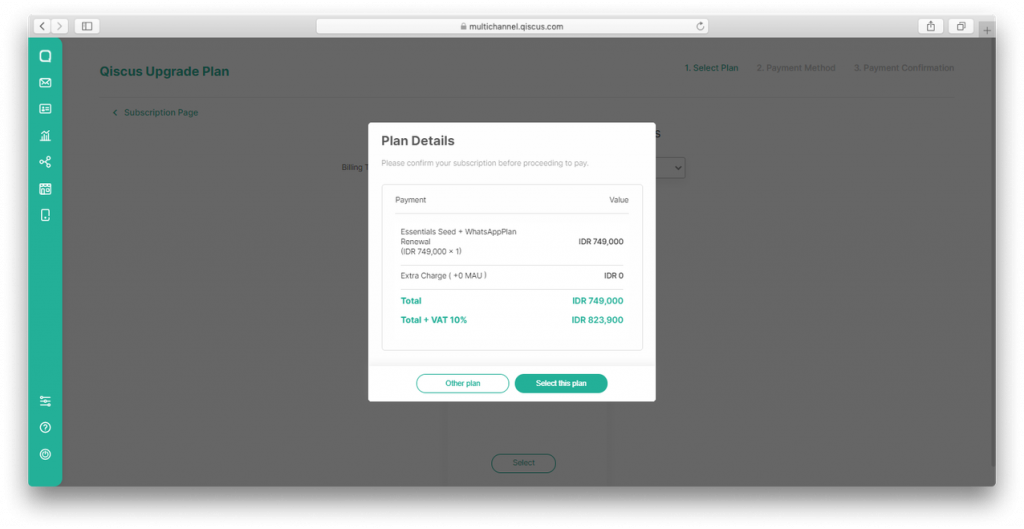
8. Select one of the banks for the virtual account (VA) payment method and click the ‘Pay Now’ button.
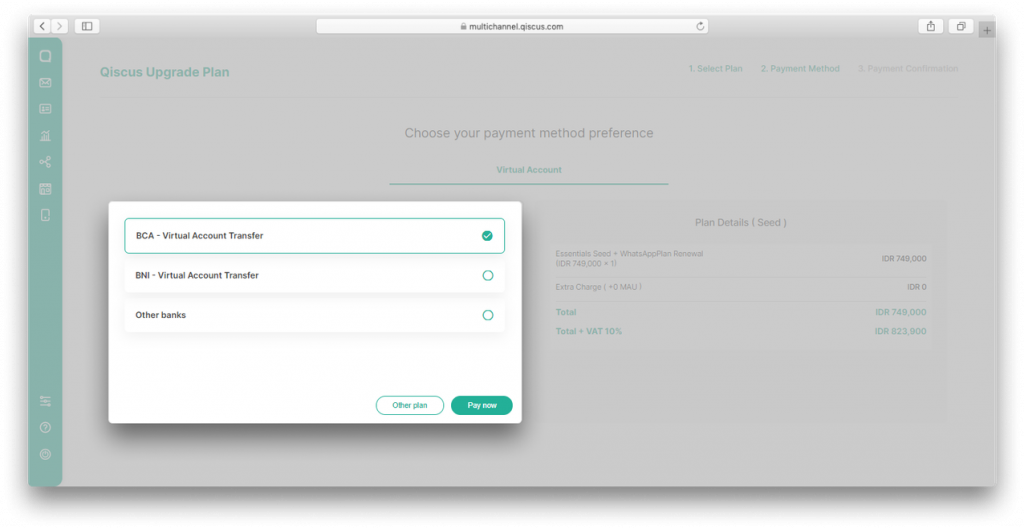
9. Click the ‘Select this payment method’ button in the Payment Confirmation pop-up.
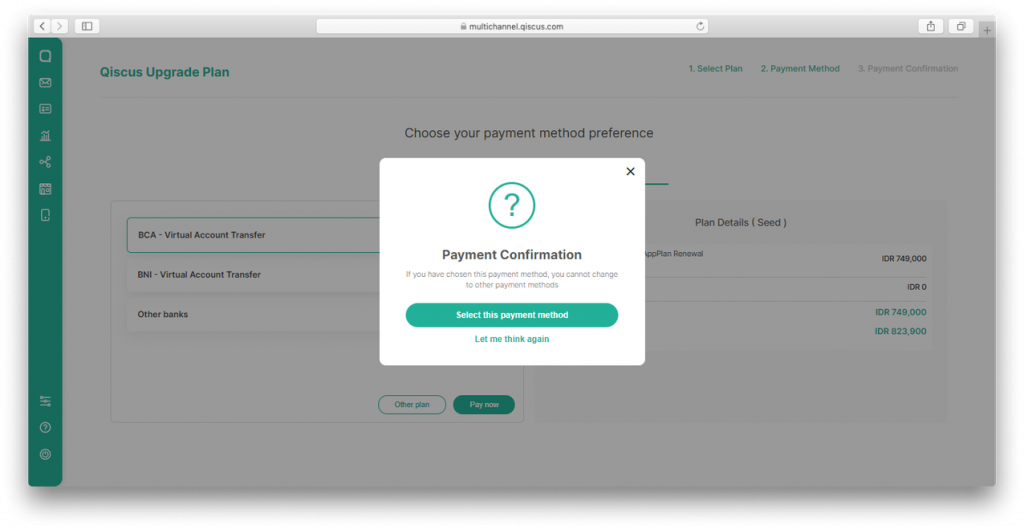
10. Wait for a few moments and a Virtual Account (VA) bill will appear according to the bank you have chosen earlier.
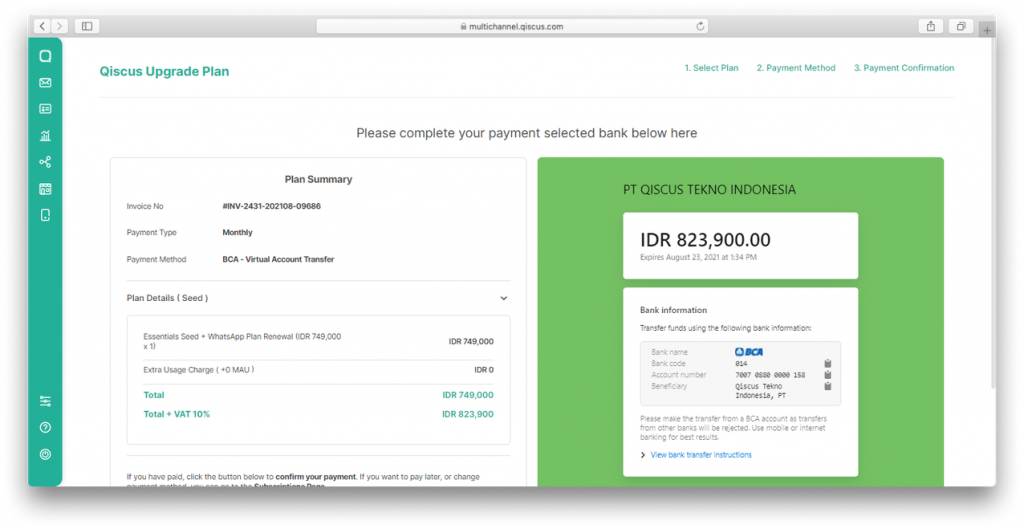
11. Double check the nominal amount and payment instructions. You can now proceed to complete the payment on the bill.
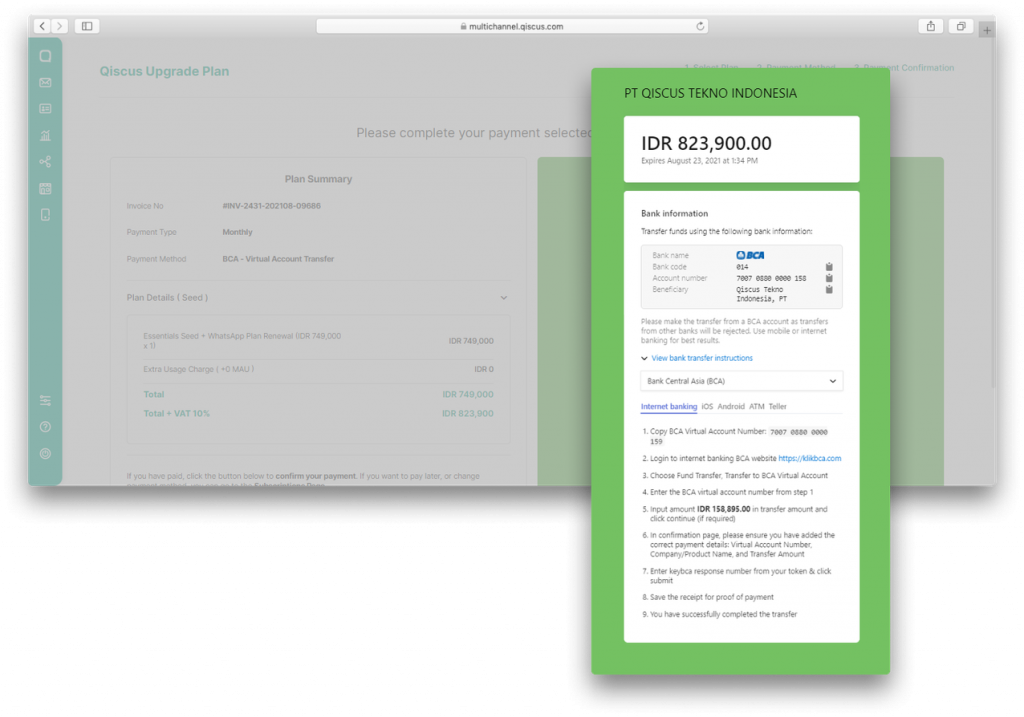
12. Success! Your Multichannel Chat dashboard plan has been updated.
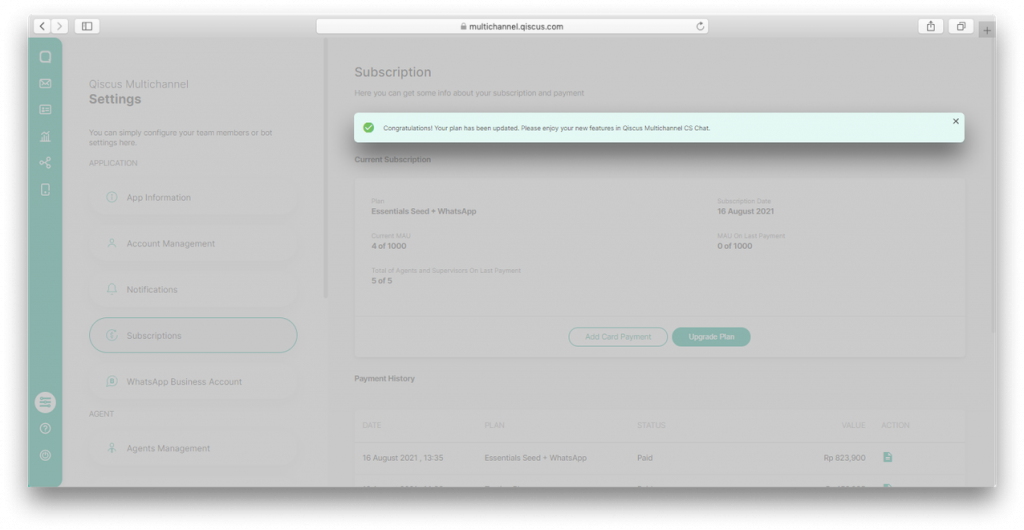
If you are unable to complete the payment on your Virtual Account (VA) bill immediately after the VA ID appears, please follow the steps below:
1. Your Virtual Account (VA) bill will also be sent to the email address registered to your Multichannel Chat account.
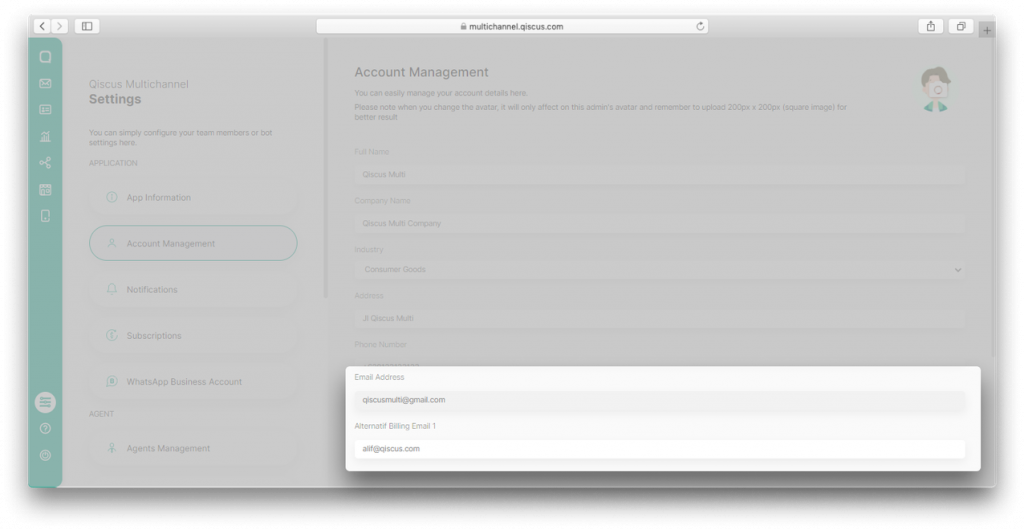
2. Bills have an expiration date of 7 days from the date of issue.
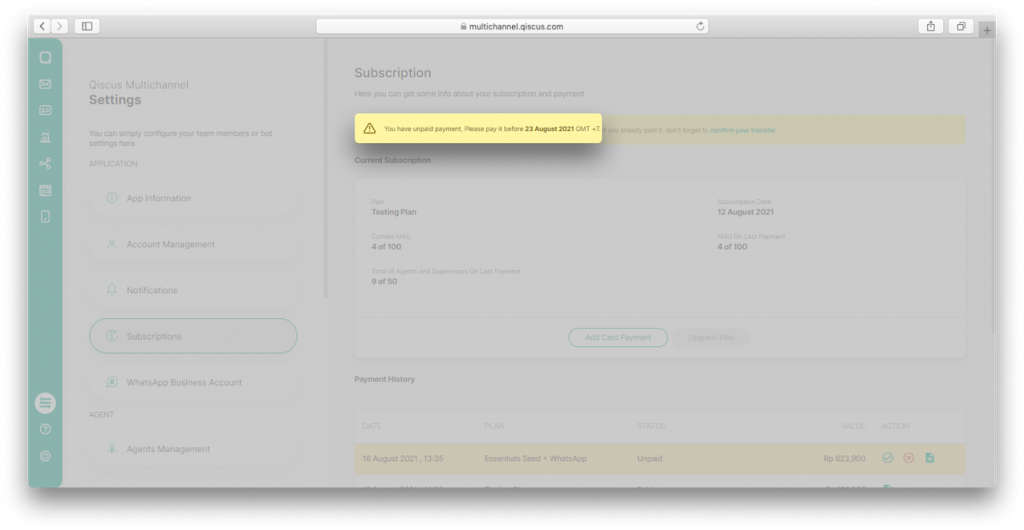
3. If you want to send the invoice back to the email address registered on the Multichannel Chat dashboard, please click the ‘Get Invoice’ button in the Payment History section.
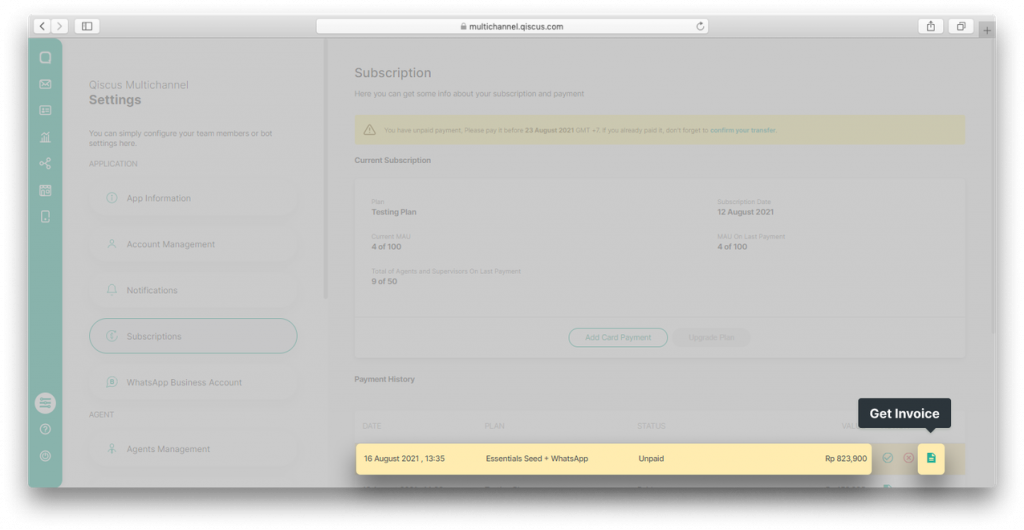
4. You can access the Payment Confirmation page again in the following 3 ways:
- Click on ‘Confirm your transfer’ in the information banner
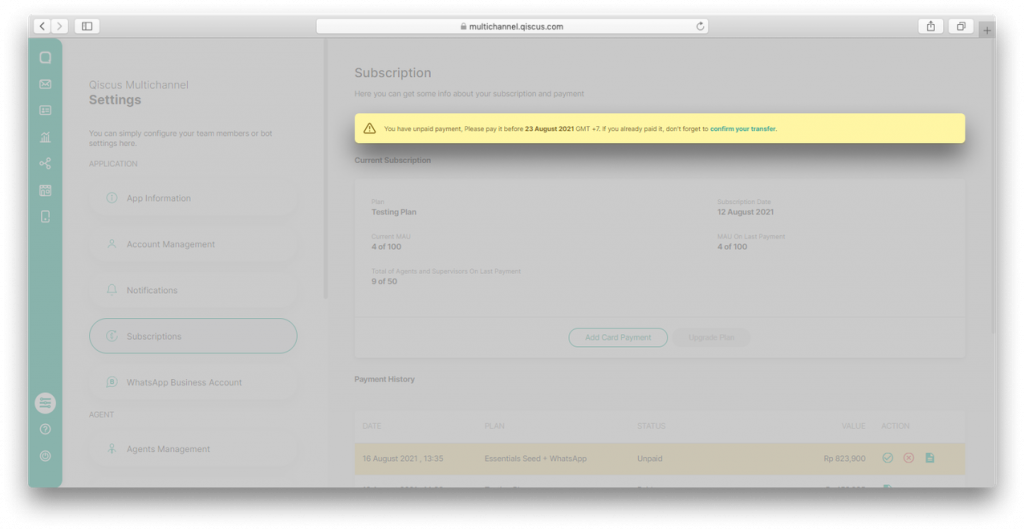
- The ‘Confirm Payment‘ button in the Payment History section
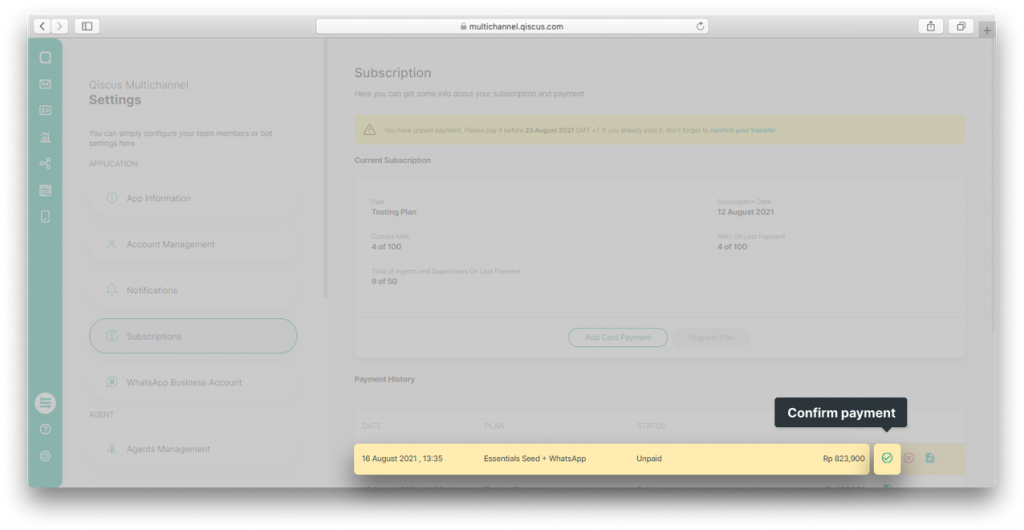
- The ‘Pay Now’ button on the billing email you receive should look like this:
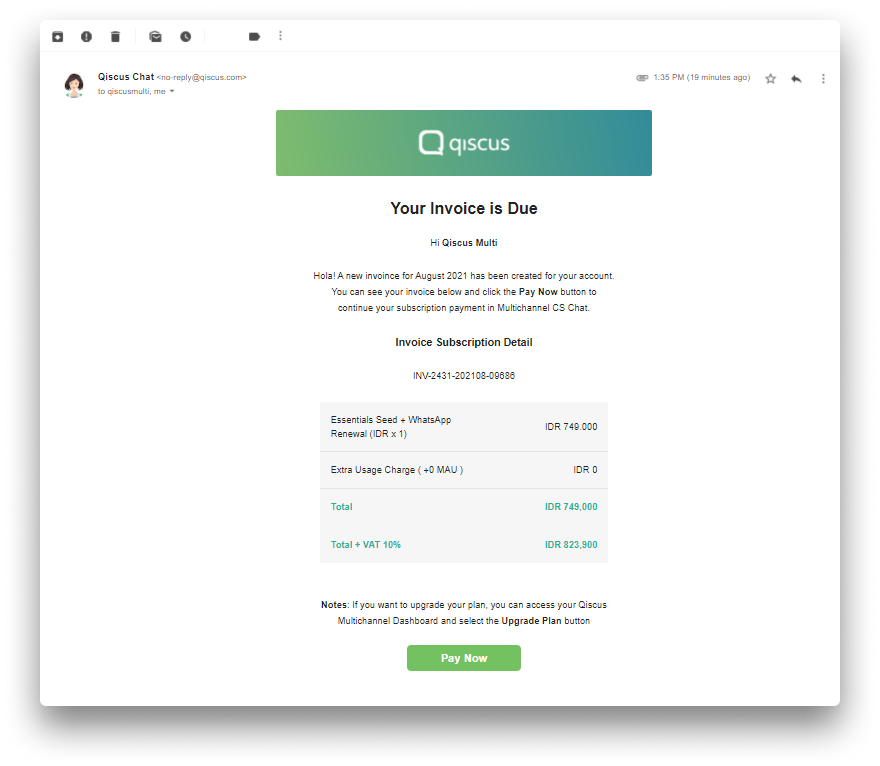
You can still pay bills on the BCA manual transfer that you have chosen at the beginning as your payment method. Follow the steps below:
1. Select the Settings menu
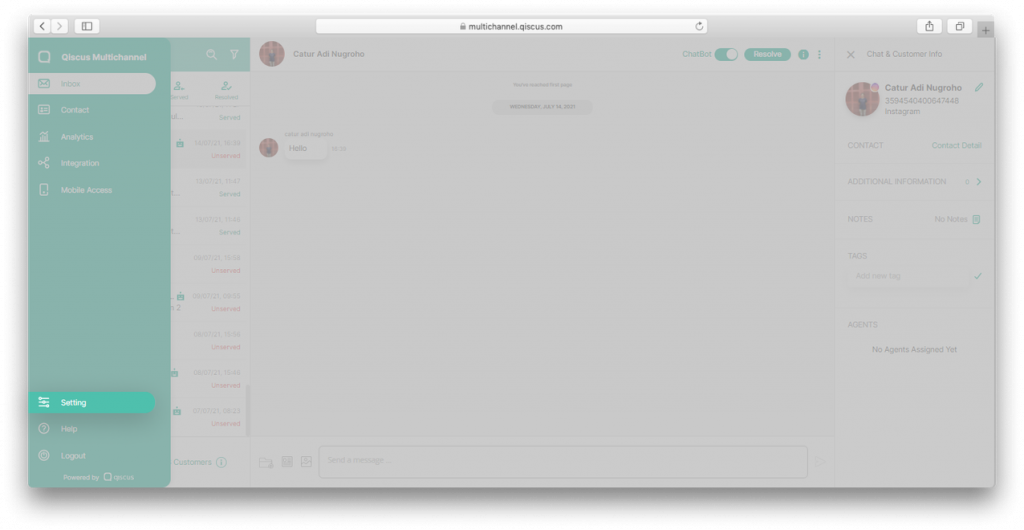
2. Select Subscription.
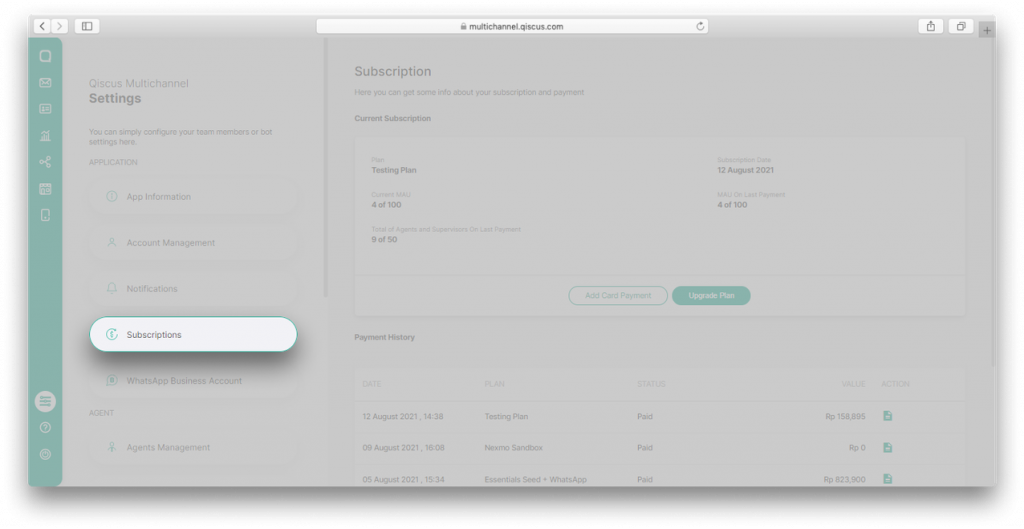
3. Then go to Payment History to view unpaid bills
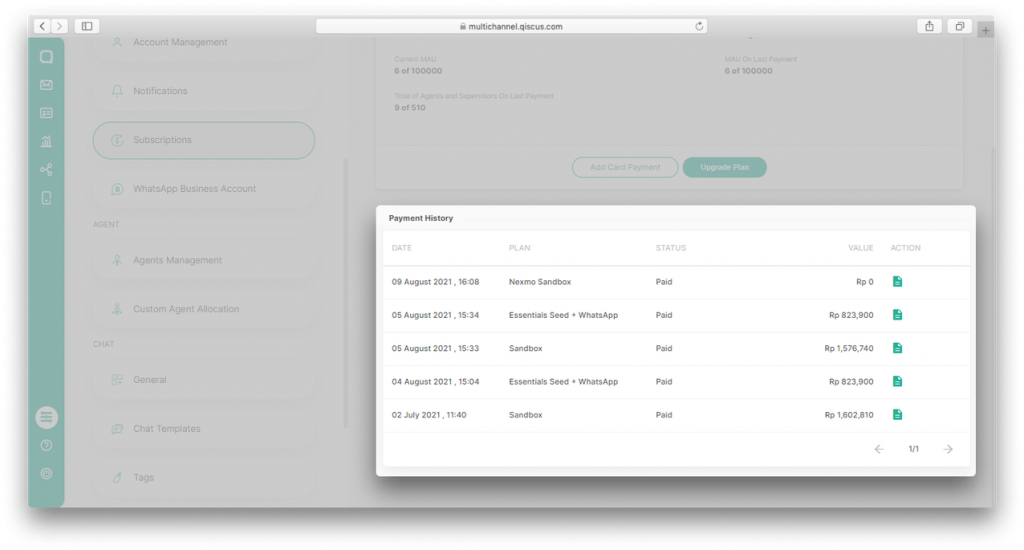
4. Select Confirm Payment then fill out the form below
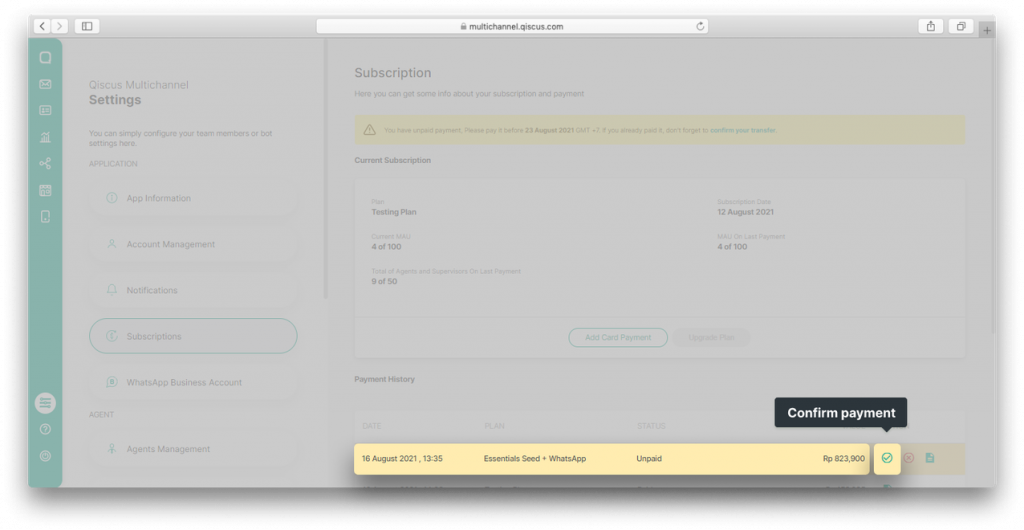
5. Click on Confirm Your Transfer
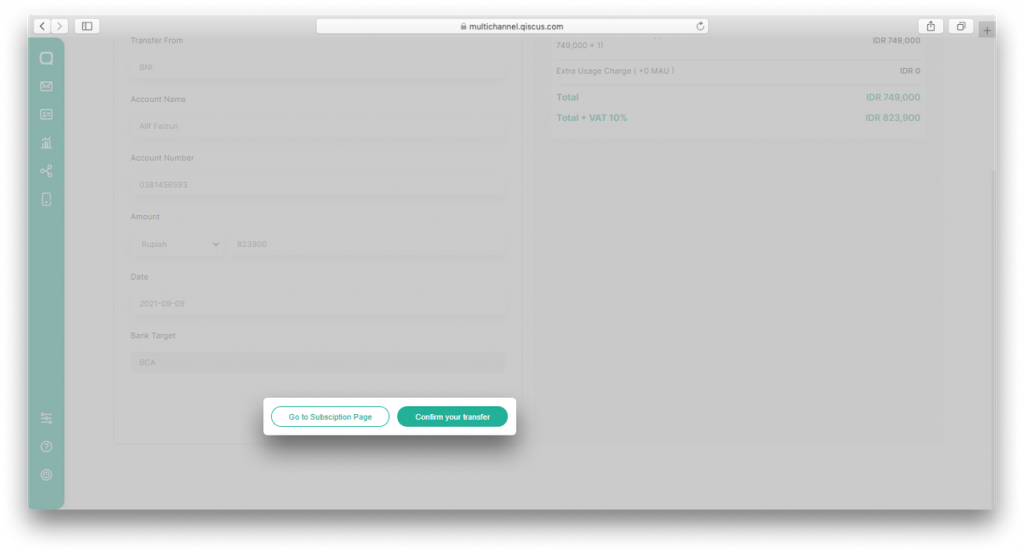
Still confused? We got you covered. You can watch our step by step tutorial below to upgrade your Qiscus Multichannel Chat account with virtual account payment method
This product release was carried out after by the Qiscus team after conducting user observations and research. We found that there is demand for automatic payments.We hope this release will make it easier for users to pursue upgrading or adjusting subscription plans and the payment process.
If you are having trouble and need technical advice, you can create a ticket on this page. For those who want to discuss more about the Qiscus Multichannel Chat service, you can visit www.qiscus.com or contact us here.