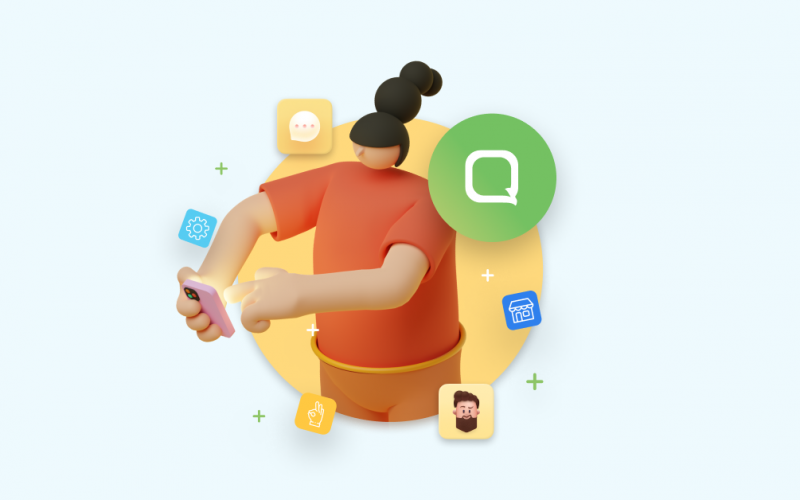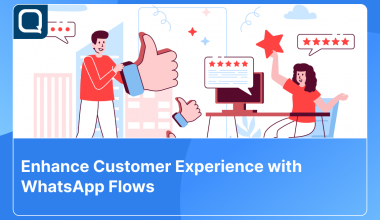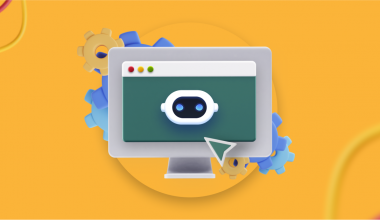It is now within expectations to see businesses leveraging on mobile applications to introduce products and services or allow customers to make transactions. For consumers, mobile applications make it easier for them to complete transactions anywhere and anytime.
The existence of mobile applications also means that businesses are now more immediately accessible to consumers. Unfortunately, most mobile applications are not equipped with communication features within the app, such as chat, making communicating with businesses ineffective. This is where Qiscus has released an in-app Android mobile widget as a conversation feature in business applications to overcome this roadblock.
The implementation of an in-app Android mobile widget will make it easier for both parties. Consumers will find communicating and transacting with businesses more flexible and less of a hassle while businesses will find this feature changing perceptions and relationships between them and consumers. Ease of communication and accessibility to businesses usually bode well for customer loyalty. In addition to the Android mobile widget, Qiscus is also in the works to provide in-app mobile widgets on the iOS, React Native, and Flutter platforms in the future.
The process of integrating Android mobile widgets in-app is very straightforward, as seen in the following steps:
- Businesses must own a Qiscus Multichannel Chat account, which can be obtained by registering using an email address:
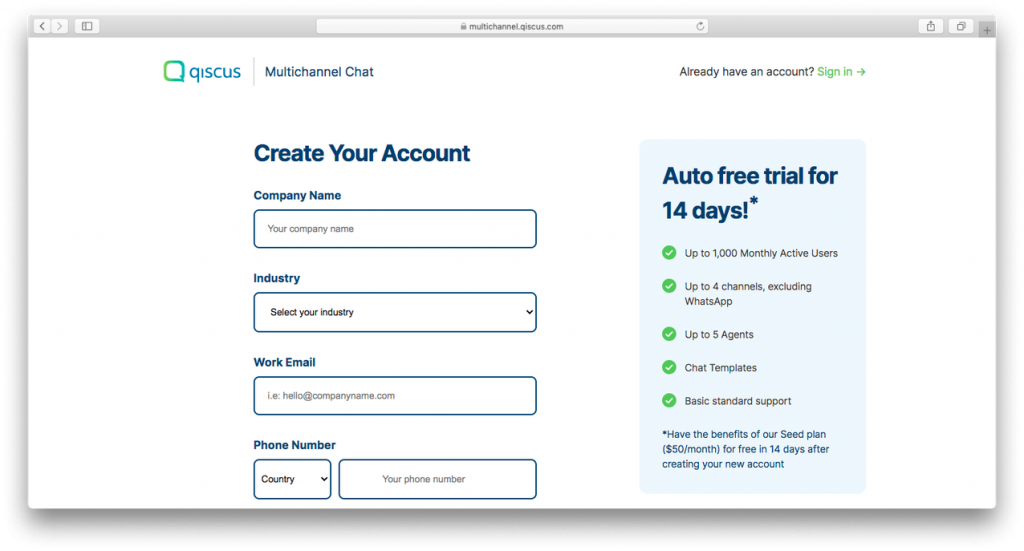
2. Log in to Qiscus Multichannel Chat using your email and password
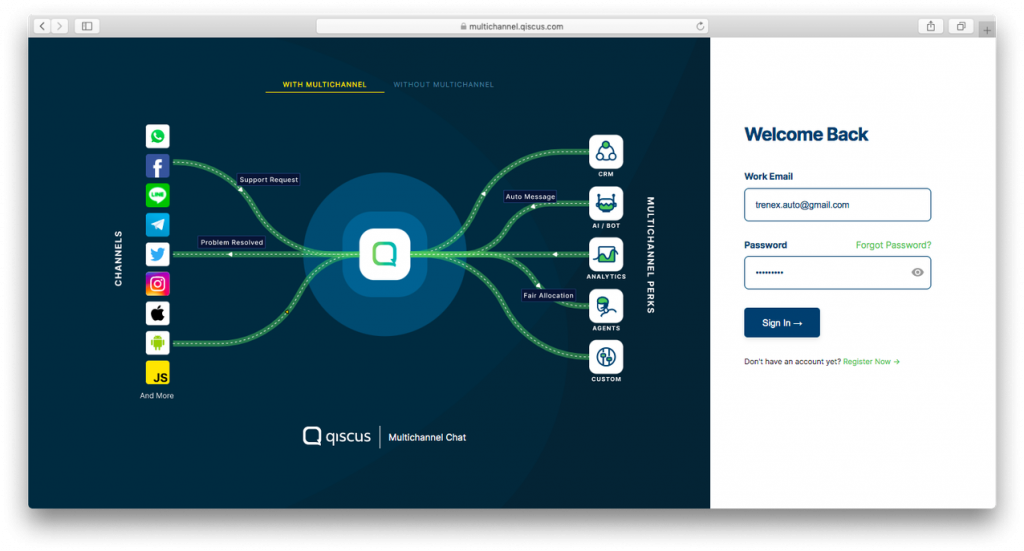
3. Visit the Settings page
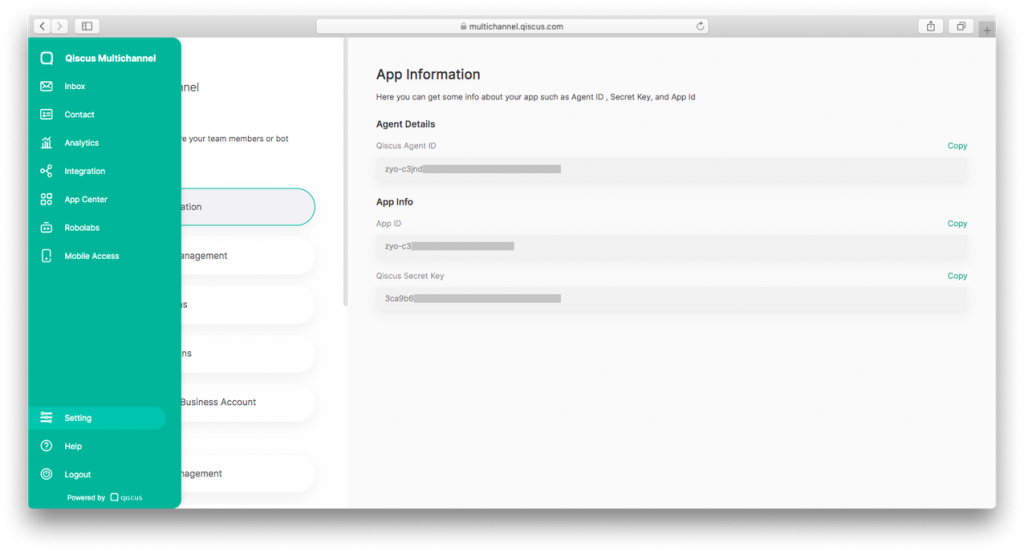
4. Click the App Information menu
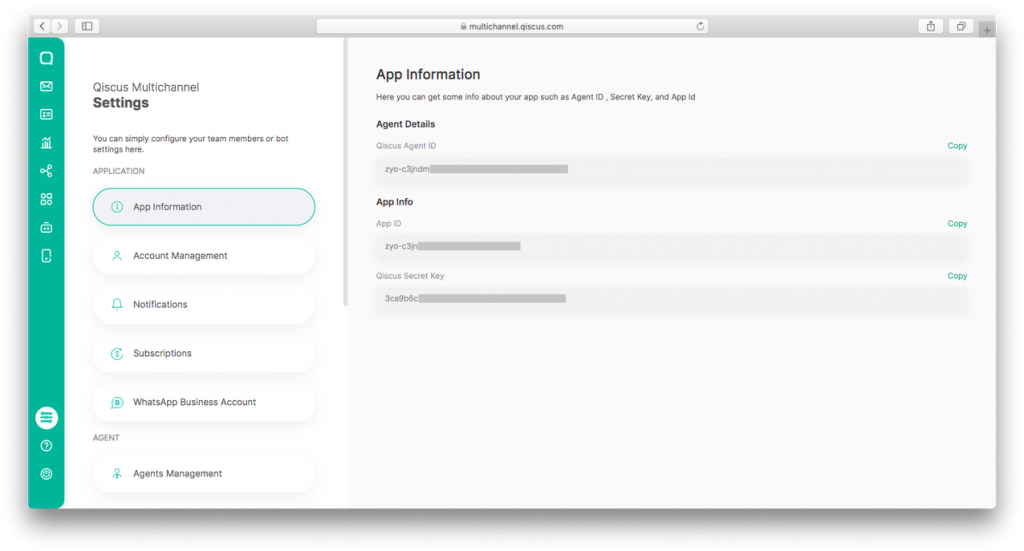
5. The App ID can be found in the App Information column
6. Access the Integration page
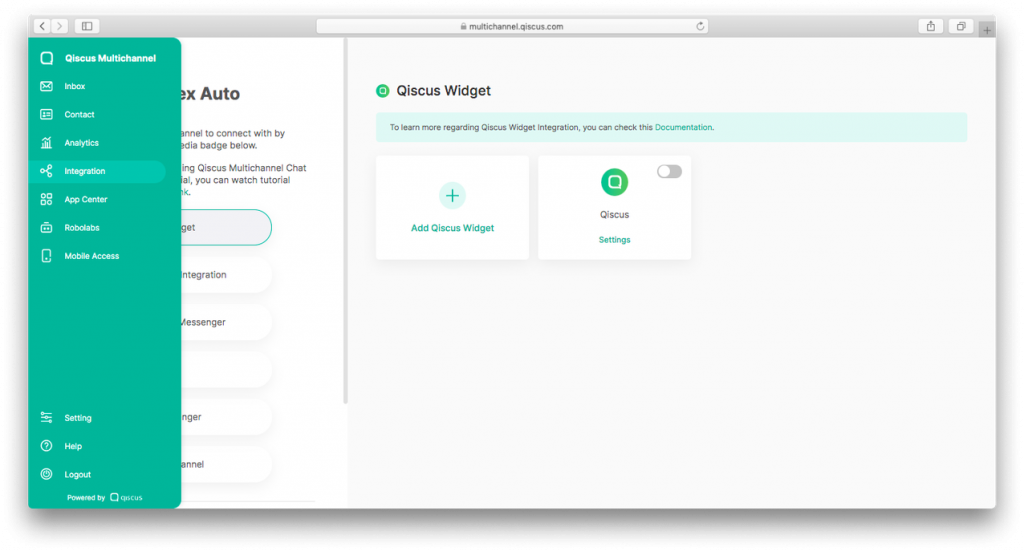
7. Select ‘Qiscus Widget’
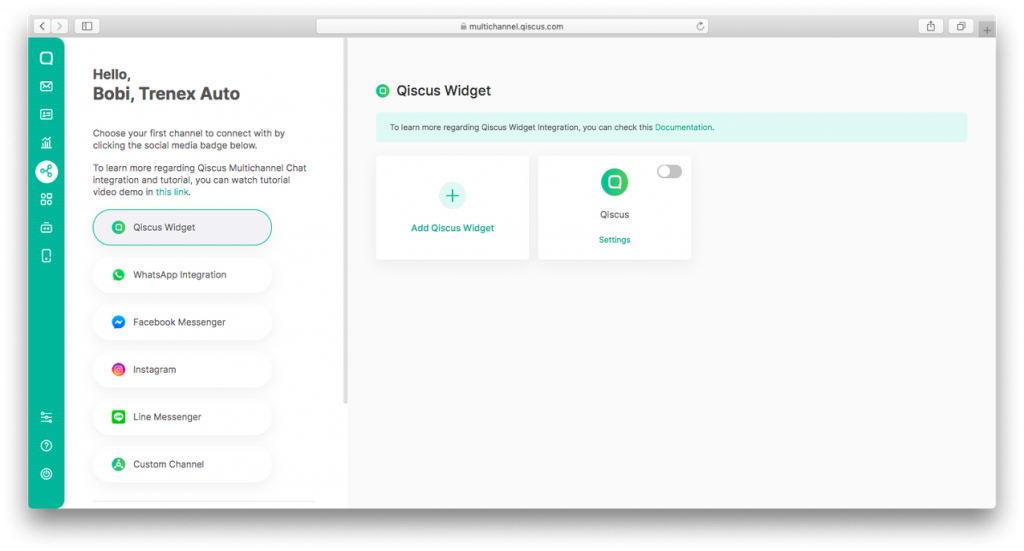
8. Enable the Qiscus Widget toggle
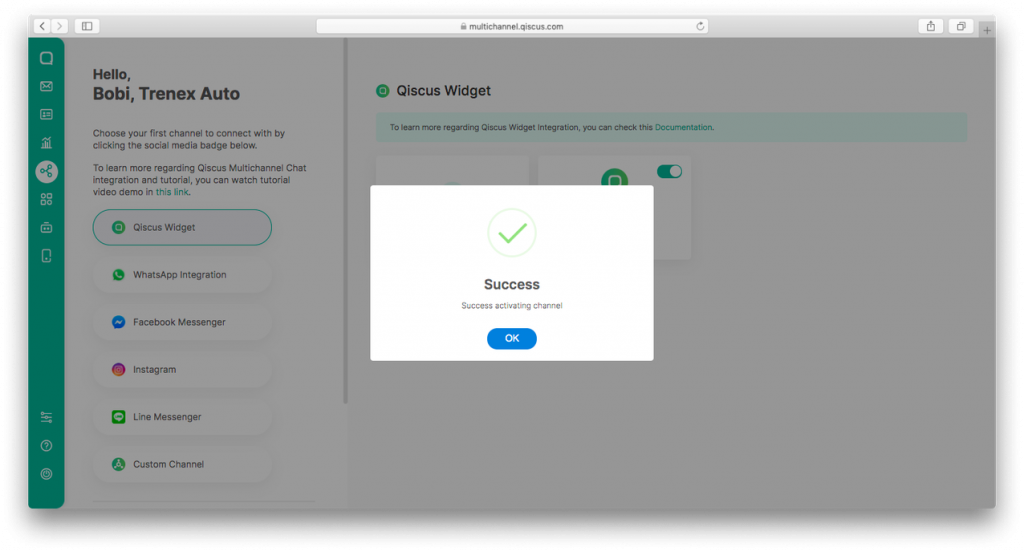
9. If you want to integrate with a specific Qiscus Widget channel, you will need the channel_id of the Qiscus Widget, which can be obtained from the section below:
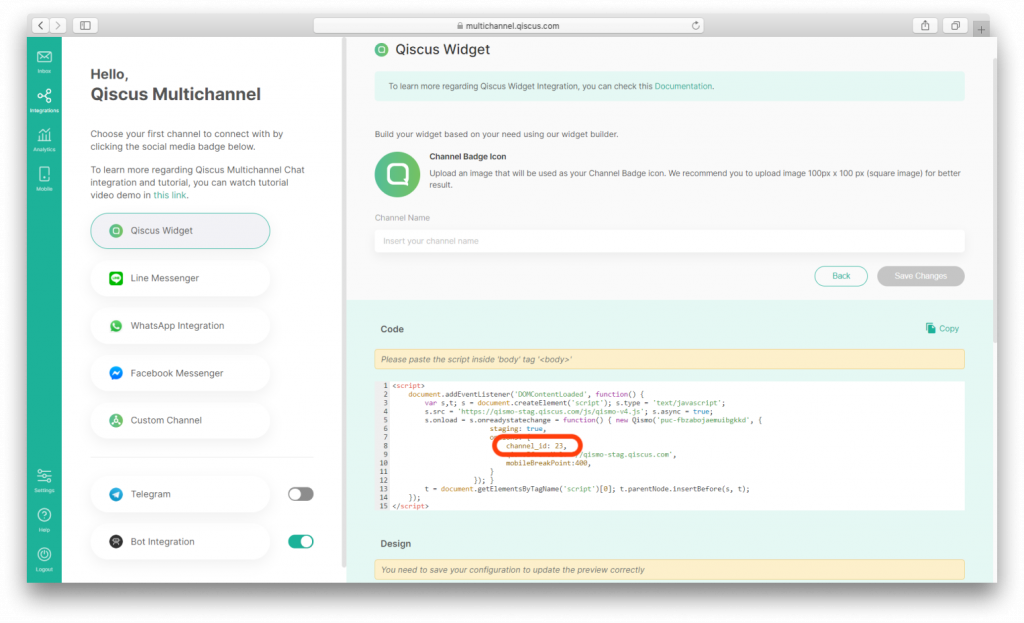
10. Open SampleApp.kt
11. Replace YOUR_APP_ID value with AppId in Step 5
qiscusMultichannelWidget = QiscusMultichannelWidget.setup(application, qiscusCore, "YOUR_APP_ID", "LOCALPREFKEY")12. You can integrate specific Qiscus Widgets by implementing the code below. The channelId is obtained from Step 9:
val channelId : Int = 23 // channel_id
qiscusMultichannelWidge
.initiateChat()
.setChannelId(channelId)
.startChat(context)13. Integration is complete. Customers can now communicate with the business via mobile applications.
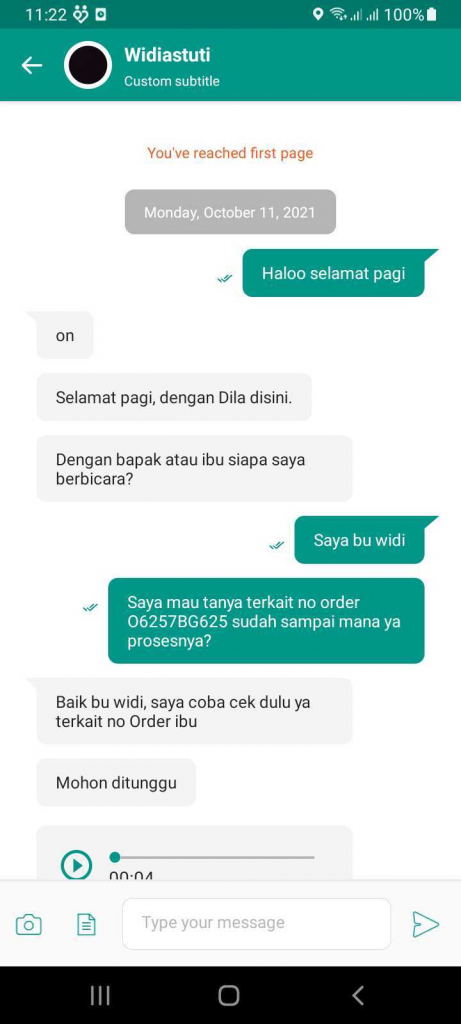
14. Businesses can also now respond to consumer queries via the Qiscus Multichannel Chat dashboard.
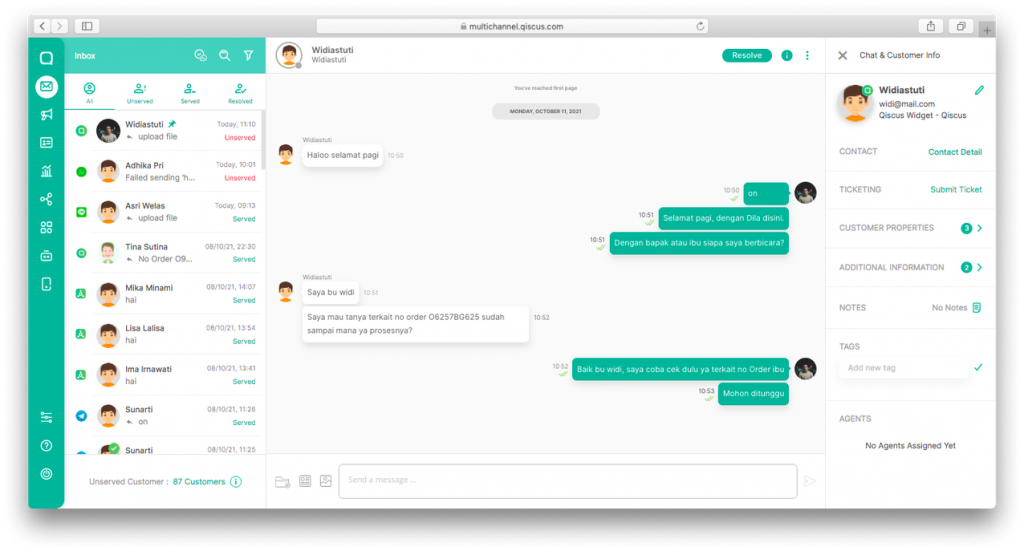
For a more detailed tutorial, you can visit this documentation page. If you encounter any problems, please contact us via this support page Qiscus.