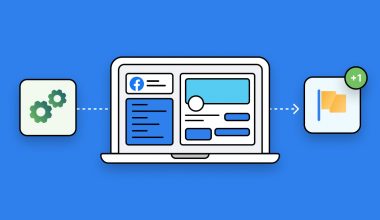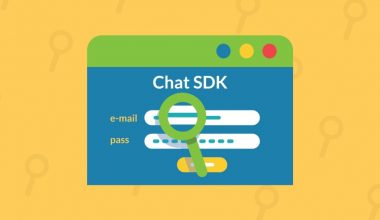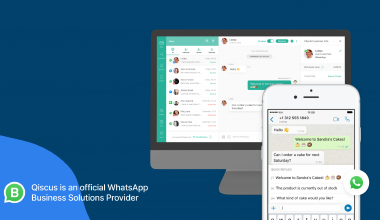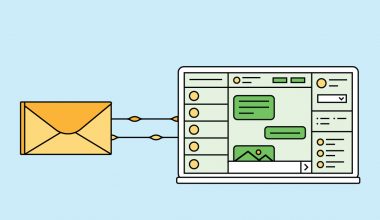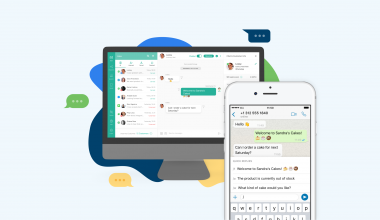Previously, we wrote about Android widgets that you can read more here. Qiscus also provides iOS-based widgets for users with the iOS mobile application. It only takes less than 10 minutes for you to integrate iOS widgets with your mobile application. Here are the steps you can follow:
- Businesses must have a Qiscus Multichannel Chat account. To use it, businesses can register using email.
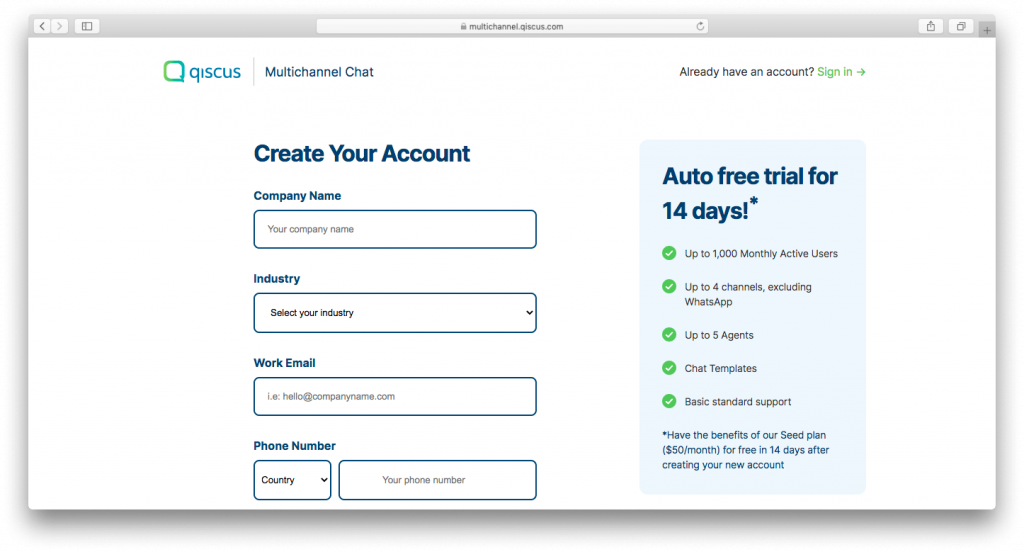
2. Login to Qiscus Multichannel Chat using your email and password
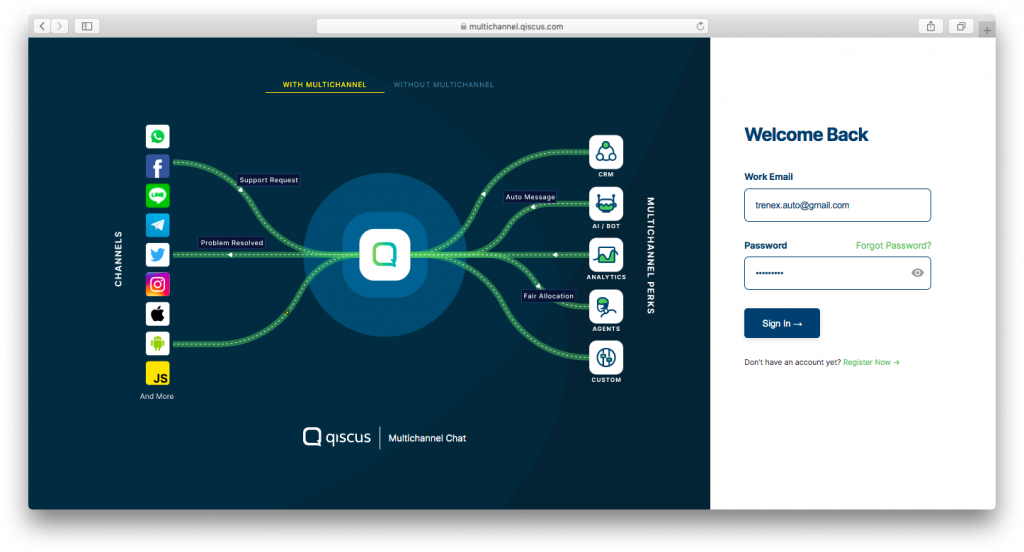
3. Visit the ‘Setting’ page
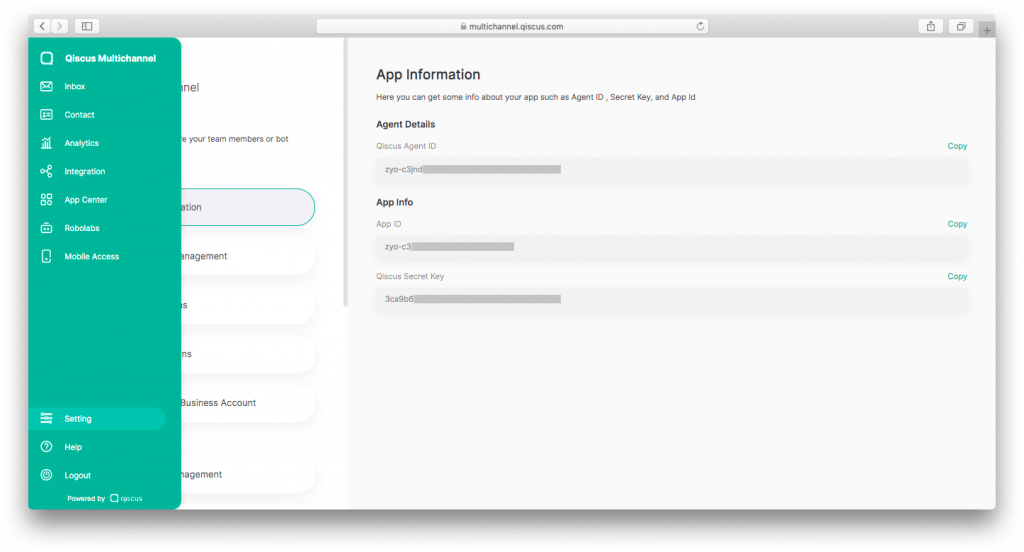
4. Click the ‘App Information’ menu
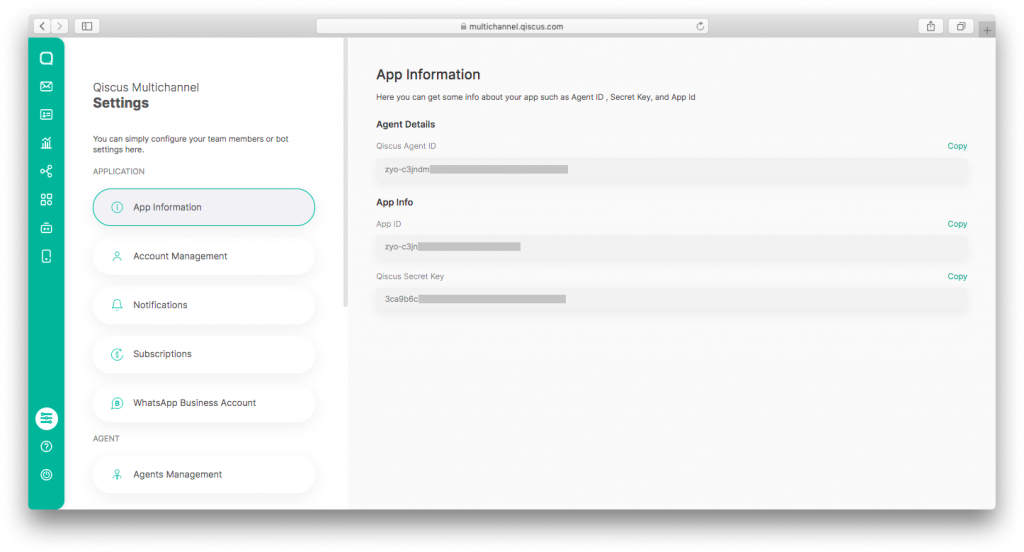
5. Your App ID can be found in the ‘App Information’ column
6. Visit the ‘Integration’ page
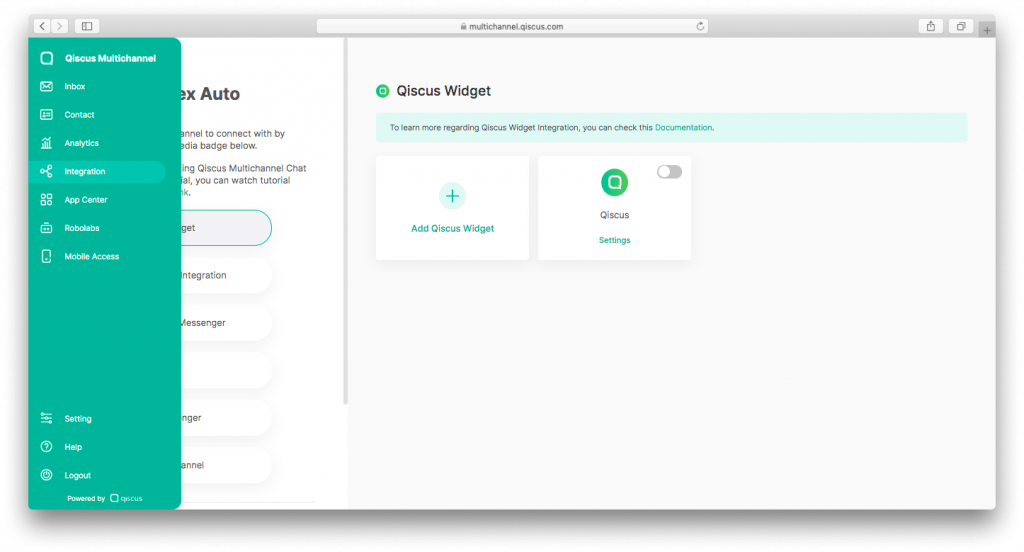
7. Select ‘Qiscus Widget’
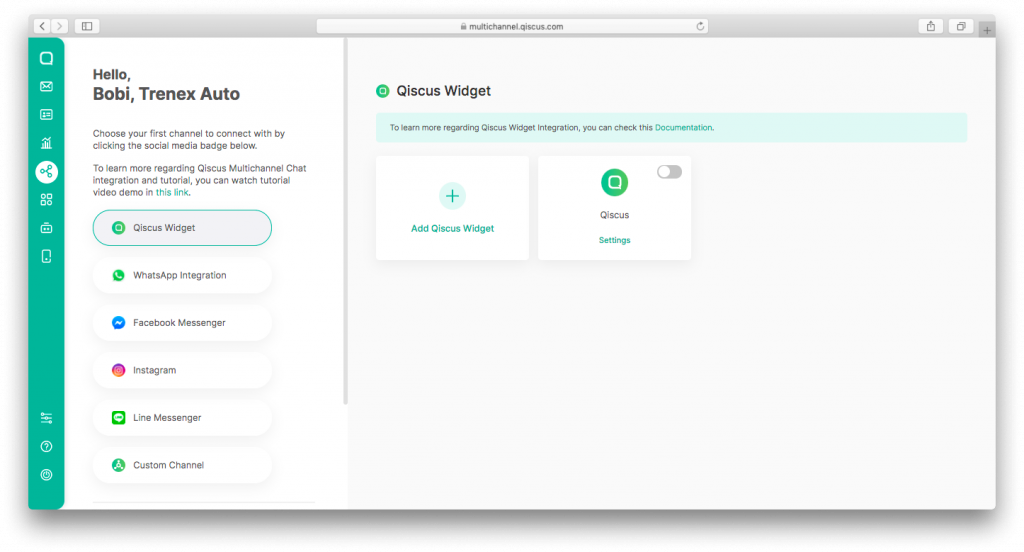
8. Enable the Qiscus Widget toggle
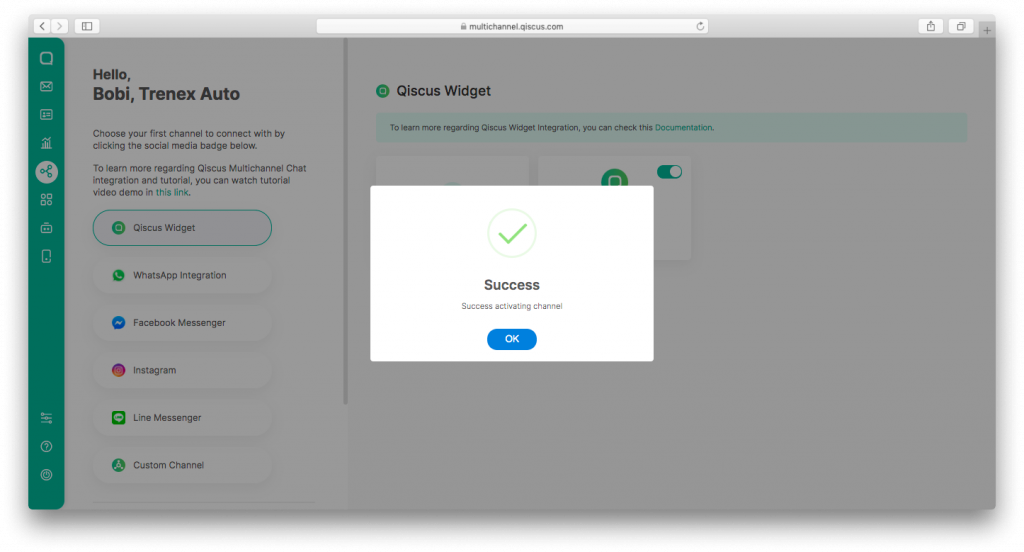
9. If you want to integrate with the Qiscus Widget channel specifically, you will need the channel_id of the Qiscus Widget which can be obtained from the section below:
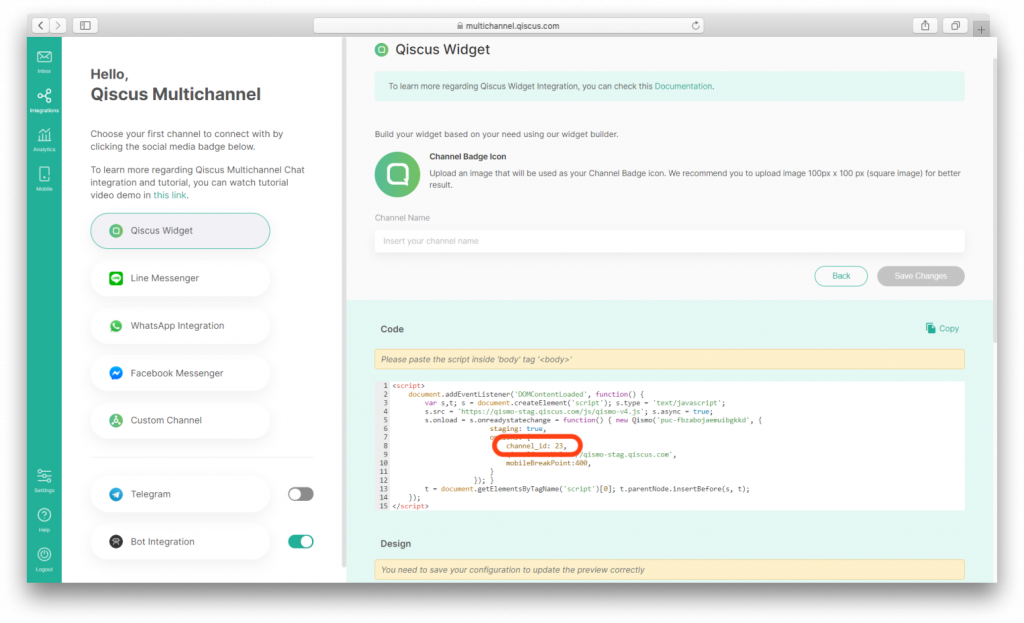
10. Run pod install
pod install
11. Open Example/ChatManager.swift
12. Replace appId on line 21 with YOUR_APP_ID obtained from step 5
lazy var qiscusWidget: QiscusMultichannelWidget = {
return QiscusMultichannelWidget(appID: "YOUR_APP_ID")
}()
13. You can integrate specific Qiscus Widgets by implementing the code below: channelId obtained from step 9.
qiscusWidget.initiateChat()
.setChannelId(channelId: 99)
.setRoomTitle(title: "TITLE".localized())
.setRoomSubTitle(enableSubtitle: RoomSubtitle.enable, subTitle: "SUBTITLE".localized())
.startChat { (chatViewController) in
viewController.navigationController?.setViewControllers([viewController, chatViewController], animated: true)
}
14. Integration is complete. Customers can now communicate with your brand via the iOS mobile application
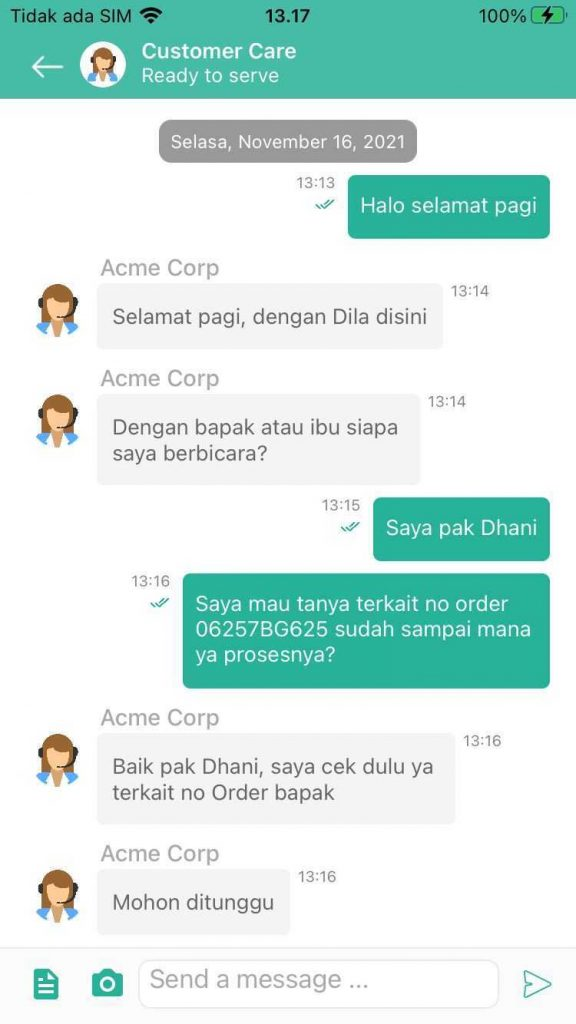
15. You can respond to customers via the Qiscus Multichannel Chat dashboard as usual
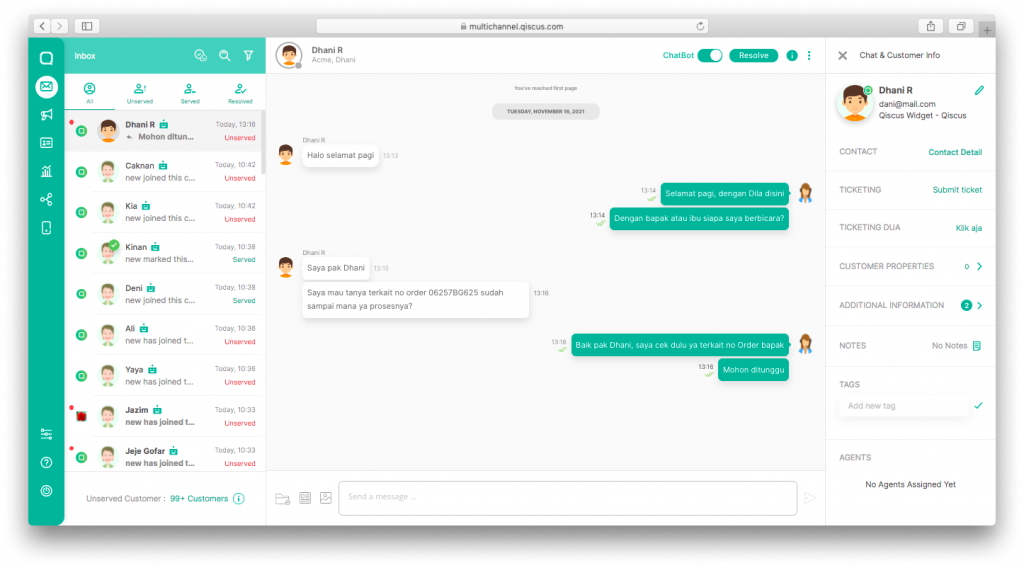
For a more detailed tutorial, visit our documentation page. If you encounter any problems, you can contact us via the following page.